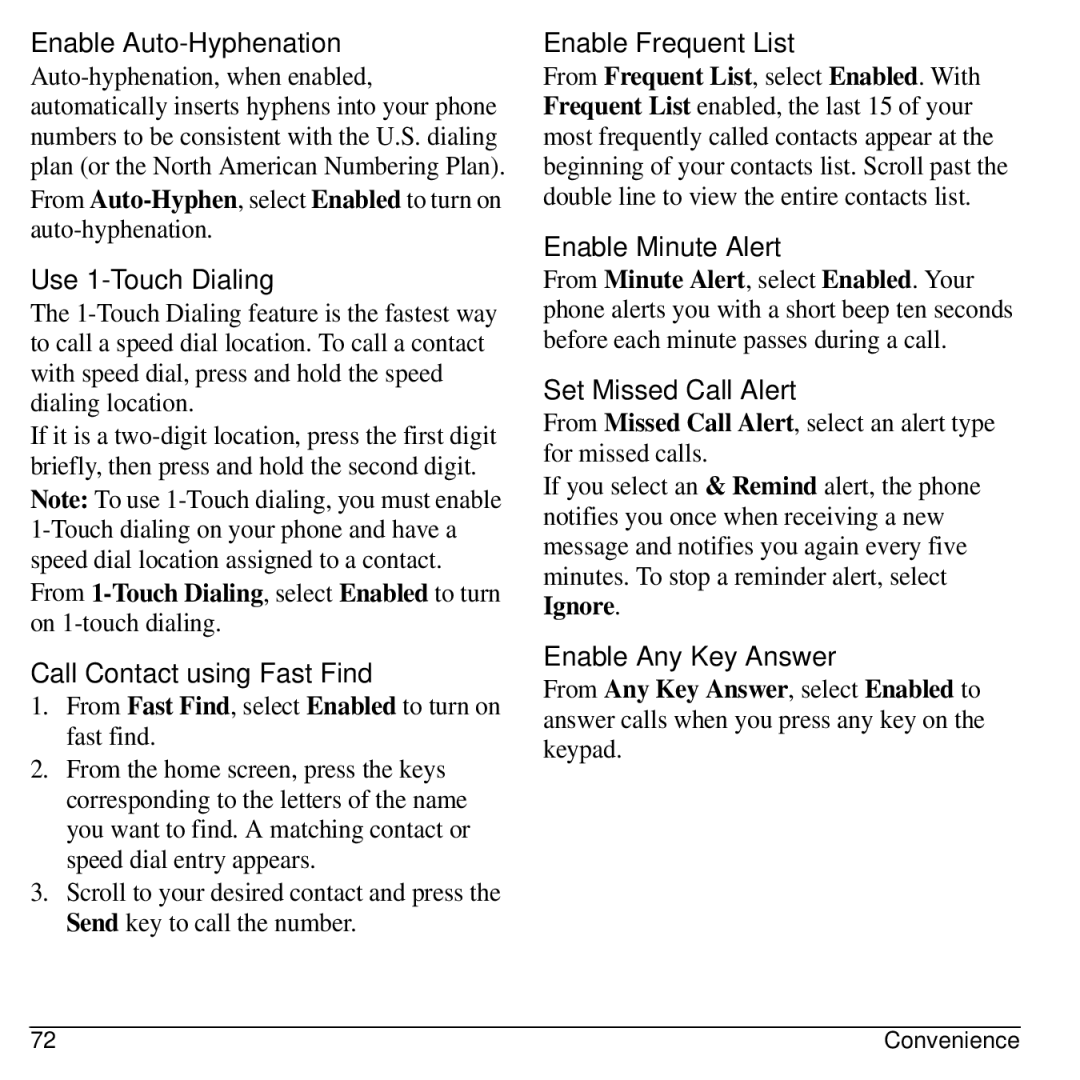Enable Auto-Hyphenation
From
Use 1-Touch Dialing
The
If it is a
Note: To use
From
Call Contact using Fast Find
1.From Fast Find, select Enabled to turn on fast find.
2.From the home screen, press the keys corresponding to the letters of the name you want to find. A matching contact or speed dial entry appears.
3.Scroll to your desired contact and press the Send key to call the number.
Enable Frequent List
From Frequent List, select Enabled. With Frequent List enabled, the last 15 of your most frequently called contacts appear at the beginning of your contacts list. Scroll past the double line to view the entire contacts list.
Enable Minute Alert
From Minute Alert, select Enabled. Your phone alerts you with a short beep ten seconds before each minute passes during a call.
Set Missed Call Alert
From Missed Call Alert, select an alert type for missed calls.
If you select an & Remind alert, the phone notifies you once when receiving a new message and notifies you again every five minutes. To stop a reminder alert, select Ignore.
Enable Any Key Answer
From Any Key Answer, select Enabled to answer calls when you press any key on the keypad.
72 | Convenience |