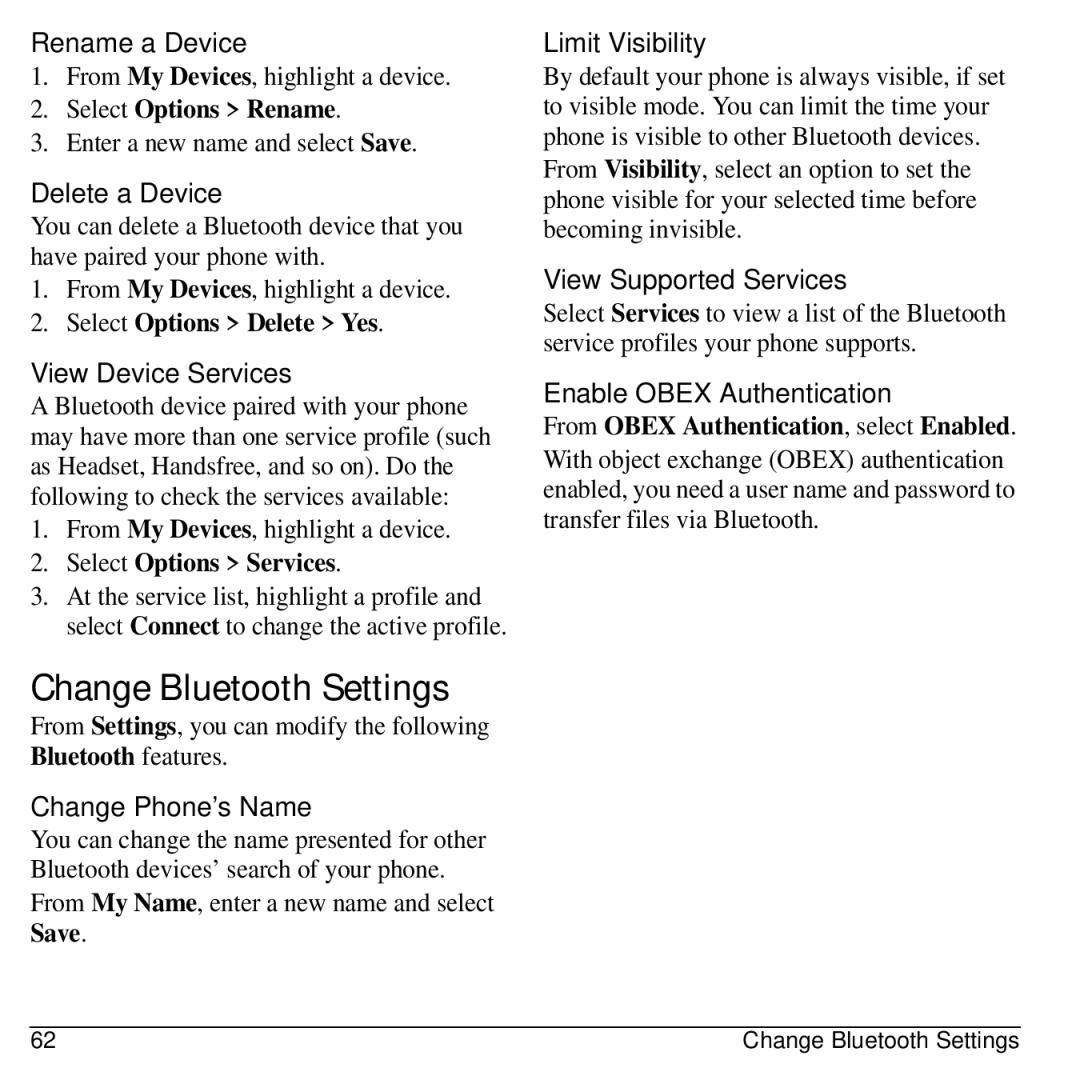Rename a Device
1.From My Devices, highlight a device.
2.Select Options > Rename.
3.Enter a new name and select Save.
Delete a Device
You can delete a Bluetooth device that you have paired your phone with.
1.From My Devices, highlight a device.
2.Select Options > Delete > Yes.
View Device Services
A Bluetooth device paired with your phone may have more than one service profile (such as Headset, Handsfree, and so on). Do the following to check the services available:
1.From My Devices, highlight a device.
2.Select Options > Services.
3.At the service list, highlight a profile and select Connect to change the active profile.
Change Bluetooth Settings
From Settings, you can modify the following Bluetooth features.
Change Phone’s Name
You can change the name presented for other Bluetooth devices’ search of your phone.
From My Name, enter a new name and select Save.
Limit Visibility
By default your phone is always visible, if set to visible mode. You can limit the time your phone is visible to other Bluetooth devices.
From Visibility, select an option to set the phone visible for your selected time before becoming invisible.
View Supported Services
Select Services to view a list of the Bluetooth service profiles your phone supports.
Enable OBEX Authentication
From OBEX Authentication, select Enabled.
With object exchange (OBEX) authentication enabled, you need a user name and password to transfer files via Bluetooth.
62 | Change Bluetooth Settings |