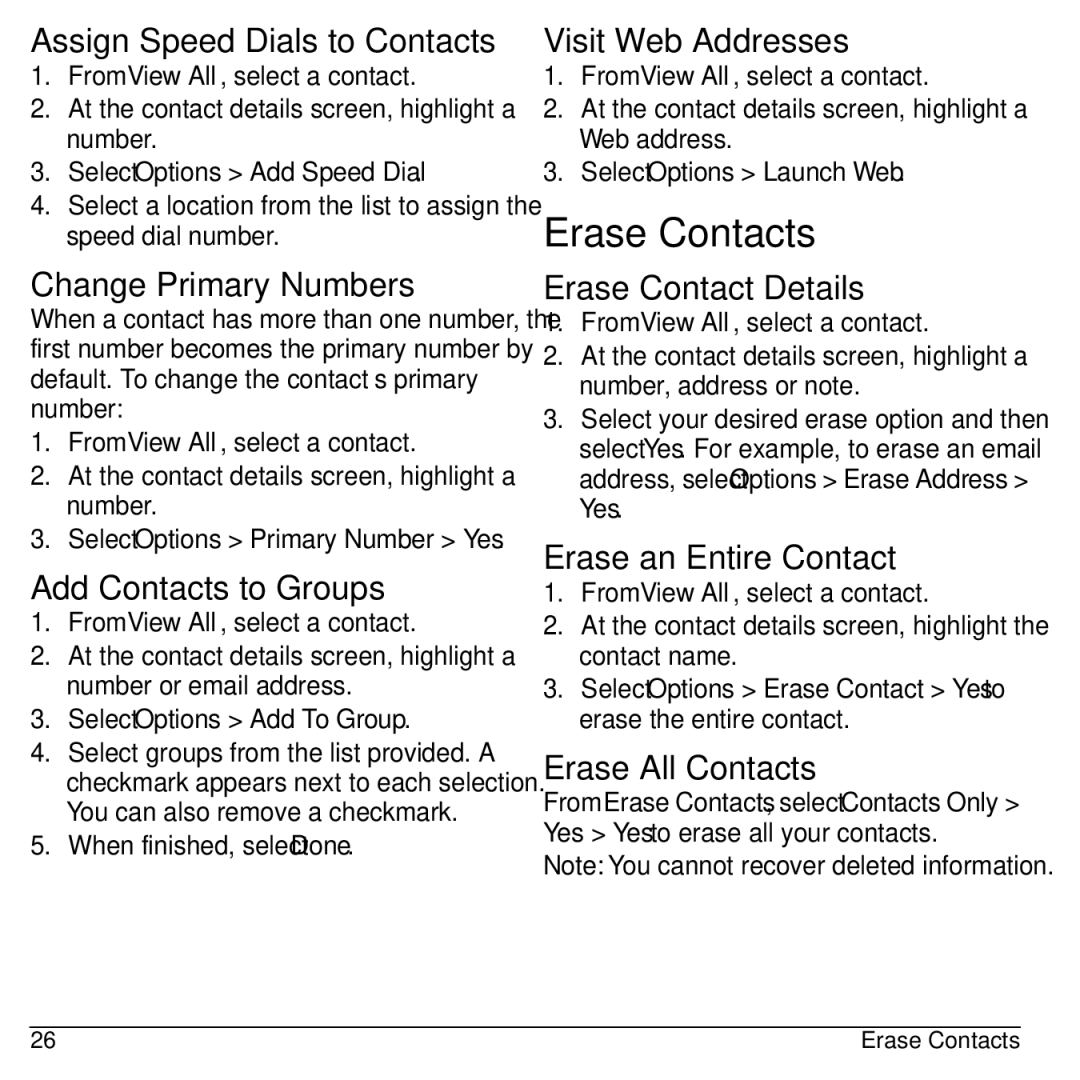Assign Speed Dials to Contacts
1.From View All, select a contact.
2.At the contact details screen, highlight a number.
3.Select Options > Add Speed Dial.
4.Select a location from the list to assign the speed dial number.
Change Primary Numbers
When a contact has more than one number, the first number becomes the primary number by default. To change the contact’s primary number:
1.From View All, select a contact.
2.At the contact details screen, highlight a number.
3.Select Options > Primary Number > Yes.
Add Contacts to Groups
1.From View All, select a contact.
2.At the contact details screen, highlight a number or email address.
3.Select Options > Add To Group.
4.Select groups from the list provided. A checkmark appears next to each selection. You can also remove a checkmark.
5.When finished, select Done.
Visit Web Addresses
1.From View All, select a contact.
2.At the contact details screen, highlight a Web address.
3.Select Options > Launch Web.
Erase Contacts
Erase Contact Details
1.From View All, select a contact.
2.At the contact details screen, highlight a number, address or note.
3.Select your desired erase option and then select Yes. For example, to erase an email address, select Options > Erase Address > Yes.
Erase an Entire Contact
1.From View All, select a contact.
2.At the contact details screen, highlight the contact name.
3.Select Options > Erase Contact > Yes to erase the entire contact.
Erase All Contacts
From Erase Contacts, select Contacts Only > Yes > Yes to erase all your contacts.
Note: You cannot recover deleted information.
26 | Erase Contacts |