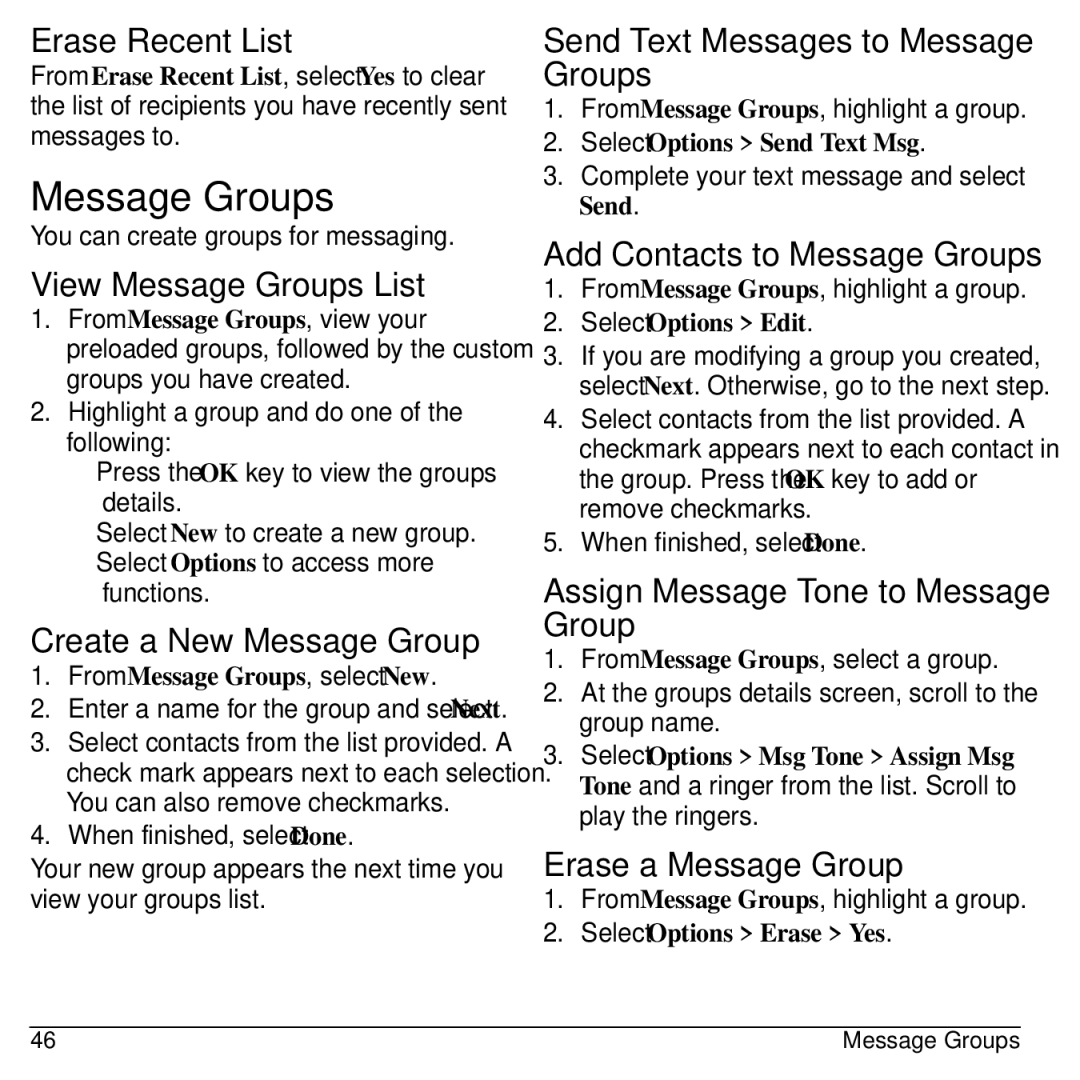Erase Recent List
From Erase Recent List, select Yes to clear the list of recipients you have recently sent messages to.
Message Groups
You can create groups for messaging.
View Message Groups List
1.From Message Groups, view your preloaded groups, followed by the custom groups you have created.
2.Highlight a group and do one of the following:
–Press the OK key to view the groups details.
–Select New to create a new group.
–Select Options to access more functions.
Create a New Message Group
1.From Message Groups, select New.
2.Enter a name for the group and select Next.
3.Select contacts from the list provided. A check mark appears next to each selection. You can also remove checkmarks.
4.When finished, select Done.
Your new group appears the next time you view your groups list.
Send Text Messages to Message Groups
1.From Message Groups, highlight a group.
2.Select Options > Send Text Msg.
3.Complete your text message and select Send.
Add Contacts to Message Groups
1.From Message Groups, highlight a group.
2.Select Options > Edit.
3.If you are modifying a group you created, select Next. Otherwise, go to the next step.
4.Select contacts from the list provided. A checkmark appears next to each contact in the group. Press the OK key to add or remove checkmarks.
5.When finished, select Done.
Assign Message Tone to Message Group
1.From Message Groups, select a group.
2.At the groups details screen, scroll to the group name.
3.Select Options > Msg Tone > Assign Msg Tone and a ringer from the list. Scroll to play the ringers.
Erase a Message Group
1.From Message Groups, highlight a group.
2.Select Options > Erase > Yes.
46 | Message Groups |