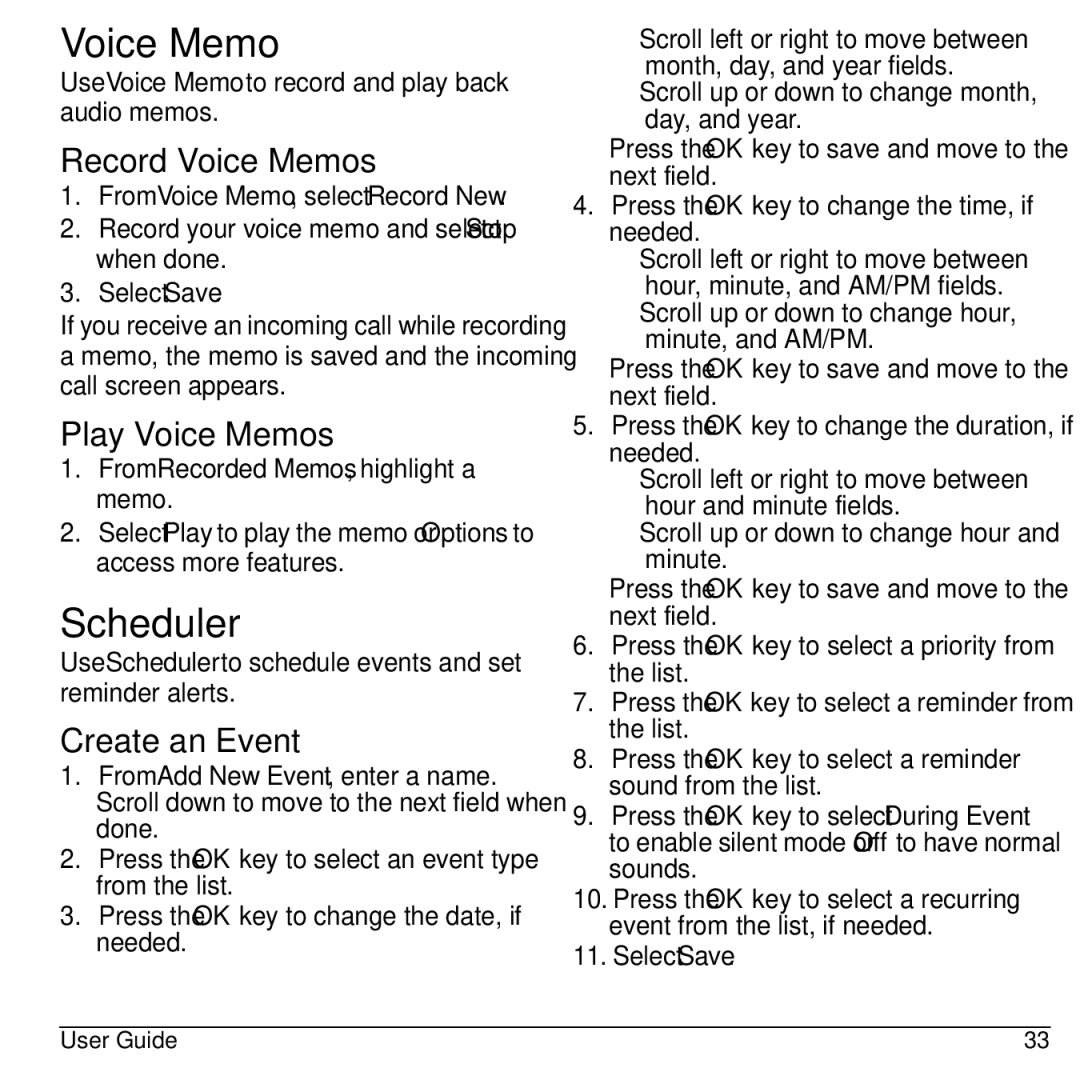Voice Memo
Use Voice Memo to record and play back audio memos.
Record Voice Memos
1.From Voice Memo, select Record New.
2.Record your voice memo and select Stop when done.
3.Select Save.
If you receive an incoming call while recording a memo, the memo is saved and the incoming call screen appears.
Play Voice Memos
1.From Recorded Memos, highlight a memo.
2.Select Play to play the memo or Options to access more features.
Scheduler
Use Scheduler to schedule events and set reminder alerts.
Create an Event
1.From Add New Event, enter a name. Scroll down to move to the next field when done.
2.Press the OK key to select an event type from the list.
3.Press the OK key to change the date, if needed.
–Scroll left or right to move between month, day, and year fields.
–Scroll up or down to change month, day, and year.
Press the OK key to save and move to the next field.
4.Press the OK key to change the time, if needed.
–Scroll left or right to move between hour, minute, and AM/PM fields.
–Scroll up or down to change hour, minute, and AM/PM.
Press the OK key to save and move to the next field.
5.Press the OK key to change the duration, if needed.
–Scroll left or right to move between hour and minute fields.
–Scroll up or down to change hour and minute.
Press the OK key to save and move to the next field.
6.Press the OK key to select a priority from the list.
7.Press the OK key to select a reminder from the list.
8.Press the OK key to select a reminder sound from the list.
9.Press the OK key to select During Event to enable silent mode or Off to have normal sounds.
10.Press the OK key to select a recurring event from the list, if needed.
11.Select Save.
User Guide | 33 |