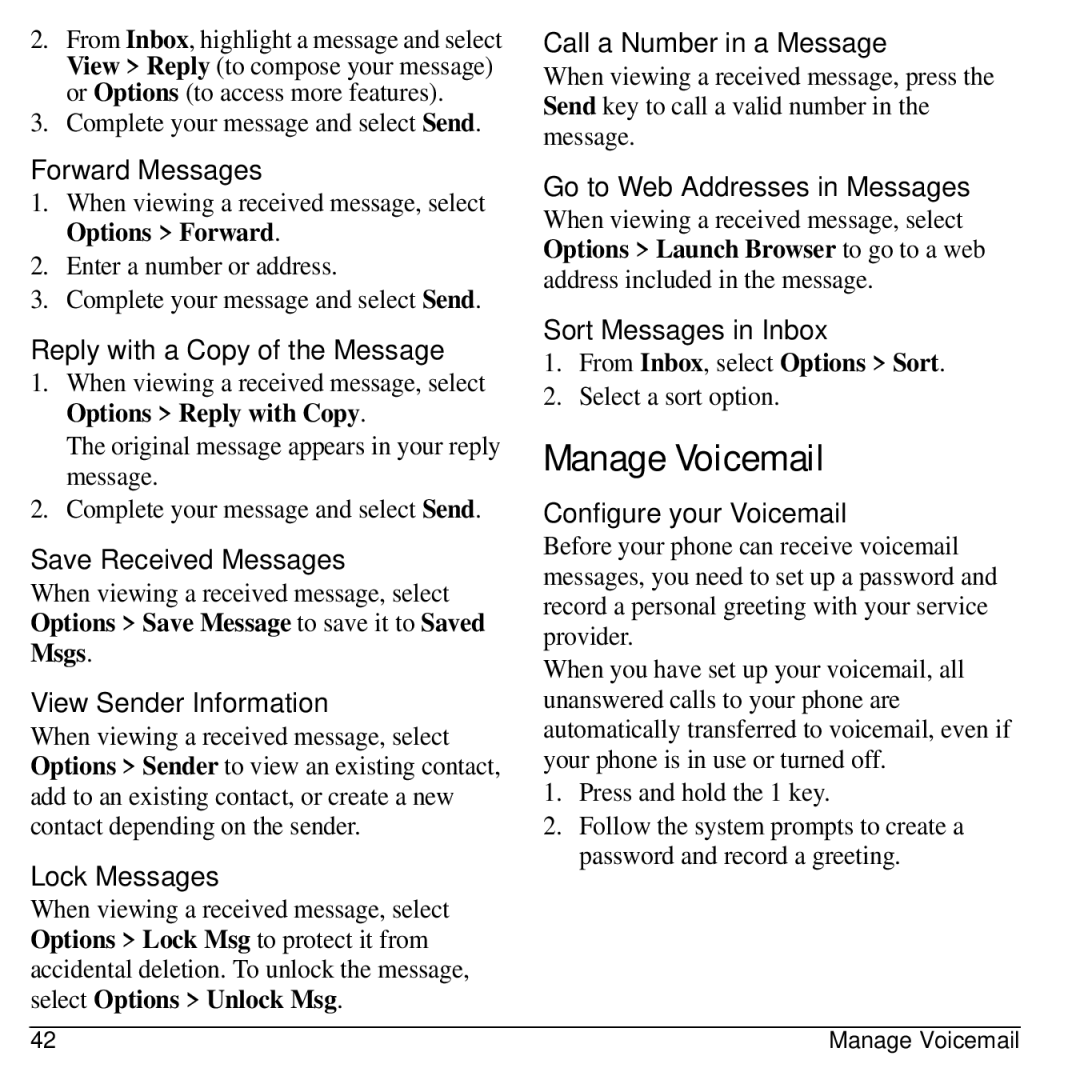2.From Inbox, highlight a message and select View > Reply (to compose your message) or Options (to access more features).
3.Complete your message and select Send.
Forward Messages
1.When viewing a received message, select Options > Forward.
2.Enter a number or address.
3.Complete your message and select Send.
Reply with a Copy of the Message
1.When viewing a received message, select Options > Reply with Copy.
The original message appears in your reply message.
2.Complete your message and select Send.
Save Received Messages
When viewing a received message, select Options > Save Message to save it to Saved Msgs.
View Sender Information
When viewing a received message, select Options > Sender to view an existing contact, add to an existing contact, or create a new contact depending on the sender.
Lock Messages
When viewing a received message, select Options > Lock Msg to protect it from accidental deletion. To unlock the message, select Options > Unlock Msg.
Call a Number in a Message
When viewing a received message, press the Send key to call a valid number in the message.
Go to Web Addresses in Messages
When viewing a received message, select Options > Launch Browser to go to a web address included in the message.
Sort Messages in Inbox
1.From Inbox, select Options > Sort.
2.Select a sort option.
Manage Voicemail
Configure your Voicemail
Before your phone can receive voicemail messages, you need to set up a password and record a personal greeting with your service provider.
When you have set up your voicemail, all unanswered calls to your phone are automatically transferred to voicemail, even if your phone is in use or turned off.
1.Press and hold the 1 key.
2.Follow the system prompts to create a password and record a greeting.
42 | Manage Voicemail |