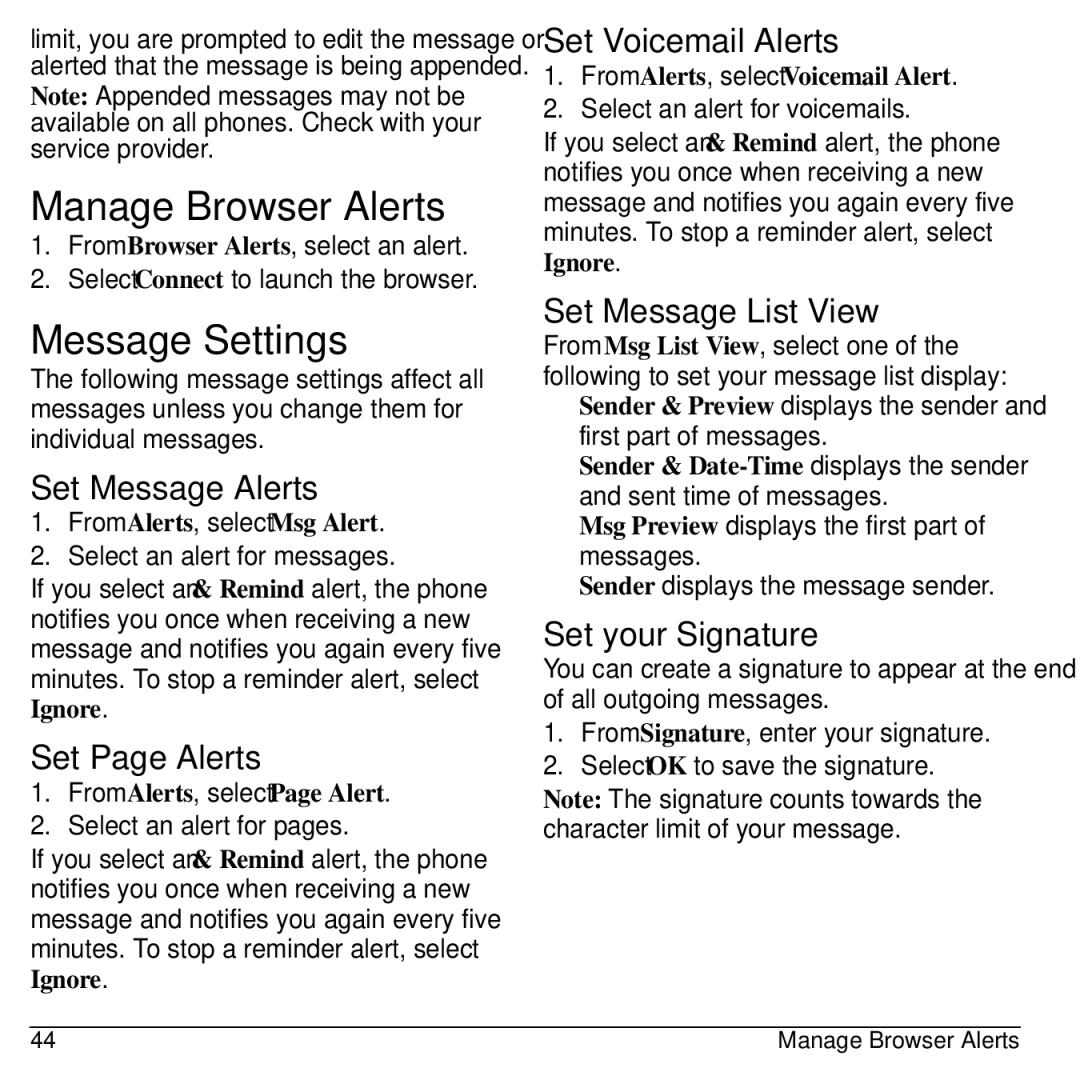limit, you are prompted to edit the message or alerted that the message is being appended. Note: Appended messages may not be available on all phones. Check with your service provider.
Manage Browser Alerts
1.From Browser Alerts, select an alert.
2.Select Connect to launch the browser.
Message Settings
The following message settings affect all messages unless you change them for individual messages.
Set Message Alerts
1.From Alerts, select Msg Alert.
2.Select an alert for messages.
If you select an & Remind alert, the phone notifies you once when receiving a new message and notifies you again every five minutes. To stop a reminder alert, select
Ignore.
Set Page Alerts
1.From Alerts, select Page Alert.
2.Select an alert for pages.
If you select an & Remind alert, the phone notifies you once when receiving a new message and notifies you again every five minutes. To stop a reminder alert, select Ignore.
Set Voicemail Alerts
1.From Alerts, select Voicemail Alert.
2.Select an alert for voicemails.
If you select an & Remind alert, the phone notifies you once when receiving a new message and notifies you again every five minutes. To stop a reminder alert, select Ignore.
Set Message List View
From Msg List View, select one of the following to set your message list display:
•Sender & Preview displays the sender and first part of messages.
•Sender &
•Msg Preview displays the first part of messages.
•Sender displays the message sender.
Set your Signature
You can create a signature to appear at the end of all outgoing messages.
1.From Signature, enter your signature.
2.Select OK to save the signature.
Note: The signature counts towards the character limit of your message.
44 | Manage Browser Alerts |