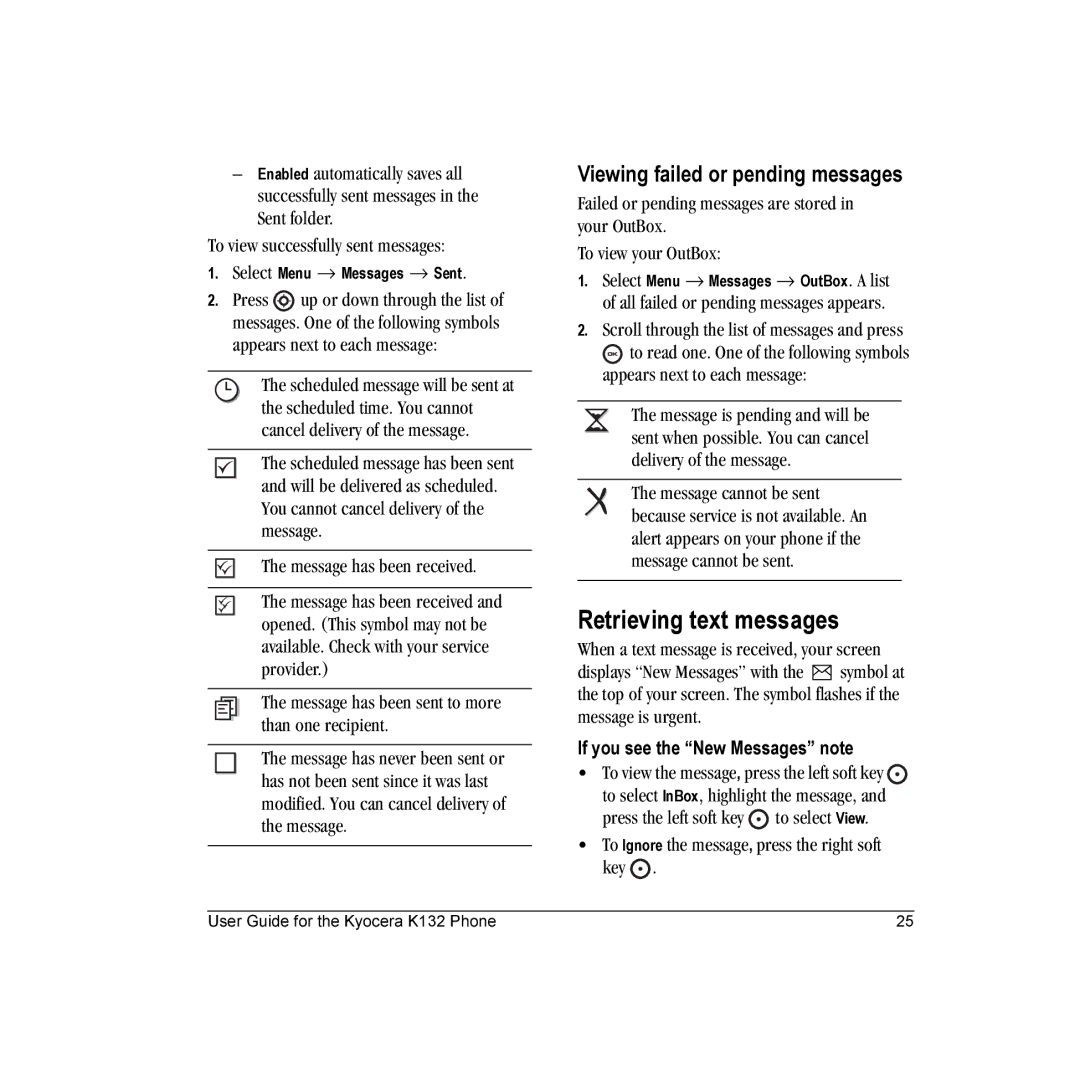–Enabled automatically saves all successfully sent messages in the Sent folder.
To view successfully sent messages:
1.Select Menu → Messages → Sent.
2.Press  up or down through the list of
up or down through the list of
messages. One of the following symbols appears next to each message:
The scheduled message will be sent at the scheduled time. You cannot cancel delivery of the message.
The scheduled message has been sent and will be delivered as scheduled. You cannot cancel delivery of the message.
The message has been received.
The message has been received and opened. (This symbol may not be available. Check with your service provider.)
The message has been sent to more than one recipient.
The message has never been sent or has not been sent since it was last modified. You can cancel delivery of the message.
Viewing failed or pending messages
Failed or pending messages are stored in your OutBox.
To view your OutBox:
1. Select Menu → Messages → OutBox. A list of all failed or pending messages appears.
2.Scroll through the list of messages and press
![]() to read one. One of the following symbols appears next to each message:
to read one. One of the following symbols appears next to each message:
The message is pending and will be sent when possible. You can cancel delivery of the message.
The message cannot be sent because service is not available. An alert appears on your phone if the message cannot be sent.
Retrieving text messages
When a text message is received, your screen
displays “New Messages” with the ![]() symbol at the top of your screen. The symbol flashes if the message is urgent.
symbol at the top of your screen. The symbol flashes if the message is urgent.
If you see the “New Messages” note
•To view the message, press the left soft key ![]() to select InBox, highlight the message, and press the left soft key
to select InBox, highlight the message, and press the left soft key ![]() to select View.
to select View.
•To Ignore the message, press the right soft key  .
.
User Guide for the Kyocera K132 Phone | 25 |