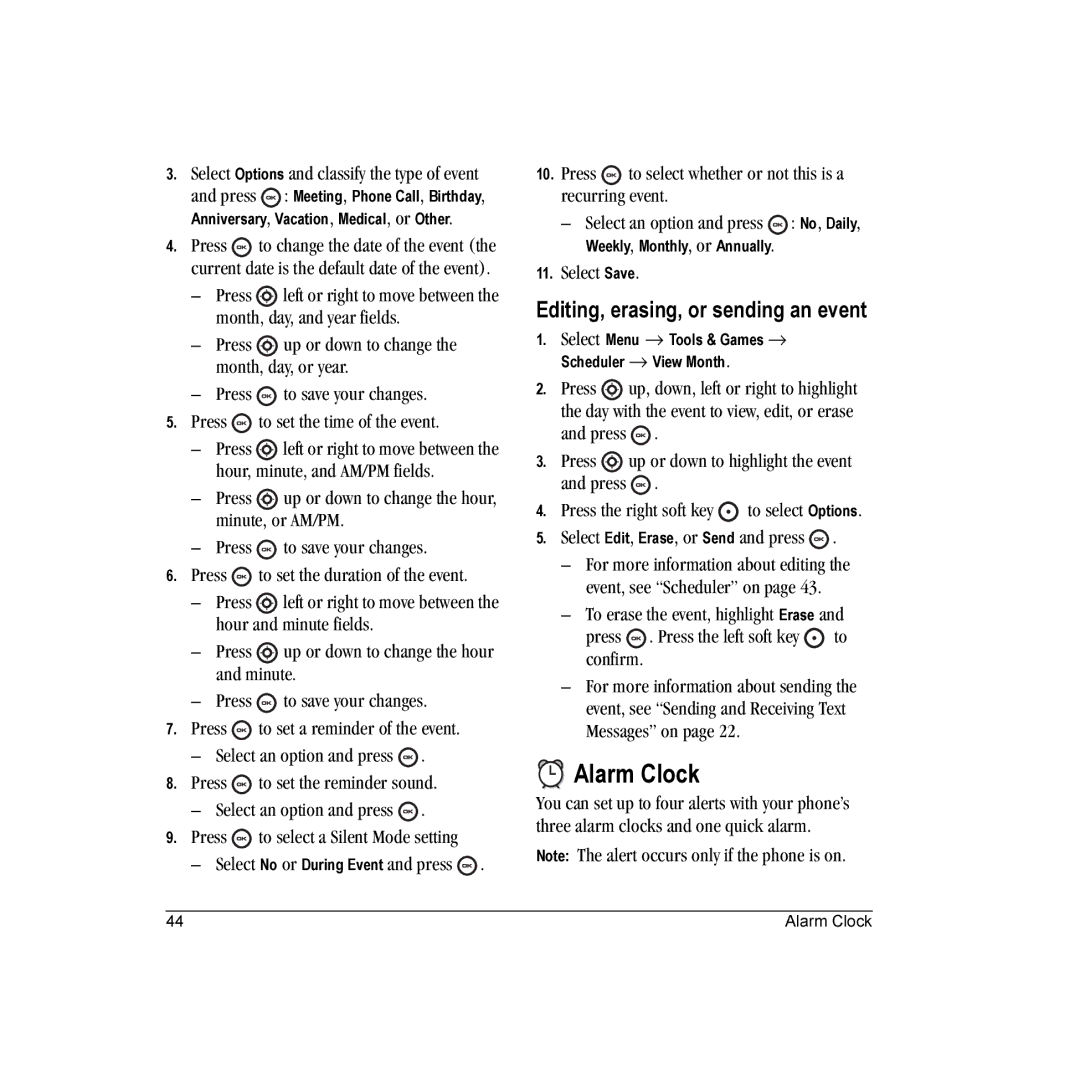3.Select Options and classify the type of event and press ![]() : Meeting, Phone Call, Birthday,
: Meeting, Phone Call, Birthday,
Anniversary, Vacation, Medical, or Other.
4.Press ![]() to change the date of the event (the current date is the default date of the event).
to change the date of the event (the current date is the default date of the event).
–Press ![]() left or right to move between the month, day, and year fields.
left or right to move between the month, day, and year fields.
–Press ![]() up or down to change the month, day, or year.
up or down to change the month, day, or year.
–Press ![]() to save your changes.
to save your changes.
5.Press ![]() to set the time of the event.
to set the time of the event.
–Press ![]() left or right to move between the hour, minute, and AM/PM fields.
left or right to move between the hour, minute, and AM/PM fields.
–Press ![]() up or down to change the hour, minute, or AM/PM.
up or down to change the hour, minute, or AM/PM.
–Press ![]() to save your changes.
to save your changes.
6.Press ![]() to set the duration of the event.
to set the duration of the event.
–Press ![]() left or right to move between the hour and minute fields.
left or right to move between the hour and minute fields.
–Press ![]() up or down to change the hour and minute.
up or down to change the hour and minute.
–Press ![]() to save your changes.
to save your changes.
7.Press ![]() to set a reminder of the event.
to set a reminder of the event.
–Select an option and press  .
.
8.Press ![]() to set the reminder sound.
to set the reminder sound.
–Select an option and press ![]() .
.
9.Press ![]() to select a Silent Mode setting
to select a Silent Mode setting
–Select No or During Event and press ![]() .
.
10.Press ![]() to select whether or not this is a recurring event.
to select whether or not this is a recurring event.
– Select an option and press ![]() : No, Daily, Weekly, Monthly, or Annually.
: No, Daily, Weekly, Monthly, or Annually.
11.Select Save.
Editing, erasing, or sending an event
1.Select Menu → Tools & Games → Scheduler → View Month.
2.Press ![]() up, down, left or right to highlight
up, down, left or right to highlight
the day with the event to view, edit, or erase and press ![]() .
.
3.Press ![]() up or down to highlight the event and press
up or down to highlight the event and press ![]() .
.
4.Press the right soft key ![]() to select Options.
to select Options.
5.Select Edit, Erase, or Send and press ![]() .
.
–For more information about editing the event, see “Scheduler” on page 43.
–To erase the event, highlight Erase and
press ![]() . Press the left soft key
. Press the left soft key ![]() to confirm.
to confirm.
–For more information about sending the event, see “Sending and Receiving Text Messages” on page 22.


 Alarm Clock
Alarm Clock
You can set up to four alerts with your phone’s three alarm clocks and one quick alarm.
Note: The alert occurs only if the phone is on.
44 | Alarm Clock |