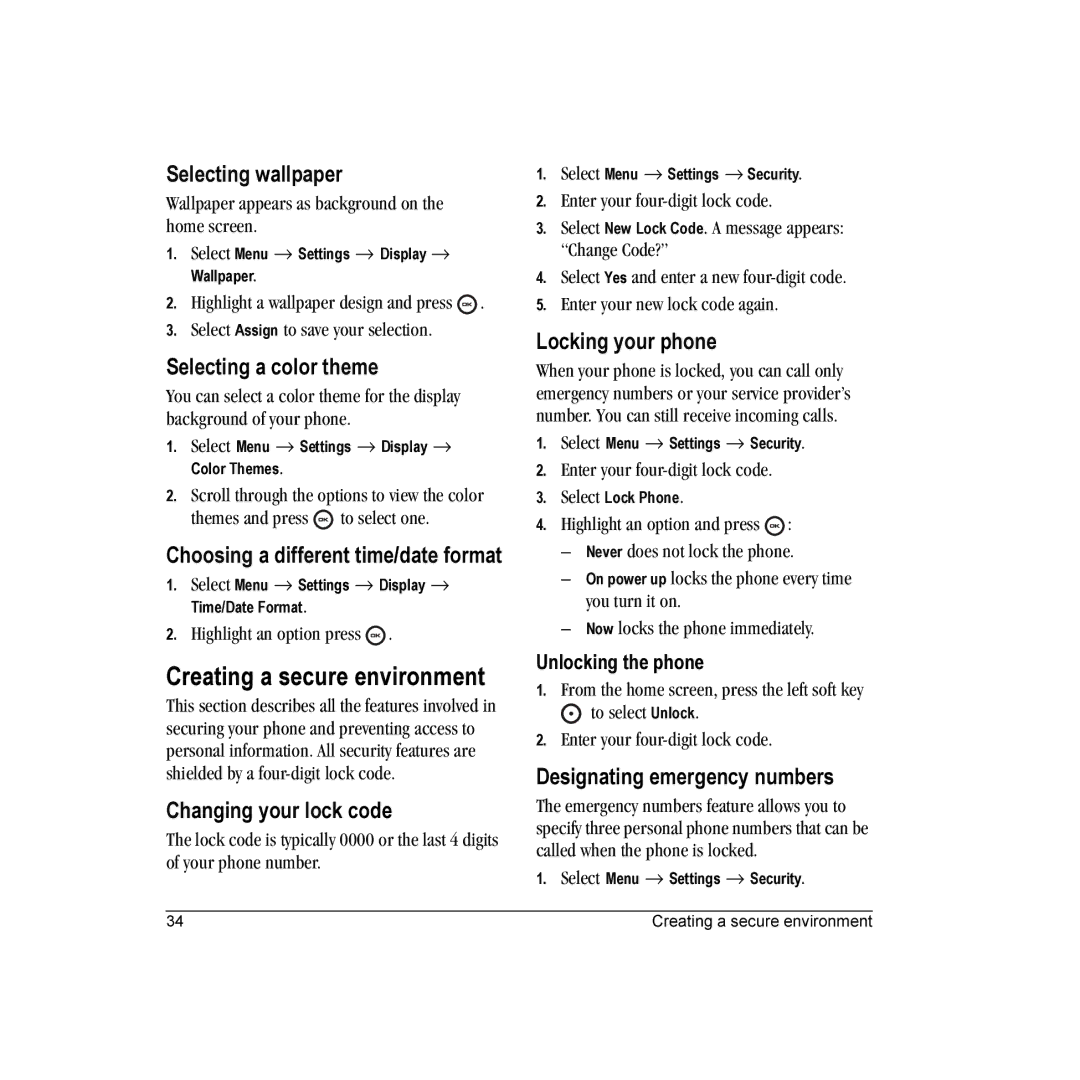Selecting wallpaper
Wallpaper appears as background on the home screen.
1.Select Menu → Settings → Display → Wallpaper.
2.Highlight a wallpaper design and press ![]() .
.
3.Select Assign to save your selection.
Selecting a color theme
You can select a color theme for the display background of your phone.
1.Select Menu → Settings → Display → Color Themes.
2.Scroll through the options to view the color
themes and press ![]() to select one.
to select one.
Choosing a different time/date format
1.Select Menu → Settings → Display → Time/Date Format.
2.Highlight an option press ![]() .
.
Creating a secure environment
This section describes all the features involved in securing your phone and preventing access to personal information. All security features are shielded by a
Changing your lock code
The lock code is typically 0000 or the last 4 digits of your phone number.
1.Select Menu → Settings → Security.
2.Enter your
3.Select New Lock Code. A message appears:
“Change Code?”
4.Select Yes and enter a new
5.Enter your new lock code again.
Locking your phone
When your phone is locked, you can call only emergency numbers or your service provider’s number. You can still receive incoming calls.
1.Select Menu → Settings → Security.
2.Enter your
3.Select Lock Phone.
4.Highlight an option and press ![]() :
:
–Never does not lock the phone.
–On power up locks the phone every time you turn it on.
–Now locks the phone immediately.
Unlocking the phone
1.From the home screen, press the left soft key
![]() to select Unlock.
to select Unlock.
2.Enter your
Designating emergency numbers
The emergency numbers feature allows you to specify three personal phone numbers that can be called when the phone is locked.
1. Select Menu → Settings → Security.
34 | Creating a secure environment |