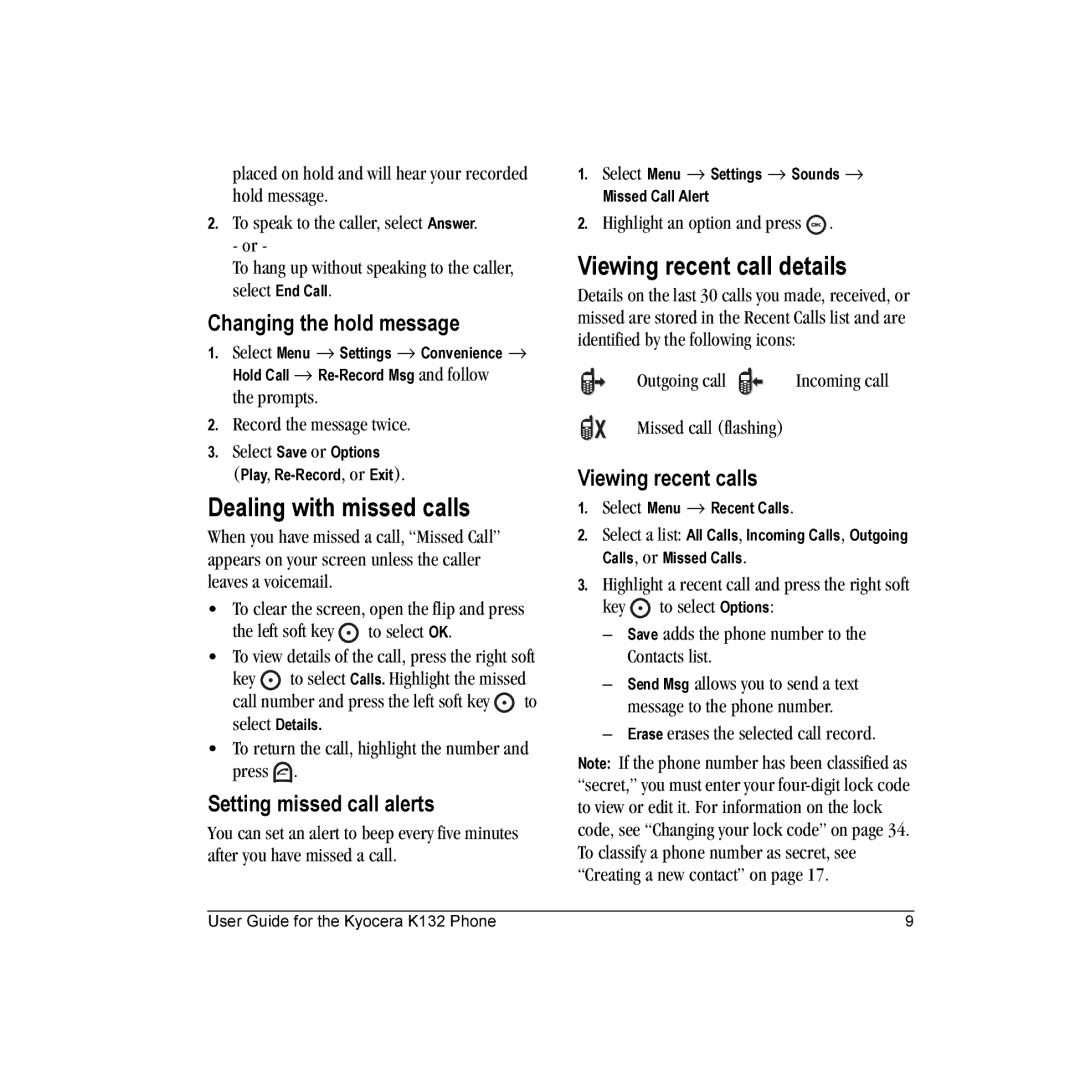placed on hold and will hear your recorded hold message.
2.To speak to the caller, select Answer.
- or -
To hang up without speaking to the caller, select End Call.
Changing the hold message
1.Select Menu → Settings → Convenience → Hold Call →
the prompts.
2.Record the message twice.
3.Select Save or Options
(Play,
Dealing with missed calls
When you have missed a call, “Missed Call” appears on your screen unless the caller leaves a voicemail.
•To clear the screen, open the flip and press
the left soft key ![]() to select OK.
to select OK.
•To view details of the call, press the right soft
key ![]() to select Calls. Highlight the missed
to select Calls. Highlight the missed
call number and press the left soft key ![]() to select Details.
to select Details.
•To return the call, highlight the number and press ![]() .
.
Setting missed call alerts
You can set an alert to beep every five minutes after you have missed a call.
1.Select Menu → Settings → Sounds → Missed Call Alert
2.Highlight an option and press ![]() .
.
Viewing recent call details
Details on the last 30 calls you made, received, or missed are stored in the Recent Calls list and are identified by the following icons:
Outgoing call |
|
| Incoming call |
|
|
Missed call (flashing)
Viewing recent calls
1.Select Menu → Recent Calls.
2.Select a list: All Calls, Incoming Calls, Outgoing Calls, or Missed Calls.
3.Highlight a recent call and press the right soft
key ![]() to select Options:
to select Options:
–Save adds the phone number to the Contacts list.
–Send Msg allows you to send a text message to the phone number.
–Erase erases the selected call record.
Note: If the phone number has been classified as “secret,” you must enter your
User Guide for the Kyocera K132 Phone | 9 |