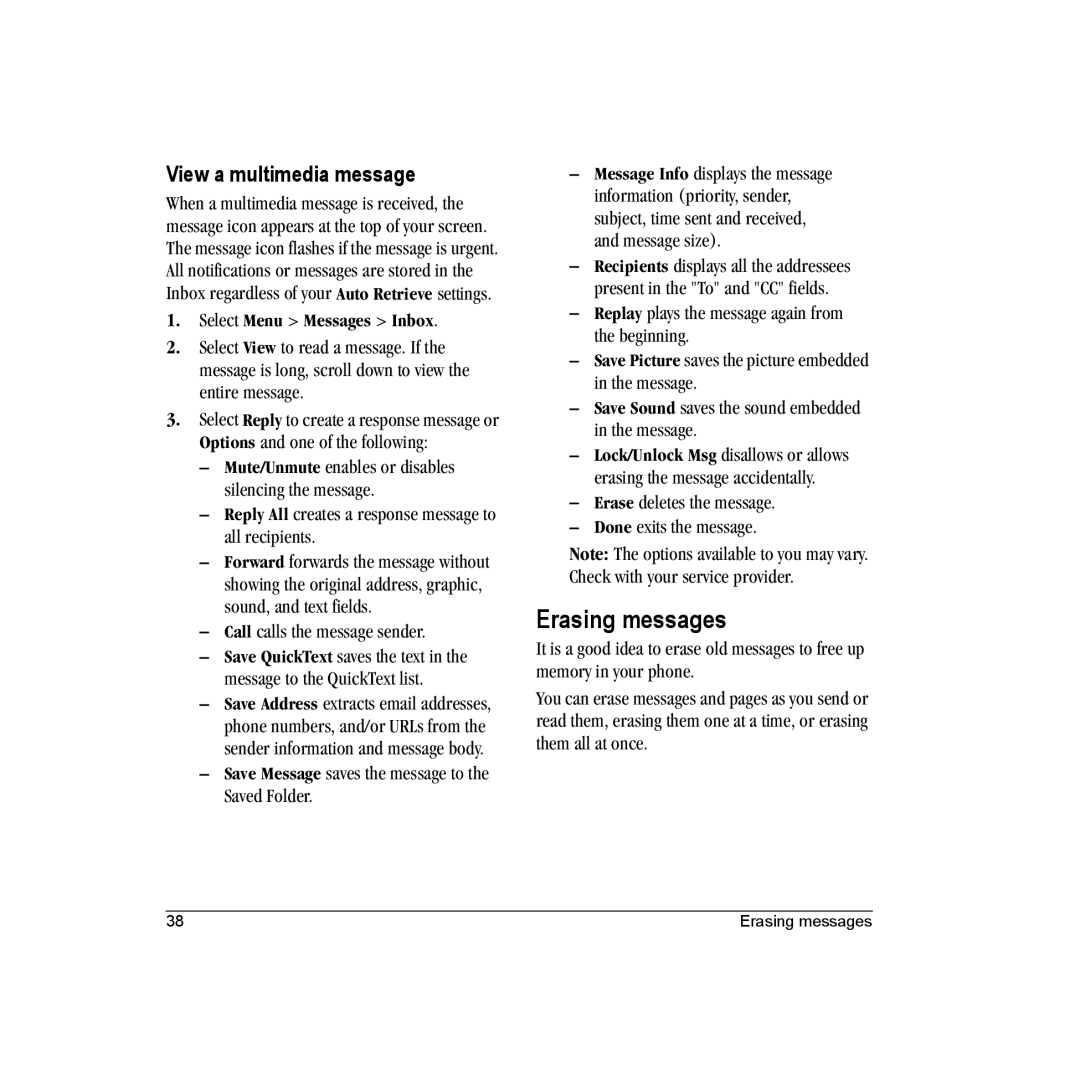Page
Lingo / M1000 Generic User Guide
Optimize your phone’s performance
Medical devices
Resetting the phone
Battery and charger specifications
Table of Contents
Settings
Charging the battery
Phone battery
Installing the battery
Recharging the battery
Common causes of battery drain
Battery care
General safety guidelines
Supervise all battery usage by children
Getting to know your phone
Phone overview
Number keypad
Phone overview
Qwerty keypad
Back cover
Common keys
These icons may appear on your phone’s screen
Screen icons
Phone is DRM protected
Screen icons
Contents of the main menu are as follows
Main menu
Guide conventions
Basic navigation
Main menu
Answering phone calls
Powering up
Making phone calls
Basic Functions
Verifying your phone number
Using custom menu
Ending phone calls
Activating voice dialing
Hold Calls
Volume control
Call Features
Speed dial
Data and fax calls
Voicemail
Roaming calls
Call emergency service
Emergency services
Airplane Mode
Exit emergency services
Text Entry
Enter numbers and symbols
Qwerty keypad
Text entry modes
Enter word letter by letter
Enter symbols
Change default text entry mode
Enter smileys
Enter a symbol
Text entry quick reference
Enter words letter by letter
Number keypad
Enter numbers
Enter words quickly
# Space key
Rapid Mode to enter text with word recognition
@ ? ! , & ‘
Want. For more options, see Text entry modes on
It completely
Using Brew Apps
Downloading an application
To download an application At the home screen, select Menu
Removing an application
Opening an application
Viewing application details
Disabling an application
WEB Browser
Using Web menu options
Launching Web Browser
Select Menu Web Browser
Checking Browser Alerts
Using bookmark
Searching for Web site
Web Alert
View recent calls
Call lists
Recent Calls
Deal with missed calls
Erase call lists
Call timers
View call timers
Time your calls
Contacts
Viewing contacts list
Adding contacts
Add contact from home screen
Contact details
Working with contacts
Add code or extension
Contact name
To work on the email address of an existing contact
Contact email address
Contact Web address
Erase Address erases email address from the contact
Assign ringer to contacts
Contact street address
Contact note
Assign picture to contacts
Assign number type
Searching contacts
Send a vCard
Messages
Include QuickText and symbols
Text messages
Create a text message
Message notifications
Retrieve a text message
View a text message
Message icons
Create a multimedia message
Multimedia messages
Sender displays the sender information
Use multimedia message options
Auto retrieve mode
Prompt mode
Retrieve a multimedia message
Erasing messages
Mute/Unmute enables or disables silencing the message
View a multimedia message
Working with messages
View messages in Sent folder
Creating group lists
Complete messages in Drafts folder
View failed or pending messages
Alerts
Message settings
Select Menu Messages Msg Settings Signature
Signature
Callback Number
Auto Retrieve
Show/Hide CC/BCC
Text and Picture Message Receipt
Voicemail Number
Default Text
Select Menu Messages Msg Settings Voicemail Number
Select Edit
Camera
Camera mode options
Select Menu Camera
LED flashes the indicator light when taking a picture
Camera indicators and icons
White Balance adjusts the camera for different lighting
Color Tone sets the color tone of the picture
Media Gallery
Accessing folders
Browsing camera pictures
Select Menu Media Gallery Camera Pictures
Playback tools
Browsing images
Browsing sounds
Select Menu Media Gallery Images and one of the following
Voice Memo
Brick Attack
Race
Tools & Games
Playback tools
Scheduler
Review voice memos
Create an event
You can view the events saved to the scheduler
View events
View by date
At the day view, do one of the following
Use alarm clocks
Alarm Clock
Scheduler settings
Modify an event
Calculator
Use quick alarm
Tip Calculator
Select Menu Tools & Games Tip Calculator
Stopwatch
Timer
Select Menu Tools & Games Timer Set
Flashlight
Contents of the Settings menu are as follows
Settings
Menu options
Sounds
Silent Mode
Volume
Ringers
Alerts
Display
Wallpaper
Main Menu View
Color Themes
Screen saver
My Phone
Convenience
Voice Features
Touch Dialing
Voice Training
Add Voice Dial
Erase Voice Dial
Voice Wake-Up
Phone information
Accessories
Power backlighting
Headset Ringing
Network
Control network roaming
Roaming alert
Set Phone Line
Location
Roam Call Alert
Security
Web Alert
Auto Redial
Erase Contacts
Limit Calls
New Lock Code
Emergency Numbers
Bluetooth Wireless Technology
Turning Bluetooth on
Pairing
On Visible allows other devices to find your phone
Connecting to a device
Using Bluetooth
Bluetooth settings
Disconnecting from a device
Voice dial list
Voice commands
Voice Recognition
Call Using Digit Dial
Voice Command Settings
Press the End key to end the call
Getting Help
Qualified service
Customer Support
Phone’s electronic serial number ESN
Phone accessories Product evaluation
Visit beta.kyocera-wireless.com
Consumer Limited Warranty
Product evaluation
Index
Backlight duration, 57 banner Battery
Bluetooth, 67 connecting devices, 68 pairing
Multimedia message, 37 auto redial
Icon Phone Text message, 35 icons
Expert mode, 62 eyelet
Hard pause Hardware information, 62 headset Ringer
Key
Race 21 Rapid entry mode, 20 receipt
Entering text, 20 number type
Receipt request Text message, 35 recent calls, 27 redial
Viewing Time pause, 30 timer Tip calculator, 52 tools
TTY
Wallpaper, 57 web Alert, 26, 65 browser, 25 menu
Word Entering, 18