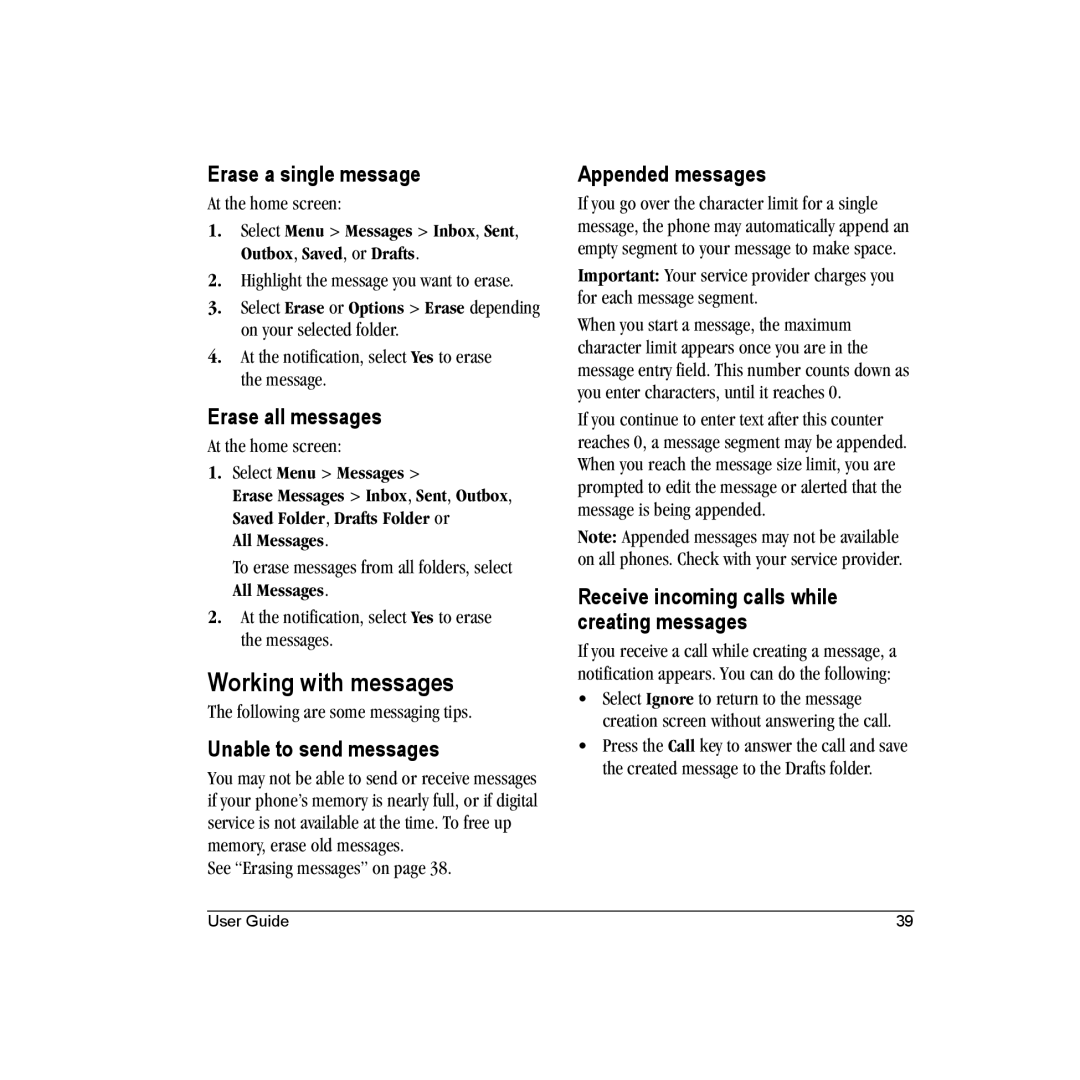Erase a single message
At the home screen:
1.Select Menu > Messages > Inbox, Sent, Outbox, Saved, or Drafts.
2.Highlight the message you want to erase.
3.Select Erase or Options > Erase depending on your selected folder.
4.At the notification, select Yes to erase the message.
Erase all messages
At the home screen:
1.Select Menu > Messages >
Erase Messages > Inbox, Sent, Outbox, Saved Folder, Drafts Folder or
All Messages.
To erase messages from all folders, select All Messages.
2.At the notification, select Yes to erase the messages.
Working with messages
The following are some messaging tips.
Unable to send messages
You may not be able to send or receive messages if your phone’s memory is nearly full, or if digital service is not available at the time. To free up memory, erase old messages.
See “Erasing messages” on page 38.
Appended messages
If you go over the character limit for a single message, the phone may automatically append an empty segment to your message to make space.
Important: Your service provider charges you for each message segment.
When you start a message, the maximum character limit appears once you are in the message entry field. This number counts down as you enter characters, until it reaches 0.
If you continue to enter text after this counter reaches 0, a message segment may be appended. When you reach the message size limit, you are prompted to edit the message or alerted that the message is being appended.
Note: Appended messages may not be available on all phones. Check with your service provider.
Receive incoming calls while creating messages
If you receive a call while creating a message, a notification appears. You can do the following:
•Select Ignore to return to the message creation screen without answering the call.
•Press the Call key to answer the call and save the created message to the Drafts folder.
User Guide | 39 |