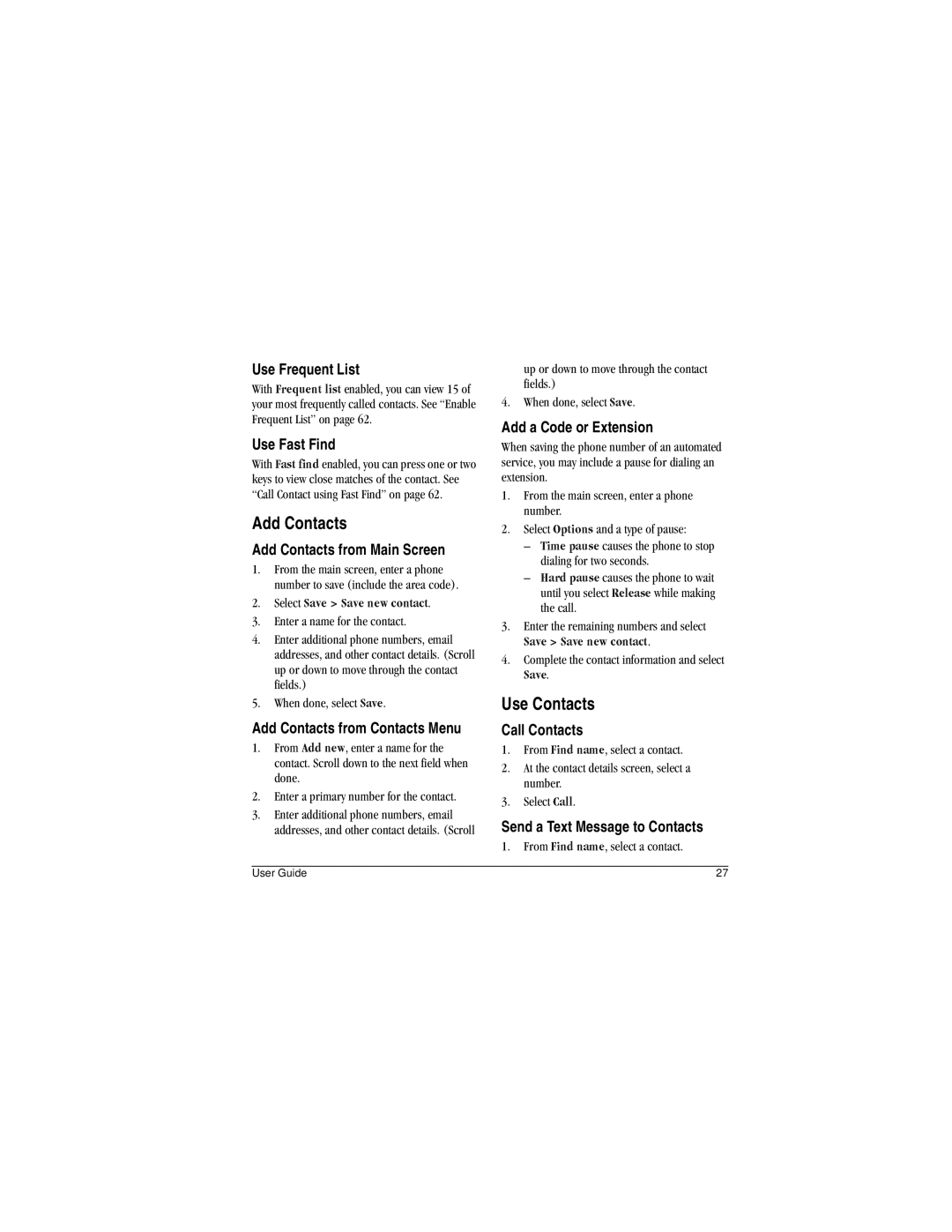E r g u i d e
Tc User Guide
Bluetooth Certification
Avoid magnetic environments
Resetting the phone
Kyocera Wireless Corp
Table of Contents
Pictures
Charge the Battery
Phone Battery
Install the Battery
Charger is qualified, contact customer support
Battery Safety Guidelines
Your Account
Accessories
Install the Memory Card
Memory Card
Program your Phone
Find the Serial Number
Get to Know your Phone
Phone screen
LED indicator. See LED Indicator on
Screen, press
Start playing your music
Jack for a hands-free headset sold
Accesses menus
Seconds to toggle between letters
Jack may damage the phone
Key
LED Indicator
Camera lens
From the main screen, select Or press Hold
Main Menu
Phone Means to use
Guide Conventions
Means to press a phone key. For example Press
You to physically press
Make Phone Calls
Power Phone Up
Use Speed Dialing
End Phone Calls
Regardless of your 3-digit emergency code
Exit Emergency Services
When you have completed the emergency call Select
To determine who has access to your
Keypad
Text Entry Modes
Screen
Enter Numbers with Qwerty
Rapid Entry with Qwerty Keypad
Enter Symbols with Qwerty Keypad
Text Entry Quick Reference
User Guide
Useto send, receive, and erase messages from your phone
Selectfrom the main menu to access the following functions
Messaging Menu
Create a Multimedia Message
When done, select
Send Messages
Create a Text Message
Enter Message Recipients
Create an Instant Message
Create an Email Message
Receive Calls while Creating
Send Messages to Online Location
Use Auto Text
Attaching Files to Messages
Add Auto Text Add Recipients from Message Text
Record Sounds for Messages
Manage Received Messages
Preview Messages
Take Pictures for Messages
View Recipients Forward Messages
Reply with a Copy of the Message
Call a Number in a Message
Save Received Messages
Sort Messages in Inbox
Configure your Voicemail
Use Voicemail
Lock Messages
Handle Sent Messages
Review Virgin Alerts
Check your Voicemail
Unable to Send Messages
Set your Signature
Message Settings
Set your Reminder Enable Auto Retrieve
Edit Preset Messages
Check Message Count
Erase Messages
View Contact Details
Access Contacts
Access Contacts List
Contacts Menu
Add Contacts from Main Screen
Add Contacts
Use Contacts
Add a Code or Extension Use Fast Find
Assign Pictures to Contacts
Customize Contacts
Assign Ringtones to Contacts
Contacts
Contact Groups
Erase Contacts
Create a New Group
Add or Remove Contacts from
Assign Ringtones to Groups
Groups
View Phone Number
Deal with a Missed Call
Recent calls Menu
Work with Call Lists
Return a Missed Call
Erase Call List Records
Work with Call Timers
Playlists
Access your Playlist
My music
Media Player Menu
Artists
All songs
Erase All Tracks
Albums
Lock Tracks
Search for Tracks in Albums
Genres
Media Player Settings
Enable Repeat all
Enable Shuffle
With Refer to Pair with a Device
To pair your Bluetooth device
Automatically turns off
Minutes
Top-Up with a Top-Up Card
My Account
Check your Account Balance
Top-Up your Account
You can also Top-Up over the Web at
For More Information
Scroll down to select either
You are now Topped-Up. Press Key To exit
Navigate VirginXL
Access VirginXL
Download a Ringtone
My Stuff Menu
My ringtones
My games
My graphics
My other stuff
View a Slideshow
View File Details
Modify a File
Use the Zoom
Take a Picture
Camera Setting Options
Camera Tips
Go to My pictures
Other Camera Options
Surf the Web
Access the following functions
Tools & Settings Menu
Tools Menu
Select from the main menu to access the following functions
Tools
Play Voice Memos
Voice memo
Calendar
Record Voice Memos
Create an Event
Erase Events
Modify Events
Alarm or Ten
Three alarm clocks and one quick alarm
Alarms and select
When the alarm rings, select
Set World Clock
Use Tip Calculator
World clock
Use Calculator
Call a Number in a Memo
Memopad
Edit a Memo
Send a Memo
Pair with a Device
Bluetooth
Enable Bluetooth
Use Bluetooth Devices
Visibility Delete a Device
View Device Services
Disconnect from a Device
Rename a Device
Set Language
Display
Graphics
Set My Banner
Sounds
Convenience
Unlock Keyguard
Enable Frequent List
Enable Hold Call Enable Auto Keyguard
Auto keyguard
Change Hold Call Message
Use 1-Touch Dialing
Customize Keys
Place a Call on Hold
Voice dialing
Call options
Security
Enable Auto-Answer
Enable Open to Answer
Enable Any Key
Assign Special numbers
Messaging
Network
Connect to Hearing Aid Device
Accessories
Memory card Enable Power backlighting
Set Location Information
Check Space on Memory Card
Check your Phone Number
Check your Phone Memory
View Phone Icons
Play a Playlist
Call a Number
Call a Contact
Use a Shortcut
Find a Contact
Become a Product Evaluator
Qualified Service
Phone Accessories
Customer Support
Consumer Limited Warranty
User Guide
Become a Product Evaluator
Calls Answering
Touch dialing
Graphics
Call lists, 33 emergency, 11, 12 ending, 11 making
Contacts list
Memopad
Viewing Groups list Headset sounds, 67 headsets
Messages, 20, 21 voicemail Number prefixes, 28 number types
Playlists Adding songs, 35 creating, 34 erasing, 35 playing
Quick alarm Recharging, 2 ringtones Downloading, 42
Recording, 51 voicemail
Voice dial list automatic add, 64 digit lengths, 64 editing
82-R5601-1EN, Rev -DRAFT