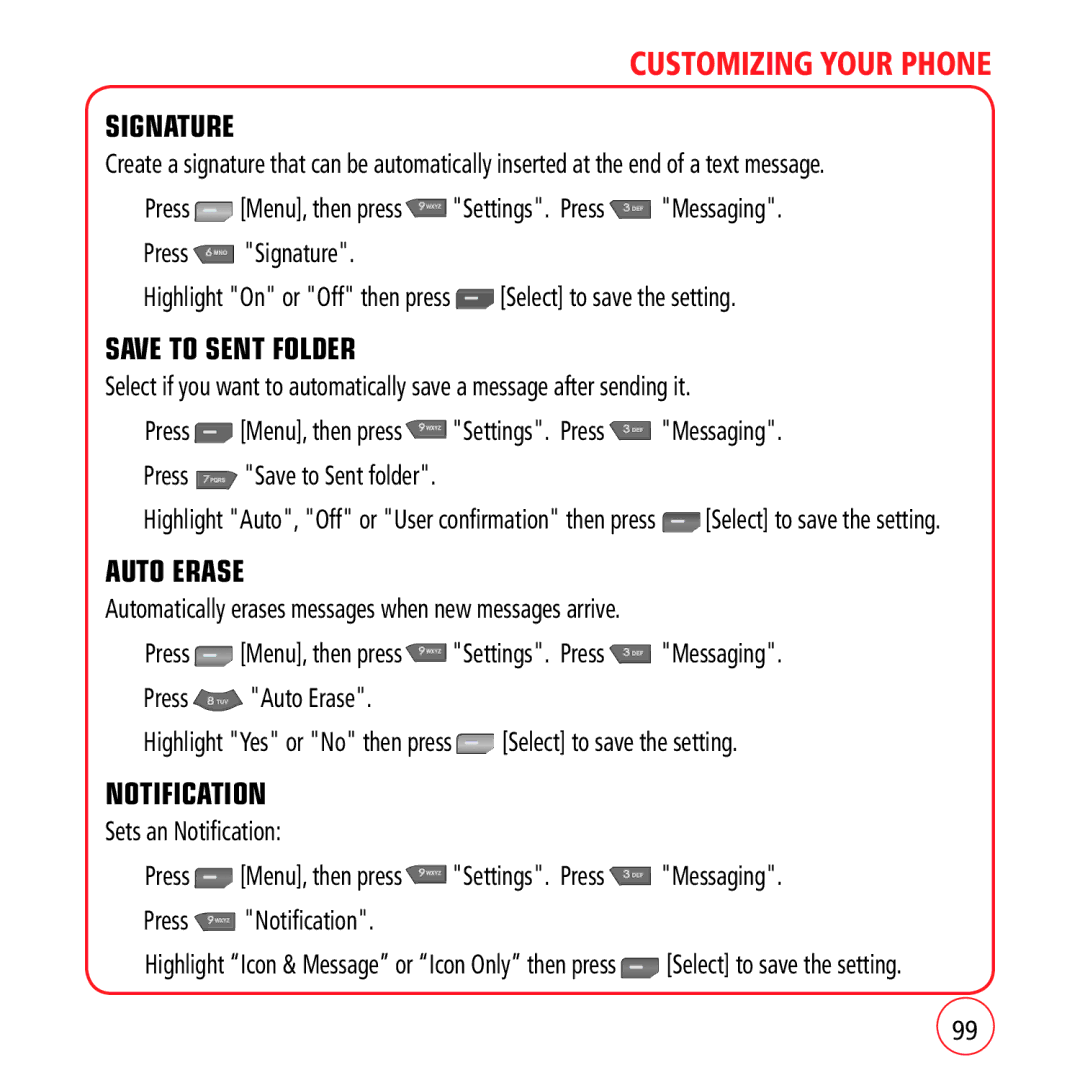CUSTOMIZING YOUR PHONE
SIGNATURE
Create a signature that can be automatically inserted at the end of a text message.
1.Press ![]() [Menu], then press
[Menu], then press ![]() "Settings". Press
"Settings". Press ![]() "Messaging".
"Messaging".
2.Press ![]() "Signature".
"Signature".
3.Highlight "On" or "Off" then press ![]() [Select] to save the setting.
[Select] to save the setting.
SAVE TO SENT FOLDER
Select if you want to automatically save a message after sending it.
1.Press ![]() [Menu], then press
[Menu], then press ![]() "Settings". Press
"Settings". Press ![]() "Messaging".
"Messaging".
2.Press  "Save to Sent folder".
"Save to Sent folder".
3.Highlight "Auto", "Off" or "User confirmation" then press ![]() [Select] to save the setting.
[Select] to save the setting.
AUTO ERASE
Automatically erases messages when new messages arrive.
1.Press ![]() [Menu], then press
[Menu], then press ![]() "Settings". Press
"Settings". Press ![]() "Messaging".
"Messaging".
2.Press  "Auto Erase".
"Auto Erase".
3.Highlight "Yes" or "No" then press ![]() [Select] to save the setting.
[Select] to save the setting.
NOTIFICATION
Sets an Notification:
1.Press ![]() [Menu], then press
[Menu], then press ![]() "Settings". Press
"Settings". Press ![]() "Messaging".
"Messaging".
2.Press  "Notification".
"Notification".
3.Highlight “Icon & Message” or “Icon Only” then press ![]() [Select] to save the setting.
[Select] to save the setting.
99