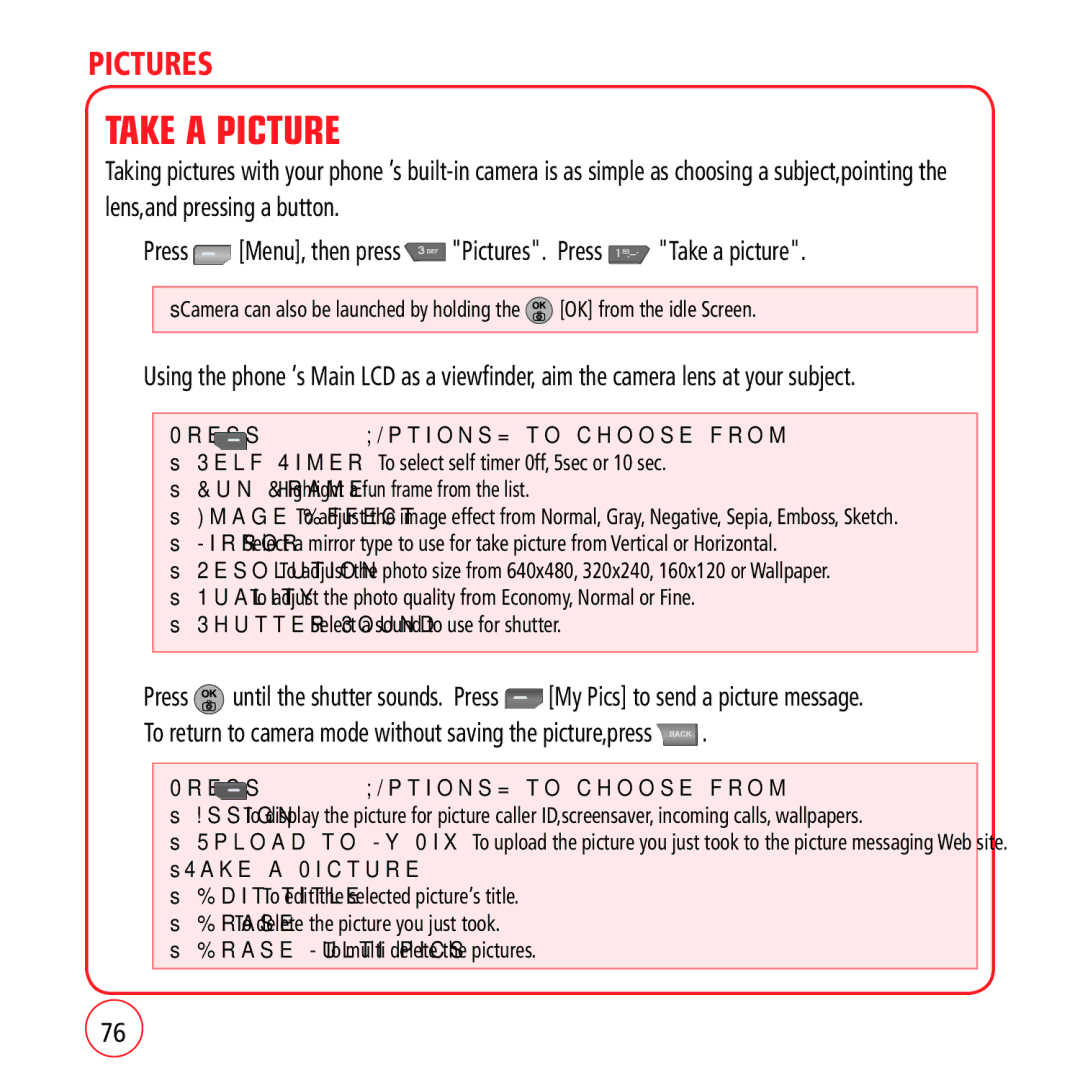PICTURES
TAKE A PICTURE
Taking pictures with your phone ’s
1.Press ![]() [Menu], then press
[Menu], then press ![]() "Pictures". Press
"Pictures". Press ![]() "Take a picture".
"Take a picture".
•Camera can also be launched by holding the ![]() [OK] from the idle Screen.
[OK] from the idle Screen.
2.Using the phone ’s Main LCD as a viewfinder, aim the camera lens at your subject.
Press | [Options] to choose from: |
•Self Timer: To select self timer 0ff, 5sec or 10 sec.
•Fun Frame: Highlight a fun frame from the list.
•Image Effect: To adjust the image effect from Normal, Gray, Negative, Sepia, Emboss, Sketch.
•Mirror: Select a mirror type to use for take picture from Vertical or Horizontal.
•Resolution: To adjust the photo size from 640x480, 320x240, 160x120 or Wallpaper.
•Quality: To adjust the photo quality from Economy, Normal or Fine.
•Shutter Sound: Select a sound to use for shutter.
3.Press ![]() until the shutter sounds. Press
until the shutter sounds. Press ![]() [My Pics] to send a picture message.
[My Pics] to send a picture message.
To return to camera mode without saving the picture,press  .
.
Press  [Options] to choose from:
[Options] to choose from:
•Assign: To display the picture for picture caller ID,screensaver, incoming calls, wallpapers.
•Upload to My Pix: To upload the picture you just took to the picture messaging Web site.
•Take a Picture
•Edit title: To edit the selected picture’s title.
•Erase: To delete the picture you just took.
•Erase
76