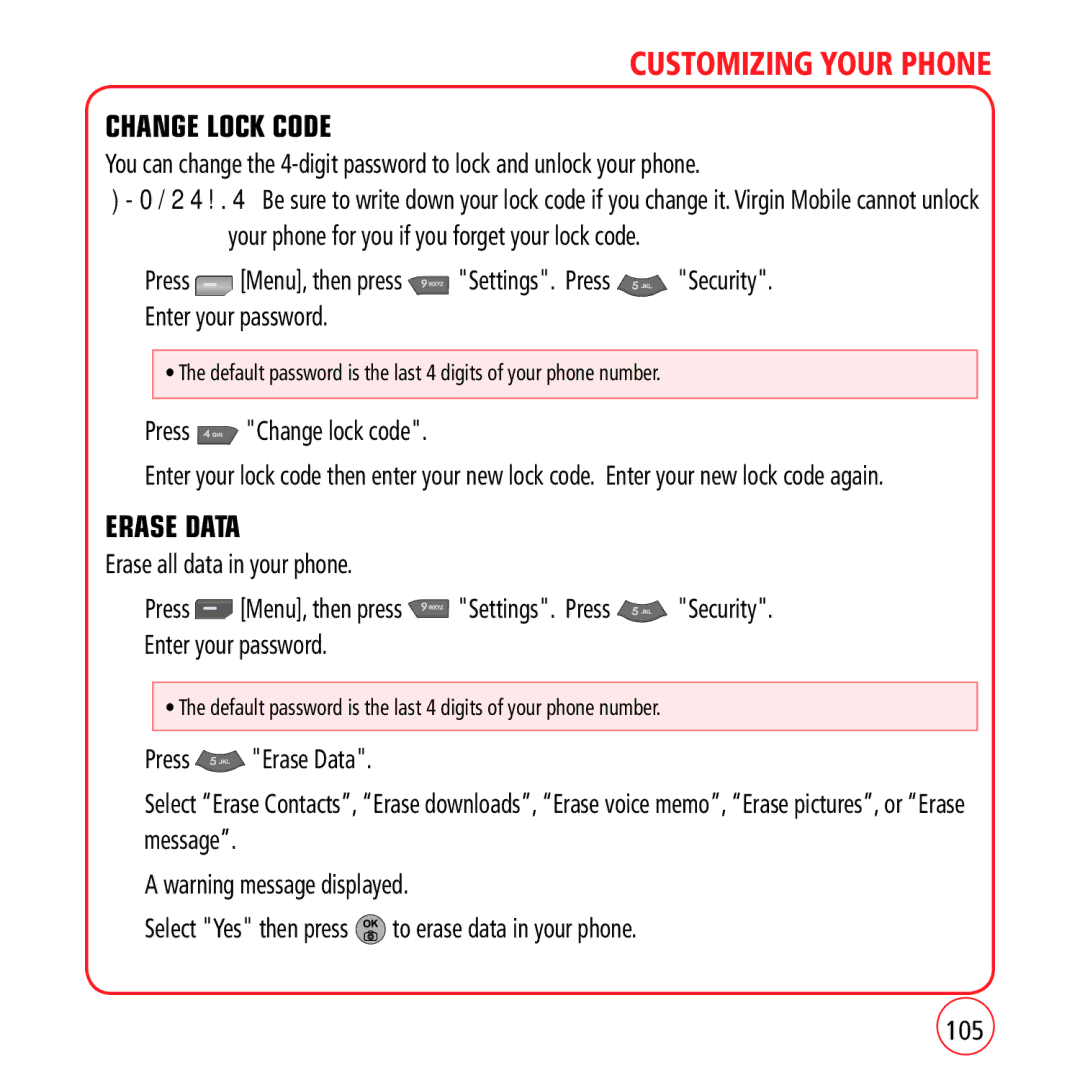CUSTOMIZING YOUR PHONE
CHANGE LOCK CODE
You can change the
IMPORTANT: Be sure to write down your lock code if you change it. Virgin Mobile cannot unlock your phone for you if you forget your lock code.
1.Press ![]() [Menu], then press
[Menu], then press ![]() "Settings". Press
"Settings". Press ![]() "Security". Enter your password.
"Security". Enter your password.
•The default password is the last 4 digits of your phone number.
2.Press  "Change lock code".
"Change lock code".
3.Enter your lock code then enter your new lock code. Enter your new lock code again.
ERASE DATA
Erase all data in your phone.
1.Press ![]() [Menu], then press
[Menu], then press ![]() "Settings". Press
"Settings". Press ![]() "Security". Enter your password.
"Security". Enter your password.
•The default password is the last 4 digits of your phone number.
2.Press ![]() "Erase Data".
"Erase Data".
3.Select “Erase Contacts”, “Erase downloads”, “Erase voice memo”, “Erase pictures”, or “Erase message”.
4.A warning message displayed.
5.Select "Yes" then press ![]() to erase data in your phone.
to erase data in your phone.
105