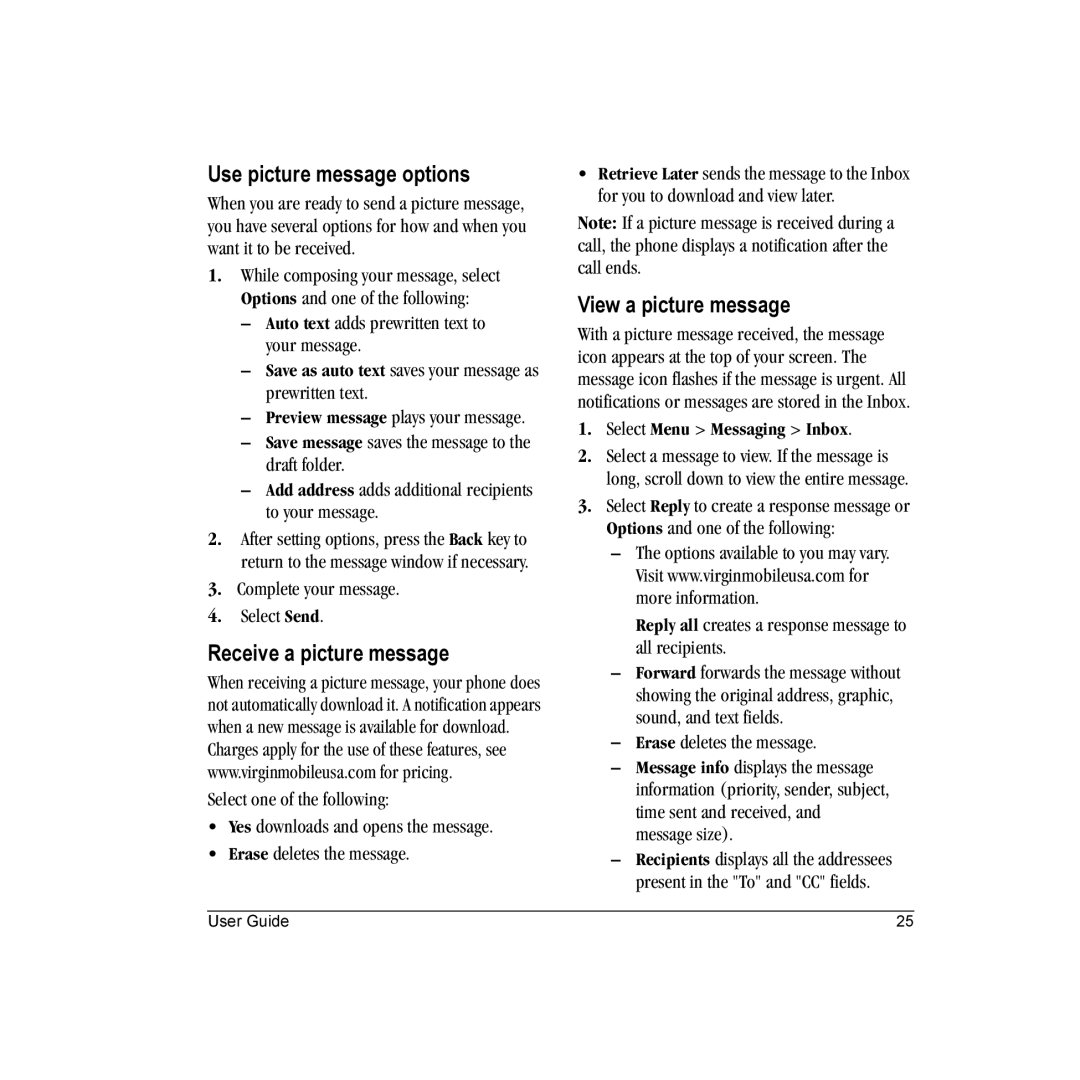Page
Wild Card VMU User Guide
Optimize your phone’s performance
Medical devices
Resetting the phone
Battery and charger specifications
Table of Contents
Tools
Getting started
Phone battery
Common causes of battery drain
Purchasing accessories
Supervise all battery usage by children
Finding your phone’s serial number
Activating your Virgin Mobile account
Phone activation
Programming your phone
Dial ##VIRGIN# thats #-#-8-4-7-4-4-6-#
Phone overview
Getting to know your phone
Number keypad
User Guide
Qwerty keypad
Left option button accesses menus Functions
Back cover
Navigation key OK key
Common keys
These icons may appear on your phone’s screen
Screen icons
Main menu
Contents of the main menu are as follows
End/Power key Return to the main screen
Basic navigation
Guide conventions
Basic functions
Powering up
Making phone calls
Answering phone calls
Ending phone calls
Using custom menu
Verifying your phone number
Activating voice dialing
Call features
Call emergency service
Emergency services
Exit emergency services
Check voicemail
Text entry
Enter numbers and symbols
Qwerty keypad
Text entry modes
Change default text entry mode
Enter symbols
Enter smileys
Change modes
Text entry quick reference
Enter a symbol
Enter numbers
Number keypad
Enter words letter by letter
Enter words quickly
@ ? ! , & ‘
Text entry quick reference
Messaging
Include auto text and symbols
Text messages
Send a text message
Retrieve a text message
Use text message options
View a text message
Message notifications
Send a picture message
Picture messages
Sender displays the sender information
Record sound to instantly record a sound and attach it
Receive a picture message
Use picture message options
View a picture message
Save as auto text saves your message as prewritten text
Email messages
Instant messages
Erasing messages
Working with messages
View failed or pending messages
Message settings
Alerts
Auto text
Text entry
Select Menu Messaging Msg settings Signature
Signature
Save to outbox
Viewing contacts list
Contacts
Adding contacts
Add contact from main screen
Add code or extension
Working with contacts
Contact details
Contact name
Contact IM address
Contact email address
Send picture msg sends a picture message
Send Email launches the email application
Contact street address
Contact Web address
Contact note
Assign ringtone to contacts
Assign message alert to contacts
Using contact groups
Assign picture to contacts
Assign number type
Searching contacts
Use a group
Customize a group
VirginXL
Accessing VirginXL
Navigating VirginXL
Ending a VirginXL session
Checking your account balance
My Account
Top-Up your account
Top-Up with a Top-Up Card
Top-Up with a debit card, credit card, or PayPal account
For more information
My ringtones
My stuff
My games
Downloading ringtones
My graphics
Select Assign or Set default, and press the OK key
My other stuff
My sounds
Call lists
Recent calls
View recent calls
Missed calls
Erase call lists
Call timers
You can erase your phone’s call lists
Select Yes
Press the End key to exit picture mode
Picture mode options
Pictures
Select Menu Pictures Take a picture
White balance adjusts the camera for different lighting
Picture mode indicators and icons
Settings
Contents of the Settings menu are as follows
Menu options
Turning Bluetooth on
Bluetooth
Pairing
On Visible allows other headsets to find your phone
Bluetooth settings
Using Bluetooth
Connecting to a headset
Disconnecting from a headset
Sounds
Keyguard
Display
Alerts
Wallpapers
Menu style
Screensavers
Backlight
Convenience
Hold call
Enable hold call feature
Touch dialing
Place a call on hold
Call options
Messaging
Expert mode
Camera
Voice answer
Lock phone
Security
Change lock code
Emergency numbers
Network
Accessories
TTY device
Phone information
Hearing aid
Icon keys shows the icons used by your phone
Tools
Voice memo
Scheduler
View by date
View events
Select Menu Tools Scheduler and one of the following
Select Options Go to today to return to the current date
Scheduler settings
Alarm clock
Use alarm clocks
Modify an event
Tip calculator
Use quick alarm
Calculator
Select Menu Tools Tip calculator
Select Menu Tools Timer Set
Timer
Stopwatch
Flashlight
Voice commands
Voice recognition
Voice dial list
Call Using Digit Dial
Voice Command Settings
To customize the voice commands, see Call options on
Press the End key to end the call
Phone accessories Product evaluation
Qualified service
Getting Help
Customer Support
Consumer Limited Warranty
User Guide
Index
Electronic serial number ESN. See Meid mobile equipment ID
Default
See Meid mobile equipment ID
Event
Picture mode Indicators and icons, 44 options
Usage tips
Entering text, 19 number type
Sounds Keypad length, 49 speakerphone Volume
Send IM, 26 Sender, 24 settings
Security
Contacts, 33 white balance, 44 word Entering, 16