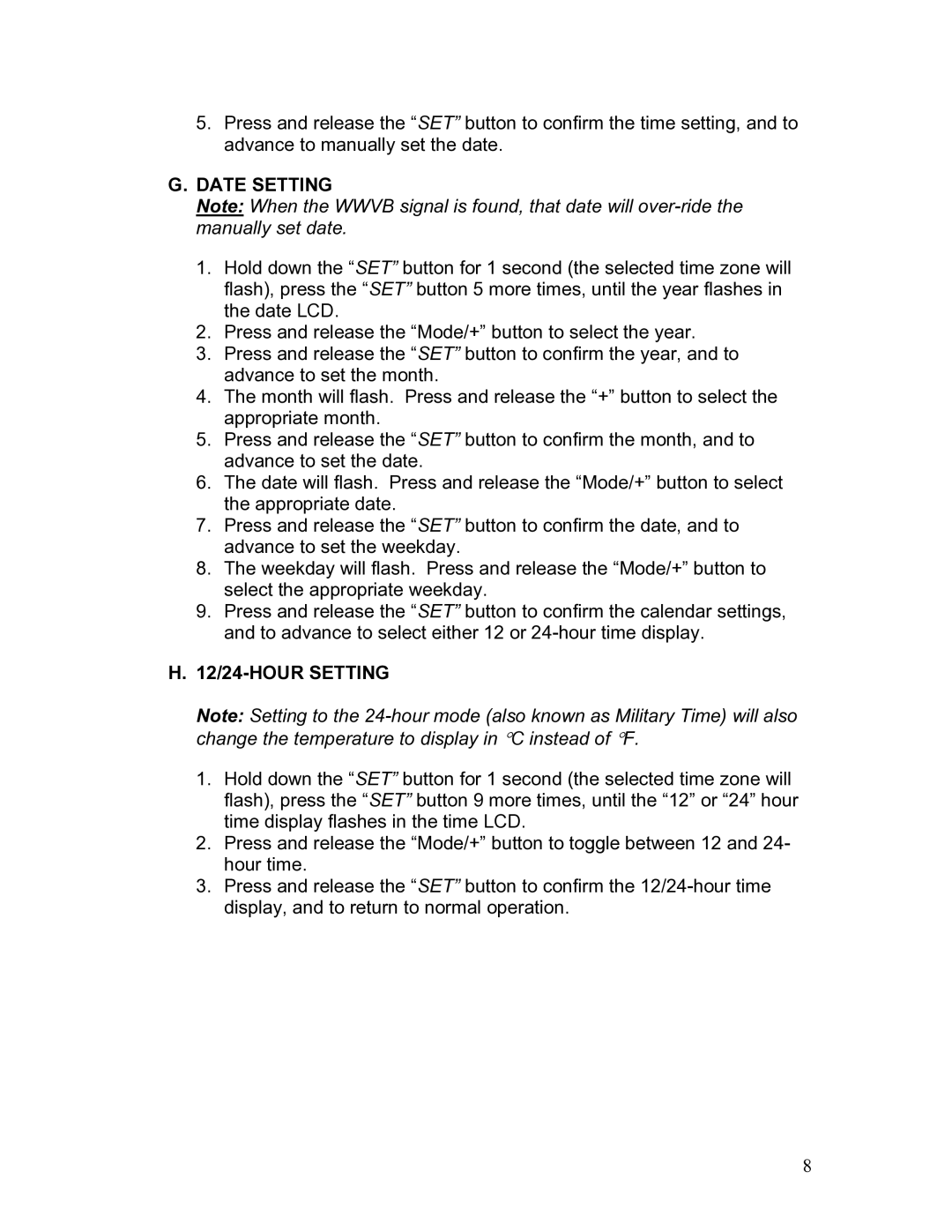5.Press and release the “SET” button to confirm the time setting, and to advance to manually set the date.
G.DATE SETTING
Note: When the WWVB signal is found, that date will
1.Hold down the “SET” button for 1 second (the selected time zone will flash), press the “SET” button 5 more times, until the year flashes in the date LCD.
2.Press and release the “Mode/+” button to select the year.
3.Press and release the “SET” button to confirm the year, and to advance to set the month.
4.The month will flash. Press and release the “+” button to select the appropriate month.
5.Press and release the “SET” button to confirm the month, and to advance to set the date.
6.The date will flash. Press and release the “Mode/+” button to select the appropriate date.
7.Press and release the “SET” button to confirm the date, and to advance to set the weekday.
8.The weekday will flash. Press and release the “Mode/+” button to select the appropriate weekday.
9.Press and release the “SET” button to confirm the calendar settings, and to advance to select either 12 or
H.12/24-HOUR SETTING
Note: Setting to the
1.Hold down the “SET” button for 1 second (the selected time zone will flash), press the “SET” button 9 more times, until the “12” or “24” hour time display flashes in the time LCD.
2.Press and release the “Mode/+” button to toggle between 12 and 24- hour time.
3.Press and release the “SET” button to confirm the
8