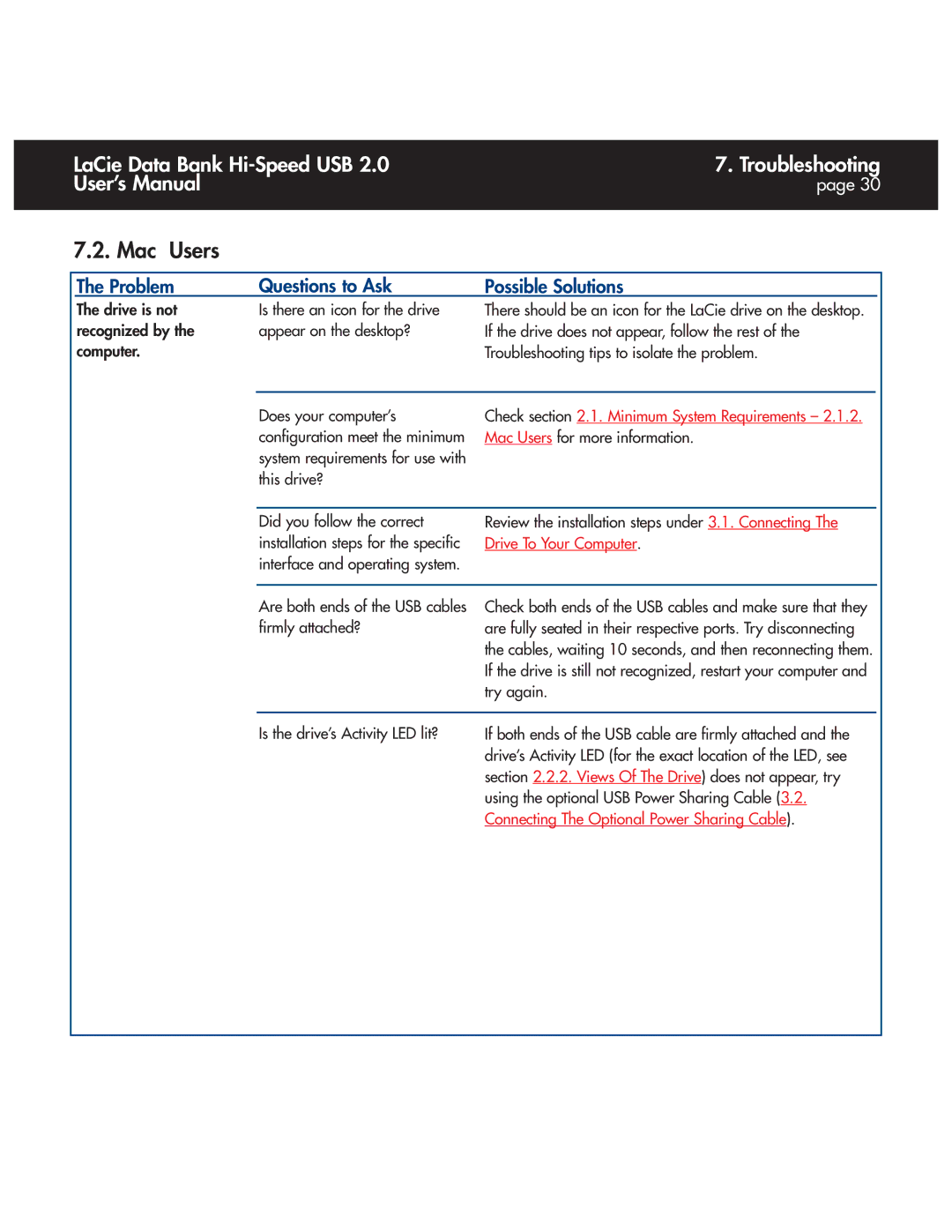LaCie Data Bank | 7. Troubleshooting |
User’s Manual | page 30 |
|
|
7.2. Mac Users
The Problem | Questions to Ask | Possible Solutions |
The drive is not | Is there an icon for the drive |
recognized by the | appear on the desktop? |
computer. |
|
There should be an icon for the LaCie drive on the desktop. If the drive does not appear, follow the rest of the Troubleshooting tips to isolate the problem.
Does your computer’s configuration meet the minimum system requirements for use with this drive?
Check section 2.1. Minimum System Requirements – 2.1.2. Mac Users for more information.
Did you follow the correct installation steps for the specific interface and operating system.
Review the installation steps under 3.1. Connecting The Drive To Your Computer.
Are both ends of the USB cables firmly attached?
Check both ends of the USB cables and make sure that they are fully seated in their respective ports. Try disconnecting the cables, waiting 10 seconds, and then reconnecting them. If the drive is still not recognized, restart your computer and try again.
Is the drive’s Activity LED lit?
If both ends of the USB cable are firmly attached and the drive’s Activity LED (for the exact location of the LED, see section 2.2.2. Views Of The Drive) does not appear, try using the optional USB Power Sharing Cable (3.2. Connecting The Optional Power Sharing Cable).