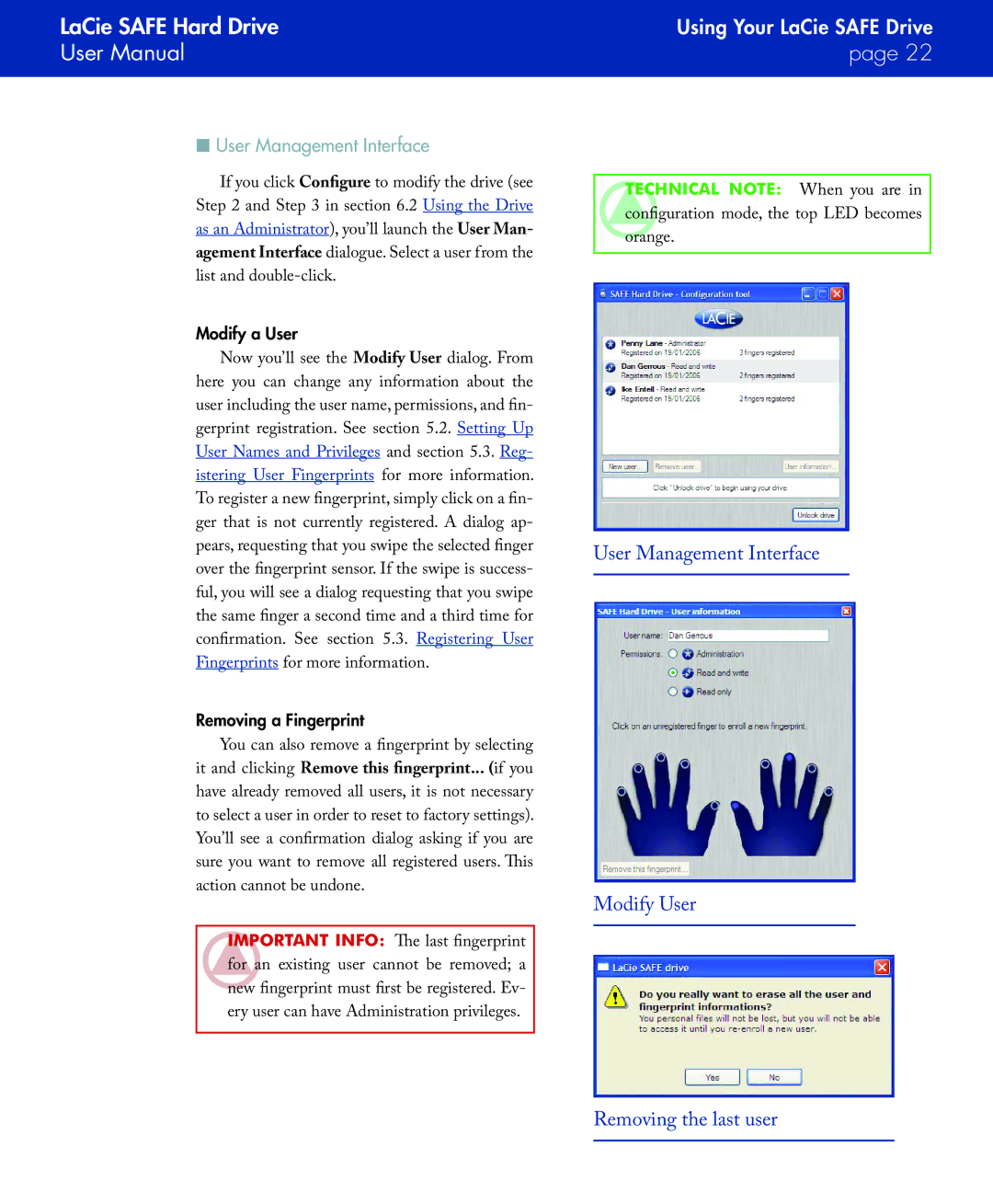SAFE specifications
LaCie SAFE is a cutting-edge external storage solution designed to meet the growing demand for secure, reliable, and high-performance data storage. Developed by LaCie, a brand known for its premium storage devices, LaCie SAFE combines advanced security features with spacious storage capacities, making it an ideal choice for both personal and professional users.One of the principal features of the LaCie SAFE is its robust security system. It incorporates hardware encryption that ensures data is protected against unauthorized access. This level of security is particularly crucial for businesses and professionals who handle sensitive information, as it helps safeguard against potential data breaches. The drive typically supports AES 256-bit encryption, a standard recognized for its effectiveness in data protection.
In terms of storage capacity, LaCie SAFE drives come in various sizes, accommodating users with different needs, from casual file storage to extensive media libraries. They often boast high data transfer rates, making it possible to quickly back up large files or access data on-the-go, which significantly enhances productivity.
Another noteworthy aspect of LaCie SAFE is its durable build. Designed to withstand the rigors of everyday use, the device often features a rugged casing that protects it from drops, shocks, and dust. This durability ensures that users can carry their data anywhere with confidence.
The LaCie SAFE also benefits from fast data connectivity options. Many models come equipped with USB-C and USB 3.0 interfaces, providing compatibility with a wide range of devices while facilitating rapid file transfers. This versatility makes it easy to connect the drive to laptops, desktops, and even game consoles.
Additionally, LaCie SAFE offers a user-friendly experience. With plug-and-play functionality, users can quickly set up the drive and start using it without the need for complicated installations. Many models also support cross-platform compatibility, ensuring that files can be accessed on both Windows and macOS systems seamlessly.
Overall, LaCie SAFE serves as a sophisticated solution for individuals and businesses needing dependable and secure data storage. Its combination of state-of-the-art security features, ample storage options, rugged durability, and ease of use sets it apart in the competitive storage market, making it an excellent choice for users seeking to protect their valuable data while maintaining high performance.