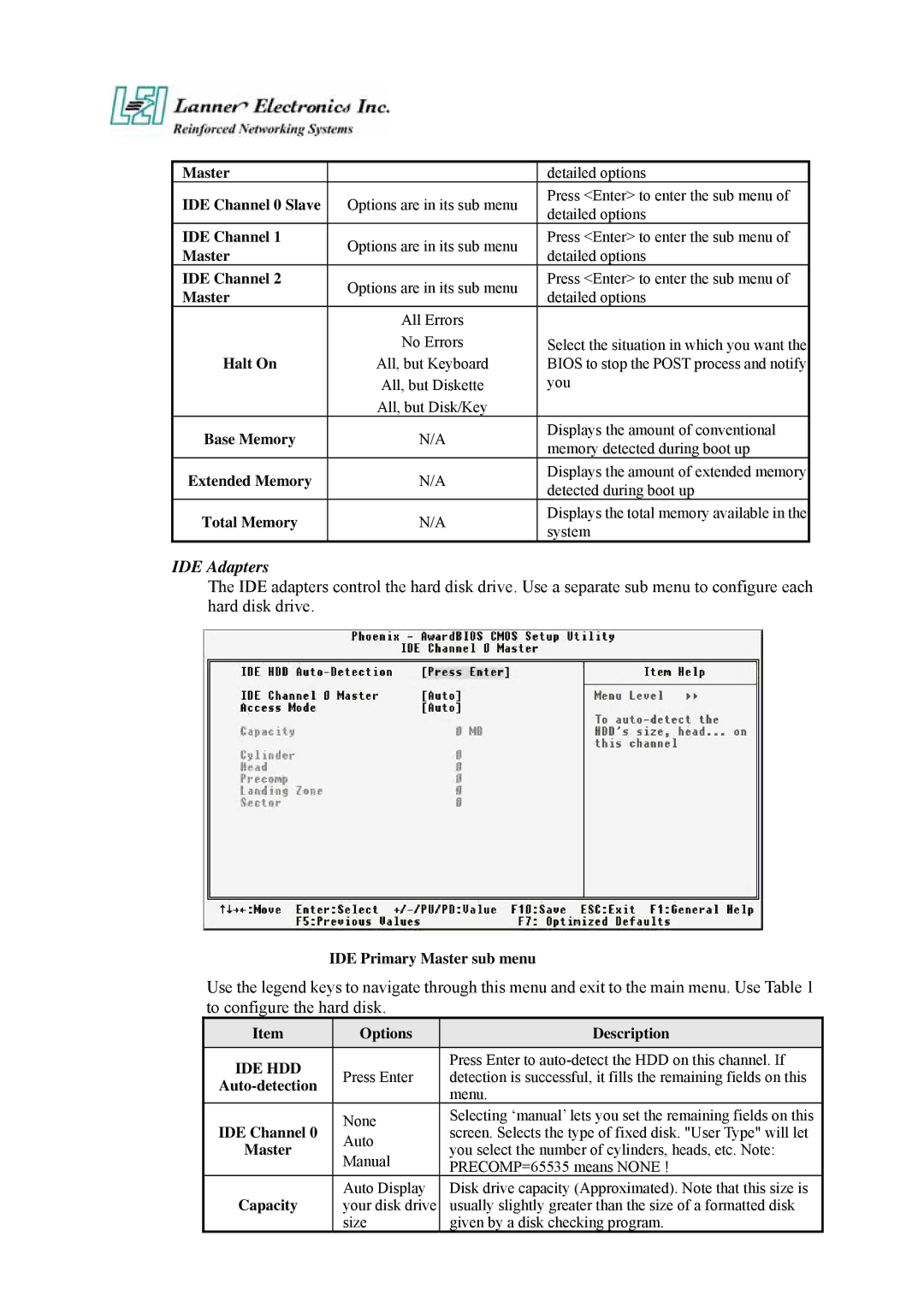Master |
| detailed options | |
IDE Channel 0 Slave | Options are in its sub menu | Press <Enter> to enter the sub menu of | |
detailed options | |||
|
| ||
IDE Channel 1 | Options are in its sub menu | Press <Enter> to enter the sub menu of | |
Master | detailed options | ||
| |||
IDE Channel 2 | Options are in its sub menu | Press <Enter> to enter the sub menu of | |
Master | detailed options | ||
| |||
| All Errors |
| |
Halt On | No Errors | Select the situation in which you want the | |
All, but Keyboard | BIOS to stop the POST process and notify | ||
| All, but Diskette | you | |
| All, but Disk/Key |
| |
Base Memory | N/A | Displays the amount of conventional | |
memory detected during boot up | |||
|
| ||
Extended Memory | N/A | Displays the amount of extended memory | |
detected during boot up | |||
|
| ||
Total Memory | N/A | Displays the total memory available in the | |
system | |||
|
|
IDE Adapters
The IDE adapters control the hard disk drive. Use a separate sub menu to configure each hard disk drive.
IDE Primary Master sub menu
Use the legend keys to navigate through this menu and exit to the main menu. Use Table 1 to configure the hard disk.
Item | Options | Description | |
IDE HDD | Press Enter | Press Enter to | |
detection is successful, it fills the remaining fields on this | |||
| menu. | ||
|
| ||
IDE Channel 0 | None | Selecting ‘manual’ lets you set the remaining fields on this | |
screen. Selects the type of fixed disk. "User Type" will let | |||
Auto | |||
Master | you select the number of cylinders, heads, etc. Note: | ||
Manual | |||
| PRECOMP=65535 means NONE ! | ||
|
| ||
Capacity | Auto Display | Disk drive capacity (Approximated). Note that this size is | |
your disk drive | usually slightly greater than the size of a formatted disk | ||
| size | given by a disk checking program. |