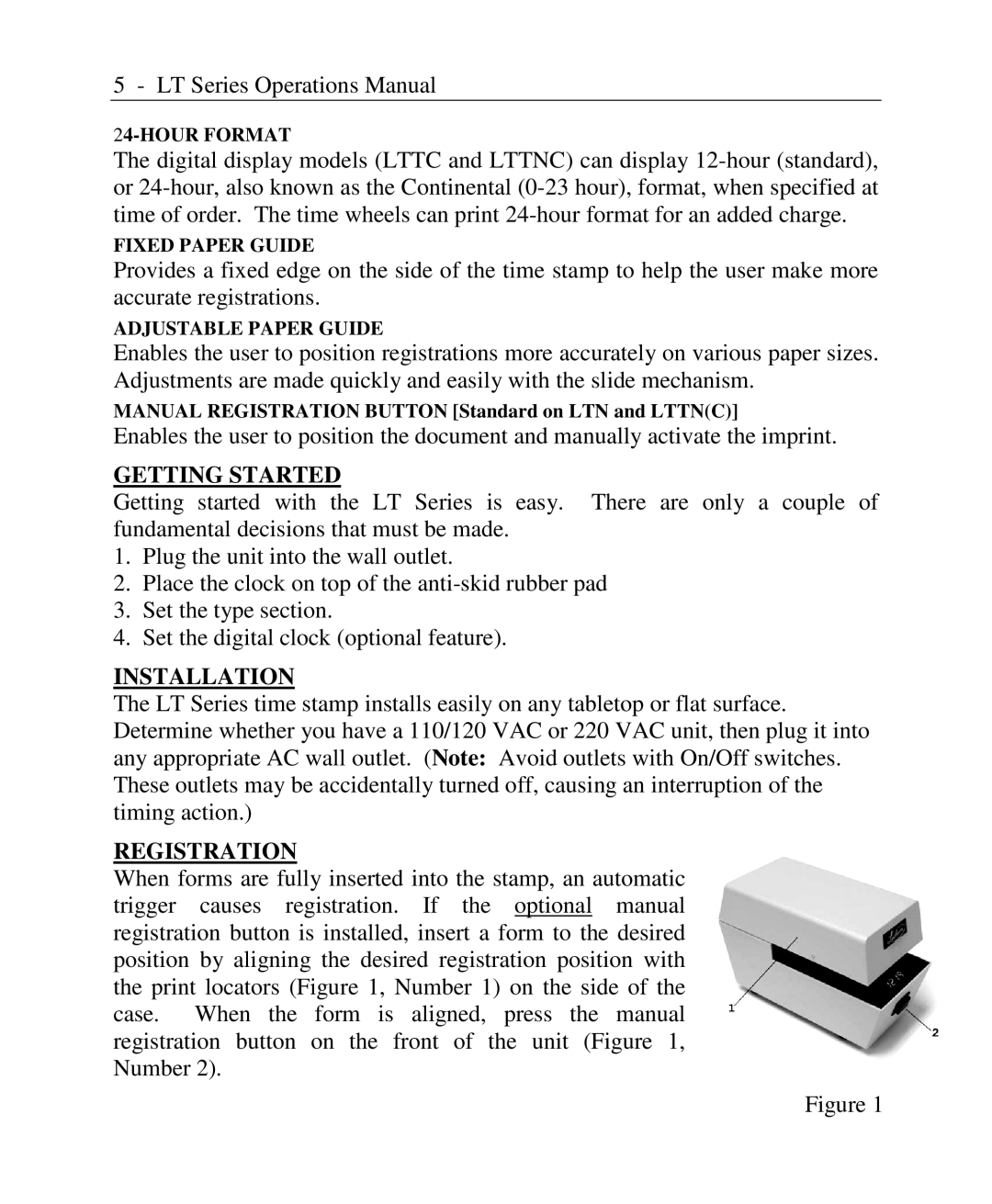5 - LT Series Operations Manual
The digital display models (LTTC and LTTNC) can display
FIXED PAPER GUIDE
Provides a fixed edge on the side of the time stamp to help the user make more accurate registrations.
ADJUSTABLE PAPER GUIDE
Enables the user to position registrations more accurately on various paper sizes. Adjustments are made quickly and easily with the slide mechanism.
MANUAL REGISTRATION BUTTON [Standard on LTN and LTTN(C)]
Enables the user to position the document and manually activate the imprint.
GETTING STARTED
Getting started with the LT Series is easy. There are only a couple of fundamental decisions that must be made.
1.Plug the unit into the wall outlet.
2.Place the clock on top of the
3.Set the type section.
4.Set the digital clock (optional feature).
INSTALLATION
The LT Series time stamp installs easily on any tabletop or flat surface. Determine whether you have a 110/120 VAC or 220 VAC unit, then plug it into any appropriate AC wall outlet. (Note: Avoid outlets with On/Off switches. These outlets may be accidentally turned off, causing an interruption of the timing action.)
REGISTRATION
When forms are fully inserted into the stamp, an automatic trigger causes registration. If the optional manual registration button is installed, insert a form to the desired position by aligning the desired registration position with the print locators (Figure 1, Number 1) on the side of the case. When the form is aligned, press the manual registration button on the front of the unit (Figure 1, Number 2).
Figure 1