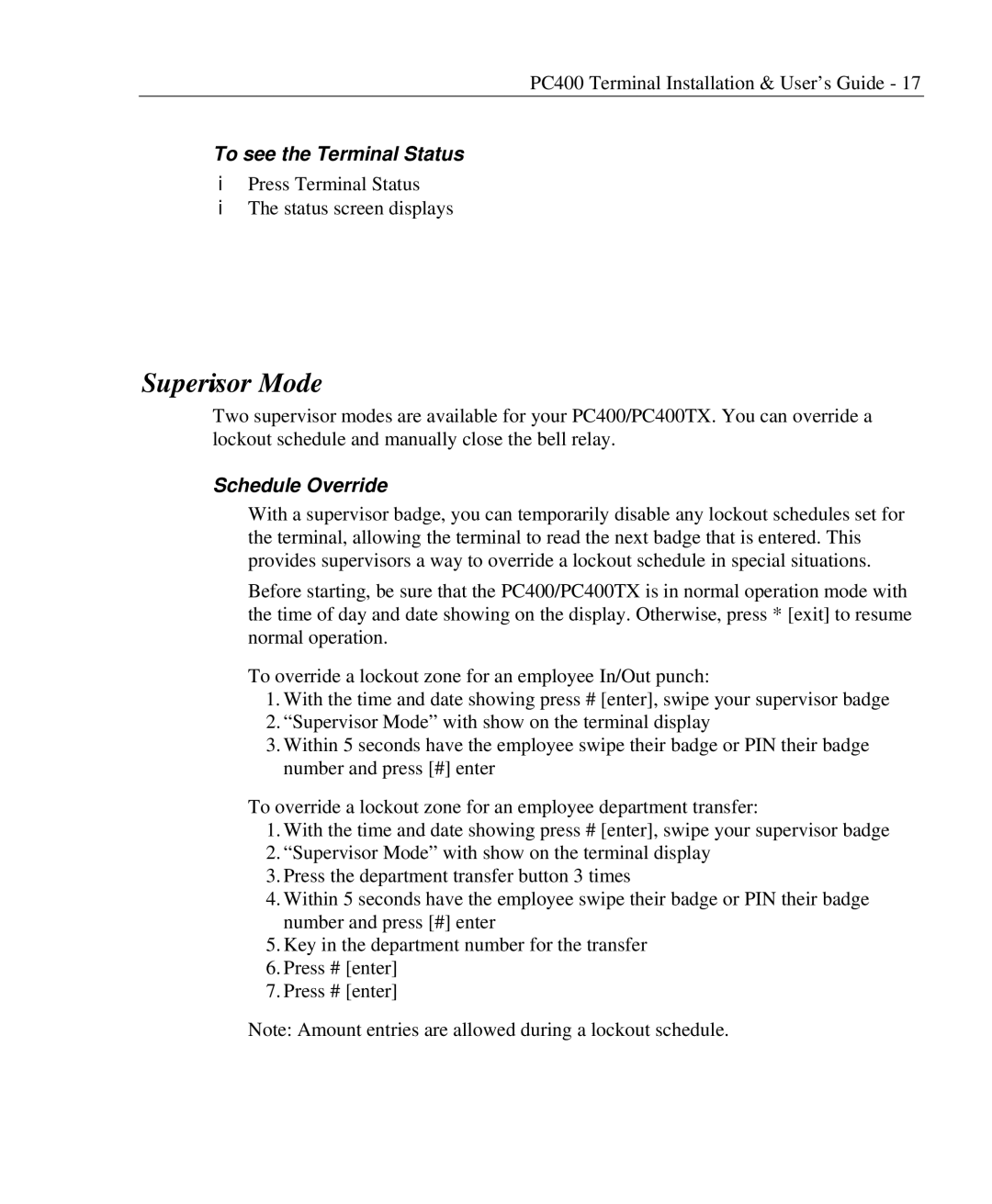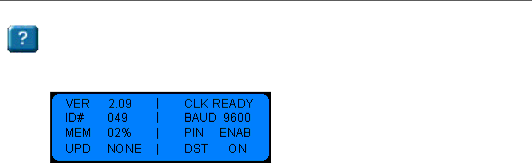
PC400 Terminal Installation & User’s Guide - 17
To see the Terminal Status
♦Press Terminal Status
♦The status screen displays
Supervisor Mode
Two supervisor modes are available for your PC400/PC400TX. You can override a lockout schedule and manually close the bell relay.
Schedule Override
With a supervisor badge, you can temporarily disable any lockout schedules set for the terminal, allowing the terminal to read the next badge that is entered. This provides supervisors a way to override a lockout schedule in special situations.
Before starting, be sure that the PC400/PC400TX is in normal operation mode with the time of day and date showing on the display. Otherwise, press * [exit] to resume normal operation.
To override a lockout zone for an employee In/Out punch:
1.With the time and date showing press # [enter], swipe your supervisor badge
2.“Supervisor Mode” with show on the terminal display
3.Within 5 seconds have the employee swipe their badge or PIN their badge number and press [#] enter
To override a lockout zone for an employee department transfer:
1.With the time and date showing press # [enter], swipe your supervisor badge
2.“Supervisor Mode” with show on the terminal display
3.Press the department transfer button 3 times
4.Within 5 seconds have the employee swipe their badge or PIN their badge number and press [#] enter
5.Key in the department number for the transfer
6.Press # [enter]
7.Press # [enter]
Note: Amount entries are allowed during a lockout schedule.