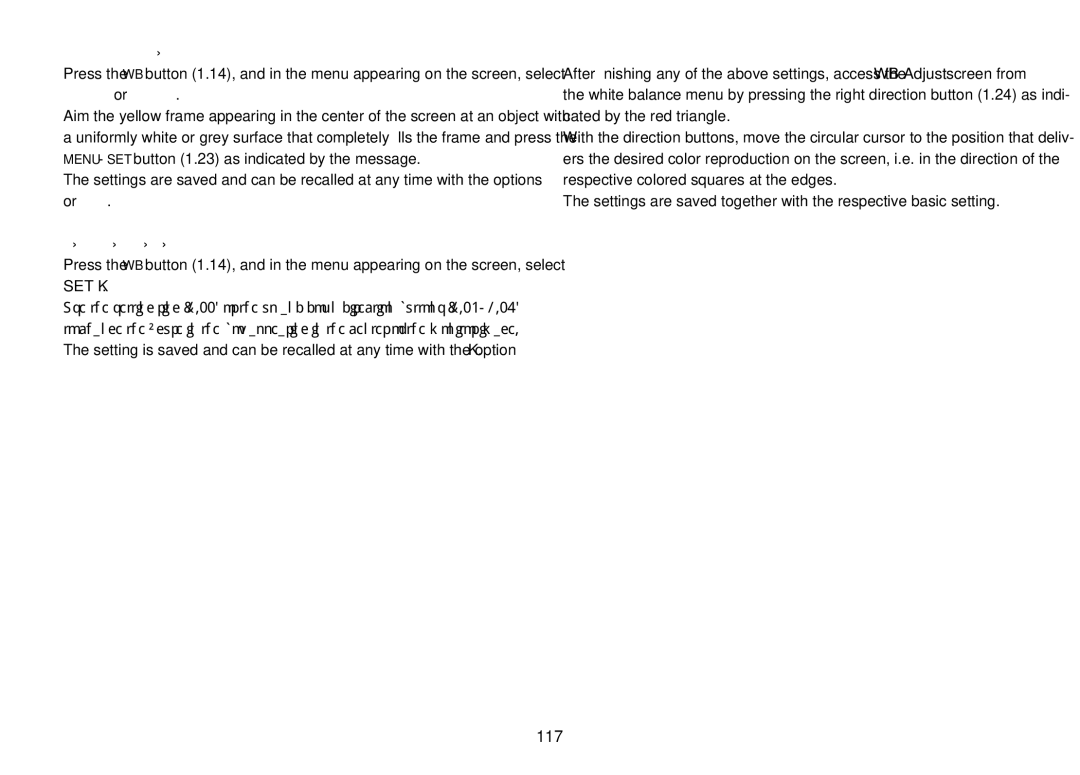Manual setting by metering
Press the WB button (1.14), and in the menu appearing on the screen, select
![]() or
or ![]() .
.
Aim the yellow frame appearing in the center of the screen at an object with a uniformly white or grey surface that completely fills the frame and press the MENU/SET button (1.23) as indicated by the message.
The settings are saved and can be recalled at any time with the options ![]()
or ![]() .
.
Direct color temperature setting
Press the WB button (1.14), and in the menu appearing on the screen, select SET K.
Use the setting ring (1.22) or the up and down direction buttons (1.23/1.26) to change the figure in the box appearing in the center of the monitor image. The setting is saved and can be recalled at any time with the option K.
Fine-tuning white balance settings
After finishing any of the above settings, access the WB Adjust screen from the white balance menu by pressing the right direction button (1.24) as indi- cated by the red triangle.
With the direction buttons, move the circular cursor to the position that deliv- ers the desired color reproduction on the screen, i.e. in the direction of the respective colored squares at the edges.
The settings are saved together with the respective basic setting.