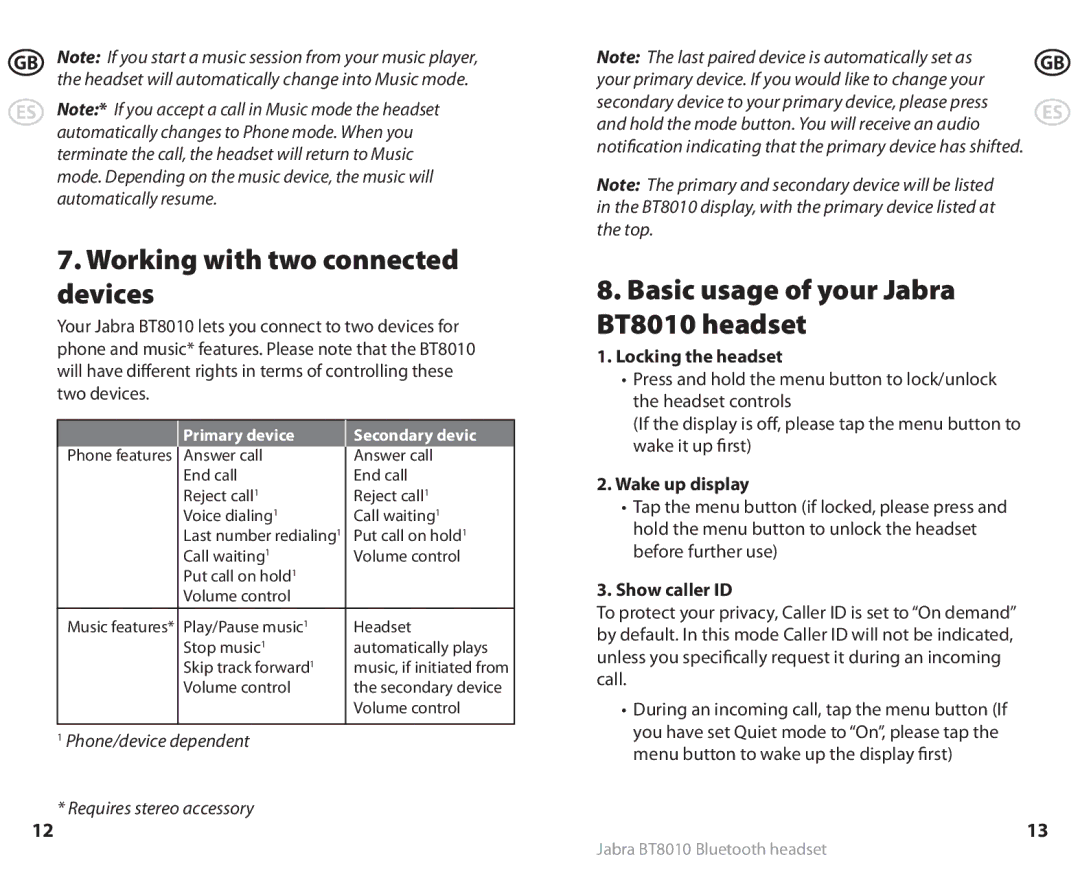GB | Note: If you start a music session from your music player, |
| the headset will automatically change into Music mode. |
ES | Note:* If you accept a call in Music mode the headset |
| automatically changes to Phone mode. When you |
| terminate the call, the headset will return to Music |
| mode. Depending on the music device, the music will |
| automatically resume. |
7.Working with two connected devices
Your Jabra BT8010 lets you connect to two devices for phone and music* features. Please note that the BT8010 will have different rights in terms of controlling these two devices.
| Primary device | Secondary devic |
Phone features | Answer call | Answer call |
| End call | End call |
| Reject call1 | Reject call1 |
| Voice dialing1 | Call waiting1 |
| Last number redialing1 | Put call on hold1 |
| Call waiting1 | Volume control |
| Put call on hold1 |
|
| Volume control |
|
Music features* | Play/Pause music1 | Headset |
| Stop music1 | automatically plays |
| Skip track forward1 | music, if initiated from |
| Volume control | the secondary device |
|
| Volume control |
|
|
|
1Phone/device dependent
* Requires stereo accessory
12
Note: The last paired device is automatically set as | GB | |
your primary device. If you would like to change your |
| |
secondary device to your primary device, please press | ES | |
and hold the mode button. You will receive an audio | ||
| ||
notification indicating that the primary device has shifted. |
| |
Note: The primary and secondary device will be listed |
| |
in the BT8010 display, with the primary device listed at |
| |
the top. |
|
8.Basic usage of your Jabra BT8010 headset
1.Locking the headset
•Press and hold the menu button to lock/unlock the headset controls
(If the display is off, please tap the menu button to wake it up first)
2.Wake up display
•Tap the menu button (if locked, please press and hold the menu button to unlock the headset before further use)
3.Show caller ID
To protect your privacy, Caller ID is set to “On demand” by default. In this mode Caller ID will not be indicated, unless you specifically request it during an incoming call.
•During an incoming call, tap the menu button (If you have set Quiet mode to “On”, please tap the menu button to wake up the display first)
13
Jabra BT8010 Bluetooth headset