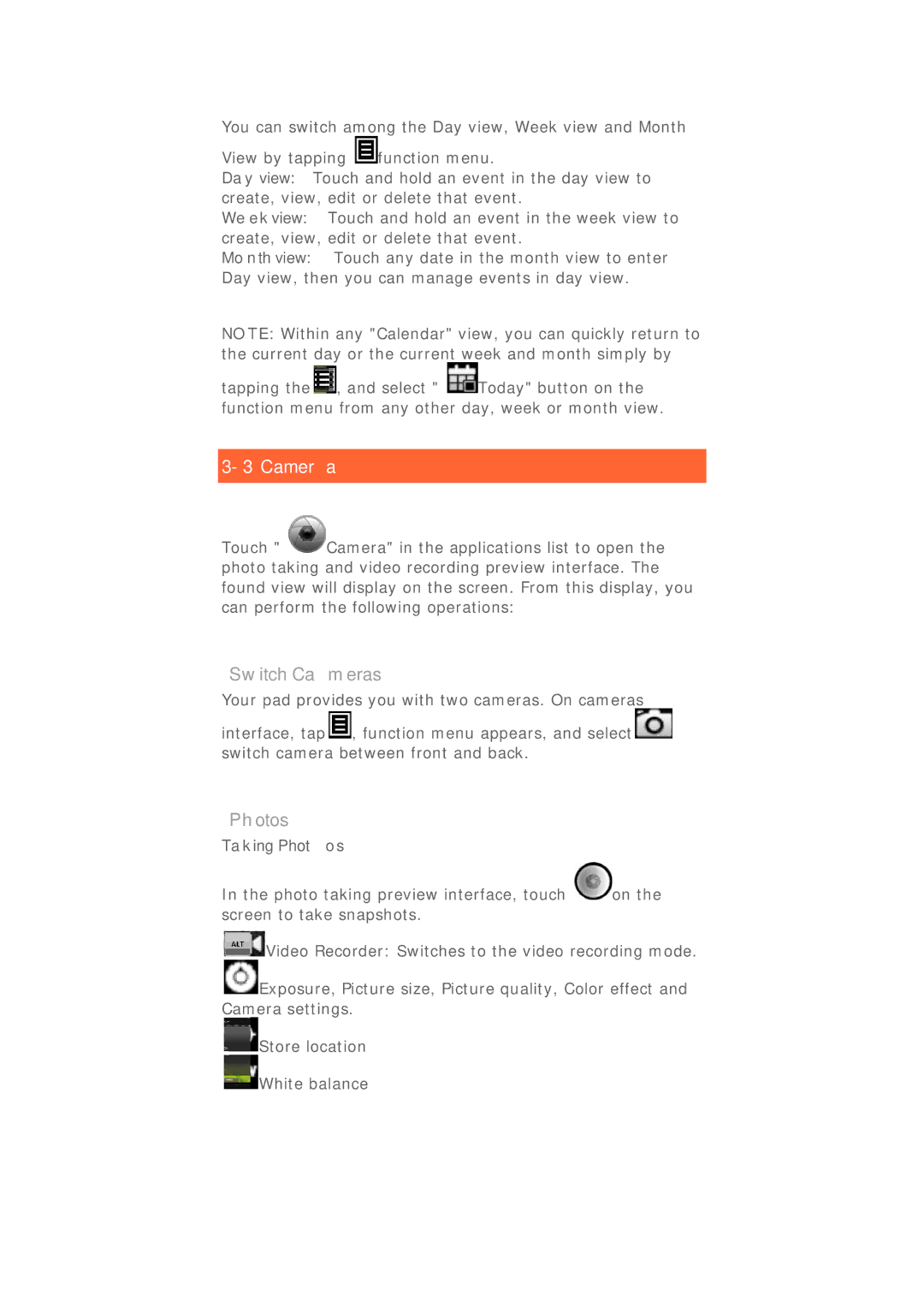You can switch among the Day view, Week view and Month
View by tapping ![]() function menu.
function menu.
Day view: Touch and hold an event in the day view to create, view, edit or delete that event.
Week view: Touch and hold an event in the week view to create, view, edit or delete that event.
Month view: Touch any date in the month view to enter Day view, then you can manage events in day view.
NOTE: Within any "Calendar" view, you can quickly return to the current day or the current week and month simply by
tapping the ![]() , and select "
, and select " ![]() Today" button on the function menu from any other day, week or month view.
Today" button on the function menu from any other day, week or month view.
3-3 Camera
Touch " ![]() Camera" in the applications list to open the photo taking and video recording preview interface. The found view will display on the screen. From this display, you can perform the following operations:
Camera" in the applications list to open the photo taking and video recording preview interface. The found view will display on the screen. From this display, you can perform the following operations:
Switch Cameras
Your pad provides you with two cameras. On cameras
interface, tap ![]() , function menu appears, and select
, function menu appears, and select ![]() switch camera between front and back.
switch camera between front and back.
Photos
Taking Photos
In the photo taking preview interface, touch ![]() on the screen to take snapshots.
on the screen to take snapshots.
![]() Video Recorder: Switches to the video recording mode.
Video Recorder: Switches to the video recording mode.
![]() Exposure, Picture size, Picture quality, Color effect and Camera settings.
Exposure, Picture size, Picture quality, Color effect and Camera settings.
![]() Store location
Store location ![]() White balance
White balance