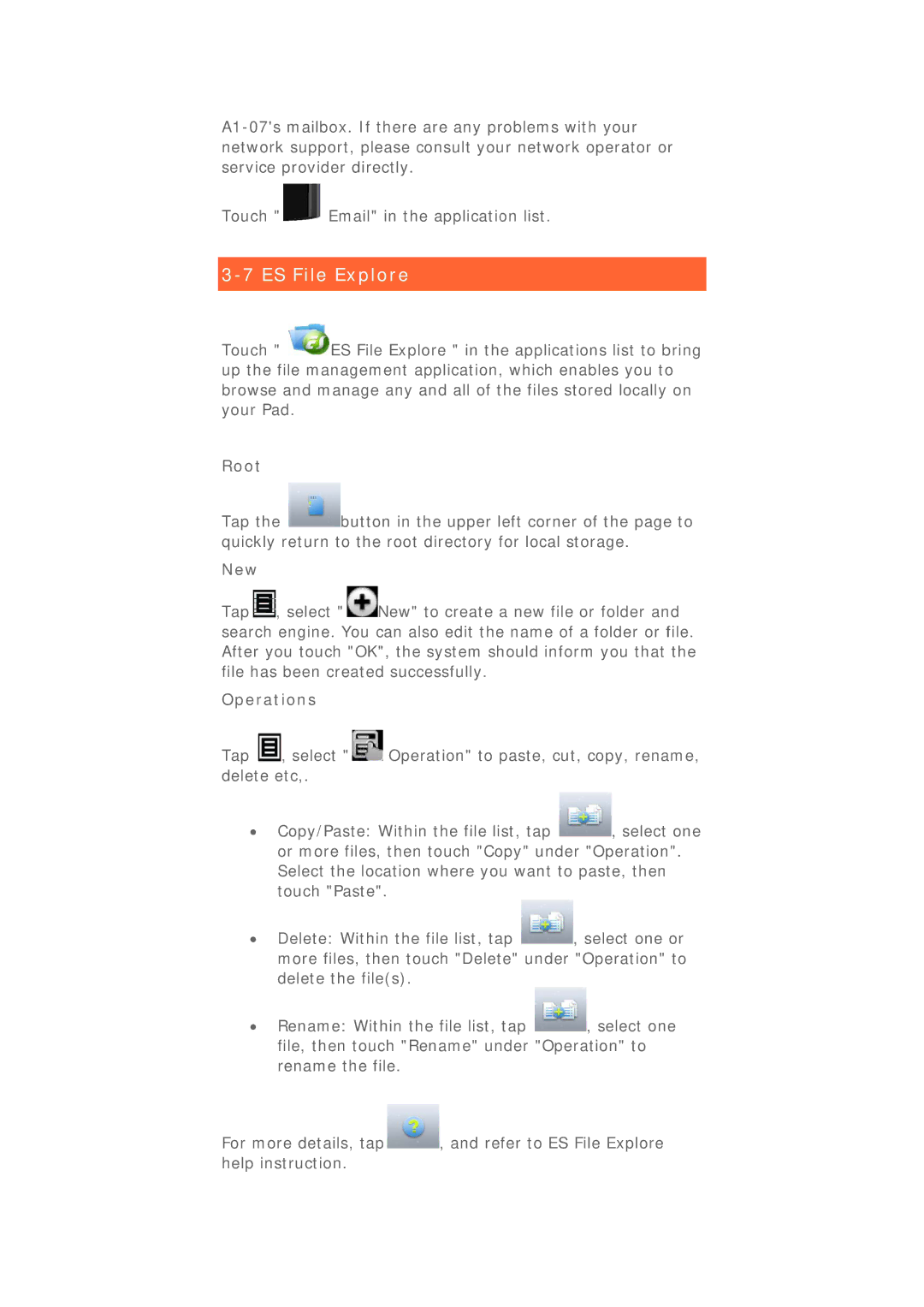Touch " ![]() Email" in the application list.
Email" in the application list.
3-7 ES File Explore
Touch " ![]() ES File Explore " in the applications list to bring up the file management application, which enables you to browse and manage any and all of the files stored locally on your Pad.
ES File Explore " in the applications list to bring up the file management application, which enables you to browse and manage any and all of the files stored locally on your Pad.
Root
Tap the ![]() button in the upper left corner of the page to quickly return to the root directory for local storage.
button in the upper left corner of the page to quickly return to the root directory for local storage.
New
Tap ![]() , select "
, select " ![]() New" to create a new file or folder and search engine. You can also edit the name of a folder or file. After you touch "OK", the system should inform you that the file has been created successfully.
New" to create a new file or folder and search engine. You can also edit the name of a folder or file. After you touch "OK", the system should inform you that the file has been created successfully.
Operations
Tap ![]() , select "
, select " ![]() Operation" to paste, cut, copy, rename, delete etc,.
Operation" to paste, cut, copy, rename, delete etc,.
•Copy/Paste: Within the file list, tap ![]() , select one or more files, then touch "Copy" under "Operation". Select the location where you want to paste, then touch "Paste".
, select one or more files, then touch "Copy" under "Operation". Select the location where you want to paste, then touch "Paste".
•Delete: Within the file list, tap ![]() , select one or more files, then touch "Delete" under "Operation" to delete the file(s).
, select one or more files, then touch "Delete" under "Operation" to delete the file(s).
•Rename: Within the file list, tap ![]() , select one file, then touch "Rename" under "Operation" to rename the file.
, select one file, then touch "Rename" under "Operation" to rename the file.
For more details, tap ![]() , and refer to ES File Explore help instruction.
, and refer to ES File Explore help instruction.