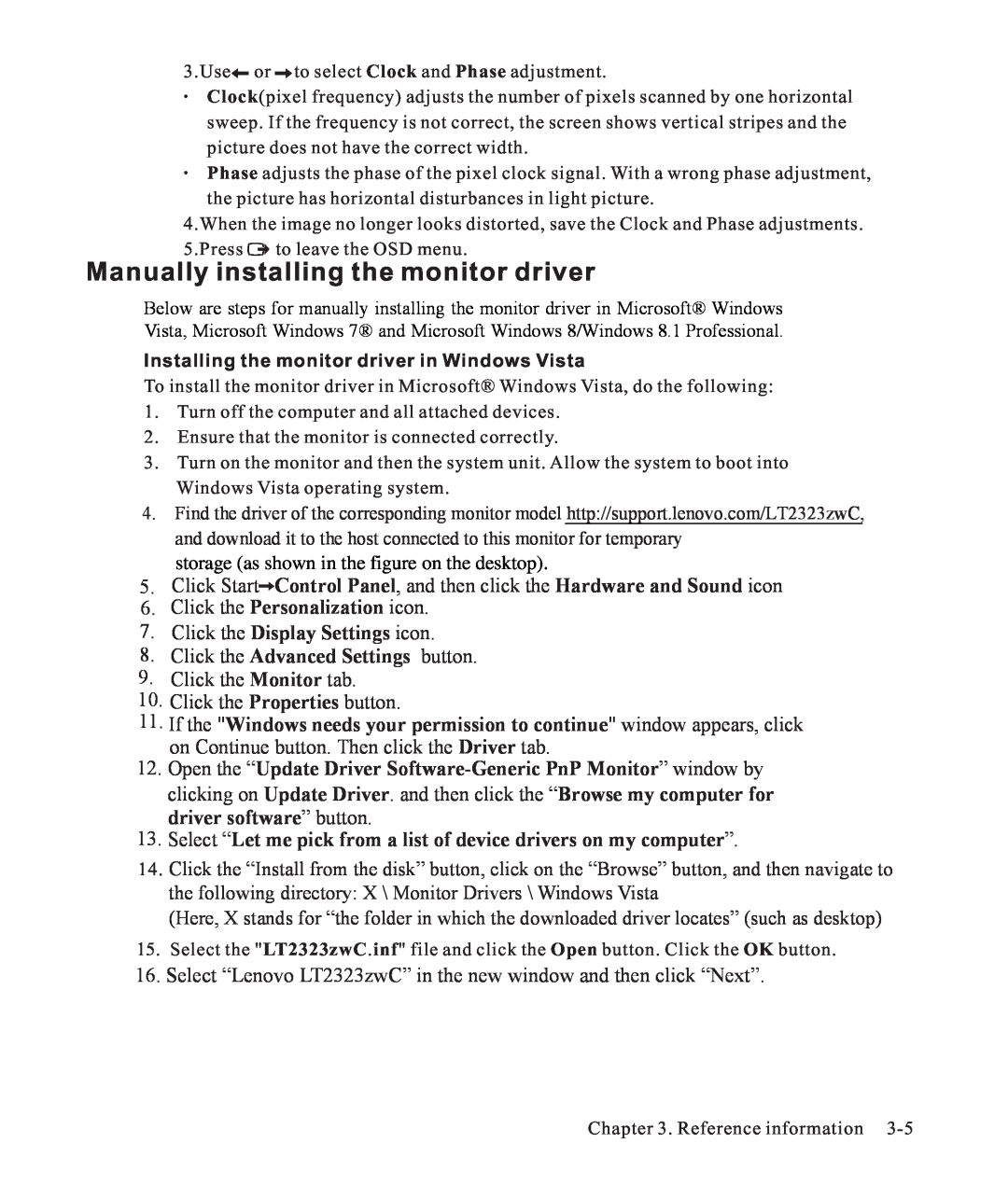3.Use![]() or
or ![]() to select Clock and Phase adjustment.
to select Clock and Phase adjustment.
·Clock(pixel frequency) adjusts the number of pixels scanned by one horizontal sweep. If the frequency is not correct, the screen shows vertical stripes and the picture does not have the correct width.
·Phase adjusts the phase of the pixel clock signal. With a wrong phase adjustment,
the picture has horizontal disturbances in light picture.
4.When the image no longer looks distorted, save the Clock and Phase adjustments.
5.Press ![]() to leave the OSD menu.
to leave the OSD menu.
Manually installing the monitor driver
Below are steps for manually installing the monitor driver in Microsoft® Windows Vista, Microsoft Windows 7® and Microsoft Windows 8/Windows 8.1 Professional.
Installing the monitor driver in Windows Vista
To install the monitor driver in Microsoft® Windows Vista, do the following:
1.Turn off the computer and all attached devices.
2.Ensure that the monitor is connected correctly.
3.Turn on the monitor and then the system unit. Allow the system to boot into Windows Vista operating system.
4.Find the driver of the corresponding monitor model http://support.lenovo.com/LT2323zwC, and download it to the host connected to this monitor for temporary
storage (as shown in the figure on the desktop).
5.Click Start![]() Control Panel, and then click the Hardware and Sound icon
Control Panel, and then click the Hardware and Sound icon
6.Click the Personalization icon.
7.Click the Display Settings icon.
8.Click the Advanced Settings button.
9.Click the Monitor tab.
10.Click the Properties button.
11.If the "Windows needs your permission to continue" window appears, click on Continue button. Then click the Driver tab.
12.Open the “Update Driver
13.Select “Let me pick from a list of device drivers on my computer”.
14.Click the “Install from the disk” button, click on the “Browse” button, and then navigate to the following directory: X \ Monitor Drivers \ Windows Vista
(Here, X stands for “the folder in which the downloaded driver locates” (such as desktop)
15. Select the "LT2323zwC.inf" file and click the Open button. Click the OK button.
16. Select “Lenovo LT2323zwC” in the new window and then click “Next”.
Chapter 3. Reference information