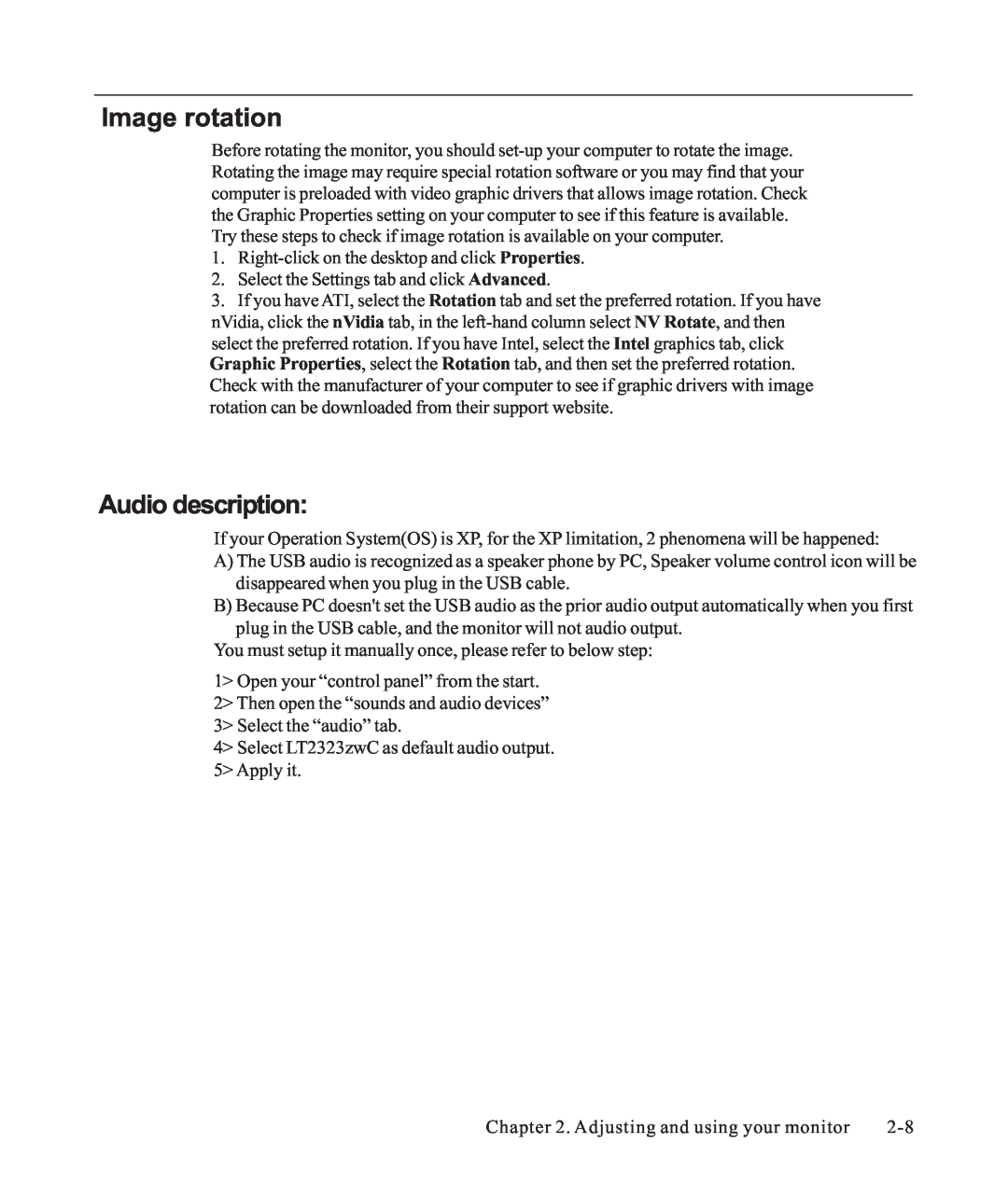Image rotation
Before rotating the monitor, you should
1.
2.Select the Settings tab and click Advanced.
3.If you have ATI, select the Rotation tab and set the preferred rotation. If you have nVidia, click the nVidia tab, in the
Graphic Properties, select the Rotation tab, and then set the preferred rotation. Check with the manufacturer of your computer to see if graphic drivers with image rotation can be downloaded from their support website.
Audio description:
If your Operation System(OS) is XP, for the XP limitation, 2 phenomena will be happened:
A)The USB audio is recognized as a speaker phone by PC, Speaker volume control icon will be disappeared when you plug in the USB cable.
B)Because PC doesn't set the USB audio as the prior audio output automatically when you first
plug in the USB cable, and the monitor will not audio output. You must setup it manually once, please refer to below step:
1> Open your “control panel” from the start. 2> Then open the “sounds and audio devices” 3> Select the “audio” tab.
4> Select LT2323zwC as default audio output. 5> Apply it.
Chapter 2. Adjusting and using your monitor |