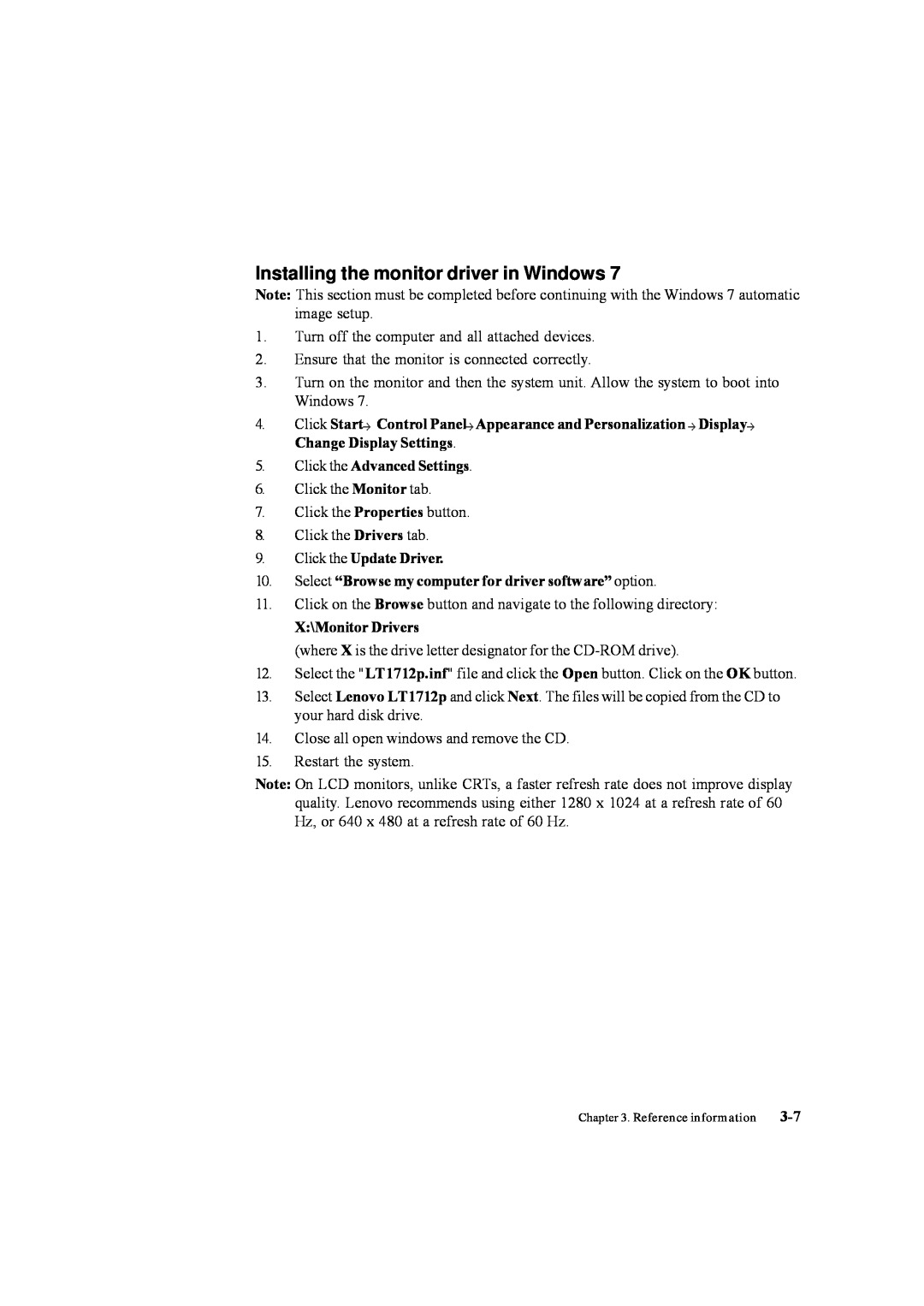Installing the monitor driver in Windows 7
Note: This section must be completed before continuing with the Windows 7 automatic image setup.
1.Turn off the computer and all attached devices.
2.Ensure that the monitor is connected correctly.
3.Turn on the monitor and then the system unit. Allow the system to boot into Windows 7.
4.Click Start Control Panel
Control Panel Appearance and Personalization
Appearance and Personalization  Display
Display Change Display Settings.
Change Display Settings.
5.Click the Advanced Settings.
6.Click the Monitor tab.
7.Click the Properties button.
8.Click the Drivers tab.
9.Click the Update Driver.
10.Select “Browse my computer for driver software” option.
11.Click on the Browse button and navigate to the following directory:
X:\Monitor Drivers
(where X is the drive letter designator for the
12.Select the "LT1712p.inf" file and click the Open button. Click on the OK button.
13.Select Lenovo LT1712p and click Next. The files will be copied from the CD to your hard disk drive.
14.Close all open windows and remove the CD.
15.Restart the system.
Note: On LCD monitors, unlike CRTs, a faster refresh rate does not improve display quality. Lenovo recommends using either 1280 x 1024 at a refresh rate of 60 Hz, or 640 x 480 at a refresh rate of 60 Hz.
Chapter 3. Reference information |