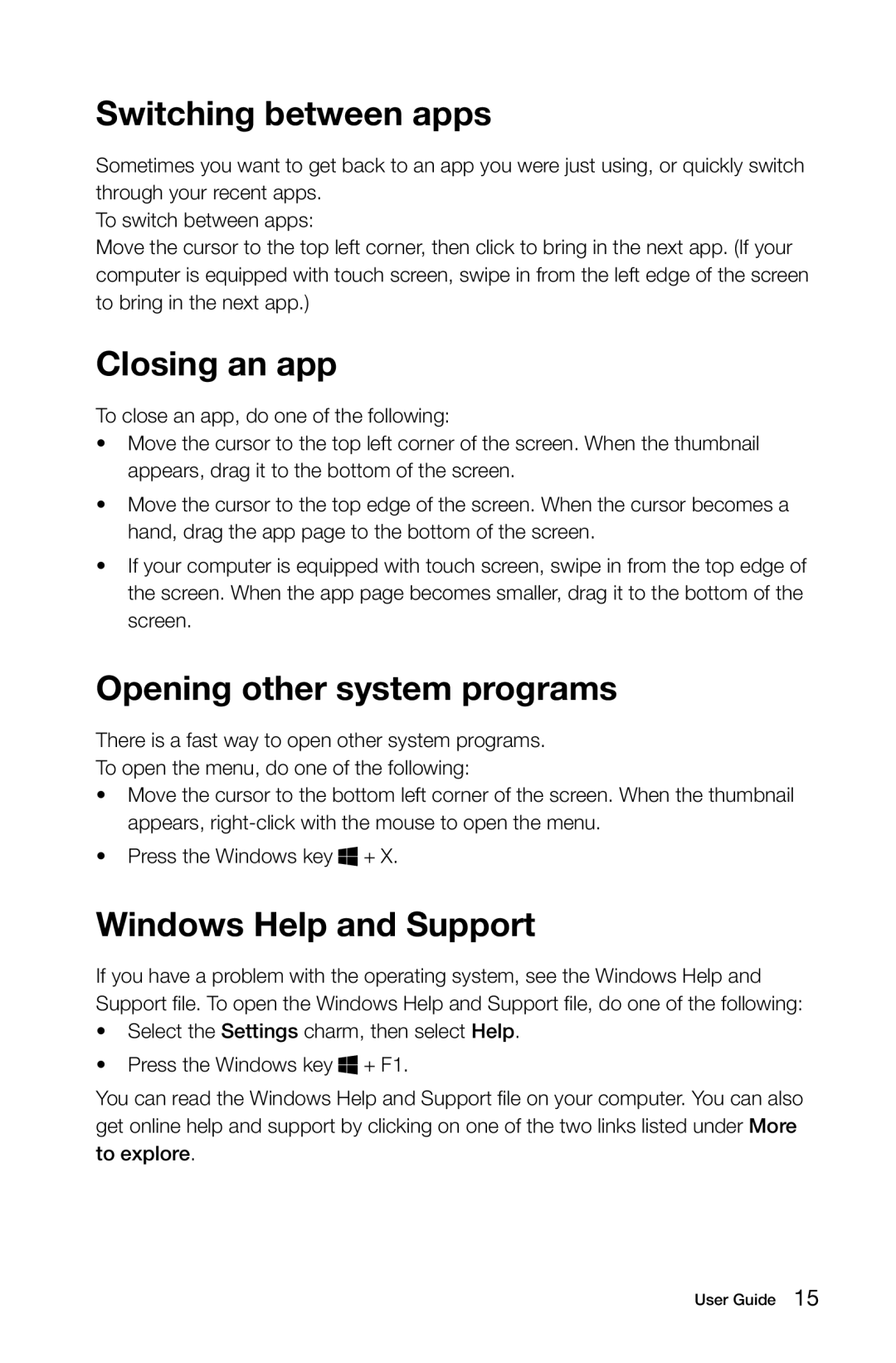Switching between apps
Sometimes you want to get back to an app you were just using, or quickly switch through your recent apps.
To switch between apps:
Move the cursor to the top left corner, then click to bring in the next app. (If your computer is equipped with touch screen, swipe in from the left edge of the screen to bring in the next app.)
Closing an app
To close an app, do one of the following:
•Move the cursor to the top left corner of the screen. When the thumbnail appears, drag it to the bottom of the screen.
•Move the cursor to the top edge of the screen. When the cursor becomes a hand, drag the app page to the bottom of the screen.
•If your computer is equipped with touch screen, swipe in from the top edge of the screen. When the app page becomes smaller, drag it to the bottom of the screen.
Opening other system programs
There is a fast way to open other system programs.
To open the menu, do one of the following:
•Move the cursor to the bottom left corner of the screen. When the thumbnail appears,
•Press the Windows key ![]() + X.
+ X.
Windows Help and Support
If you have a problem with the operating system, see the Windows Help and Support file. To open the Windows Help and Support file, do one of the following:
•Select the Settings charm, then select Help.
•Press the Windows key ![]() + F1.
+ F1.
You can read the Windows Help and Support file on your computer. You can also get online help and support by clicking on one of the two links listed under More to explore.