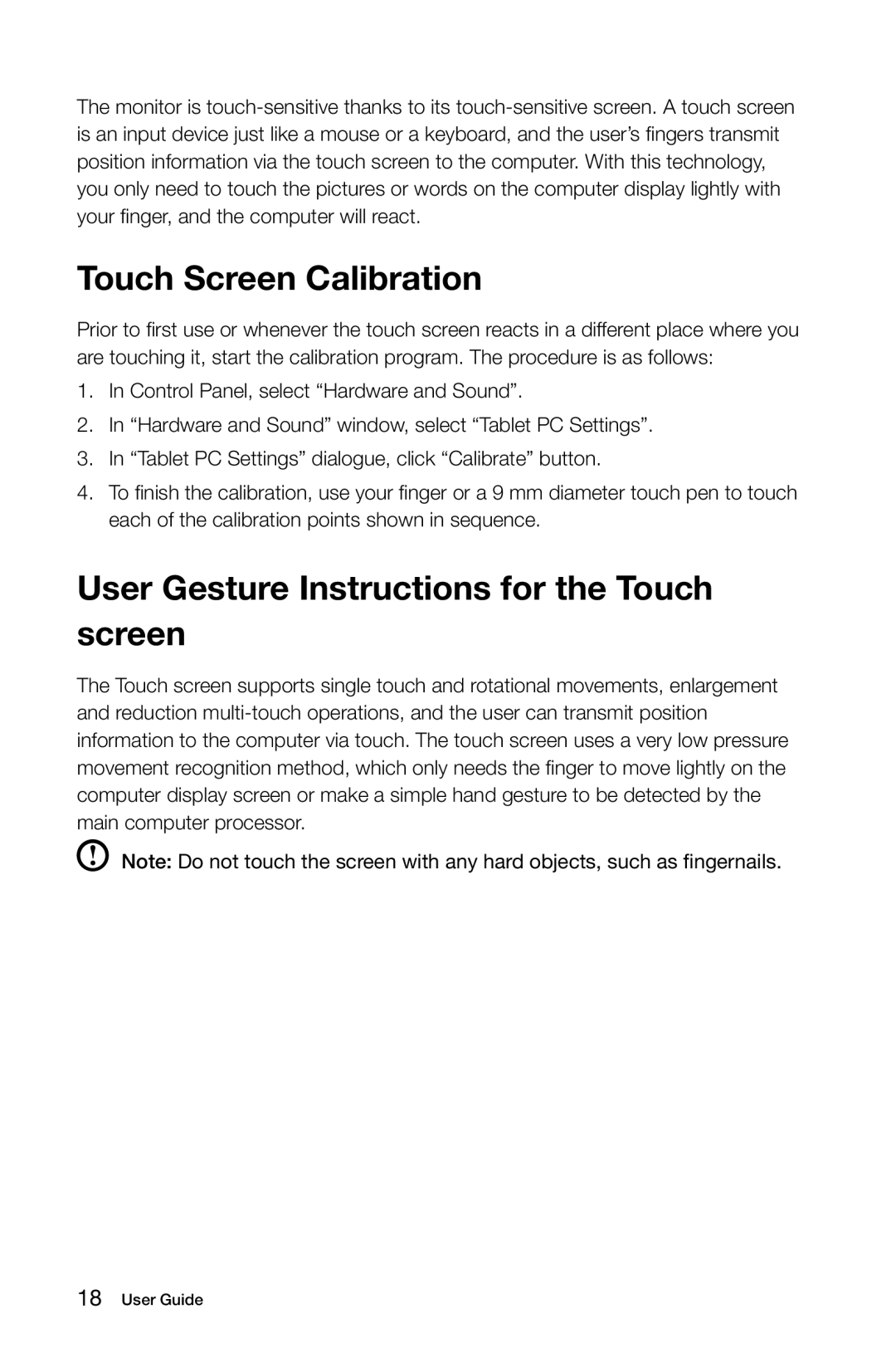The monitor is
Touch Screen Calibration
Prior to first use or whenever the touch screen reacts in a different place where you are touching it, start the calibration program. The procedure is as follows:
1.In Control Panel, select “Hardware and Sound”.
2.In “Hardware and Sound” window, select “Tablet PC Settings”.
3.In “Tablet PC Settings” dialogue, click “Calibrate” button.
4.To finish the calibration, use your finger or a 9 mm diameter touch pen to touch each of the calibration points shown in sequence.
User Gesture Instructions for the Touch screen
The Touch screen supports single touch and rotational movements, enlargement and reduction
Note: Do not touch the screen with any hard objects, such as fingernails.