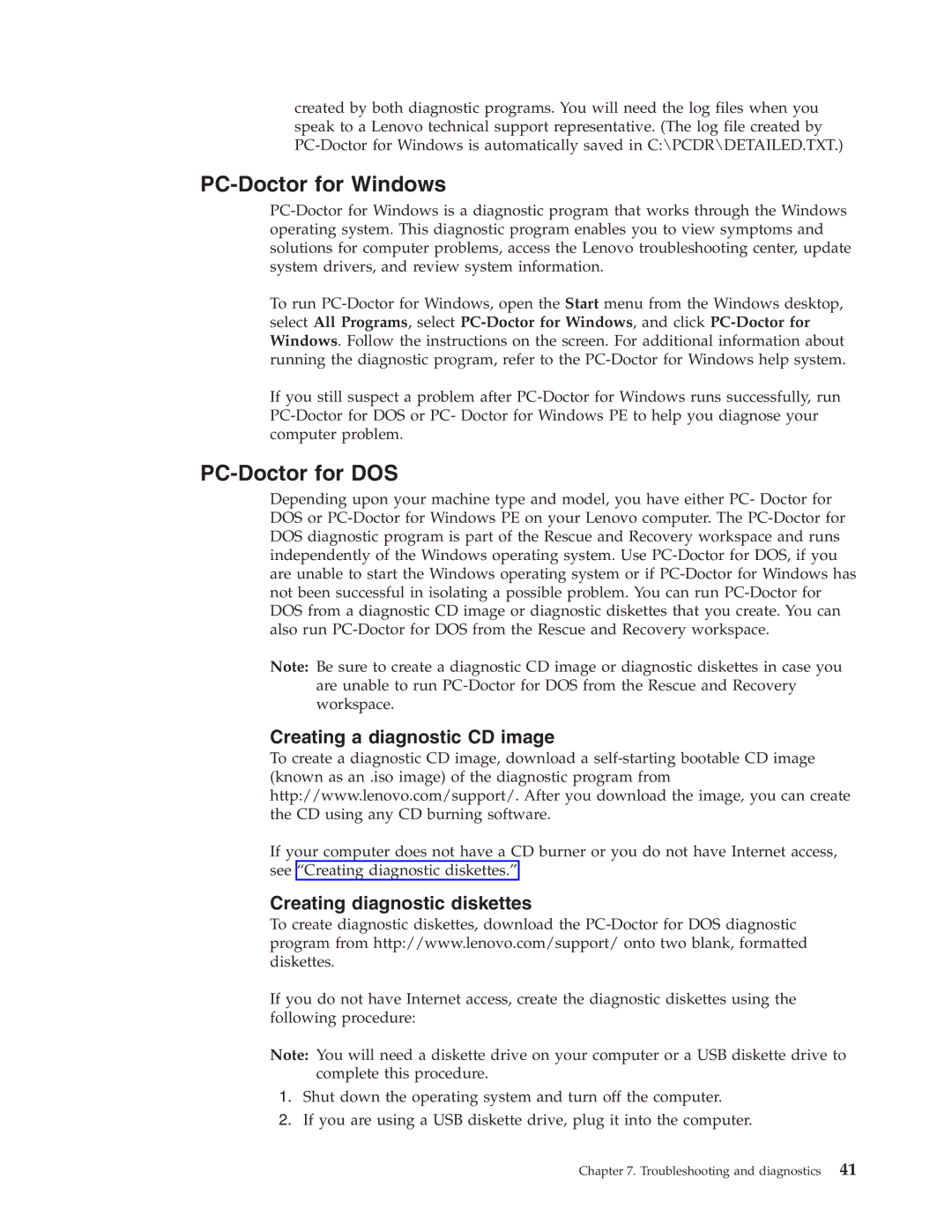created by both diagnostic programs. You will need the log files when you speak to a Lenovo technical support representative. (The log file created by PC-Doctor for Windows is automatically saved in C:\PCDR\DETAILED.TXT.)
PC-Doctor for Windows
PC-Doctor for Windows is a diagnostic program that works through the Windows operating system. This diagnostic program enables you to view symptoms and solutions for computer problems, access the Lenovo troubleshooting center, update system drivers, and review system information.
To run PC-Doctor for Windows, open the Start menu from the Windows desktop, select All Programs, select PC-Doctor for Windows, and click PC-Doctor for Windows. Follow the instructions on the screen. For additional information about running the diagnostic program, refer to the PC-Doctor for Windows help system.
If you still suspect a problem after PC-Doctor for Windows runs successfully, run PC-Doctor for DOS or PC- Doctor for Windows PE to help you diagnose your computer problem.
PC-Doctor for DOS
Depending upon your machine type and model, you have either PC- Doctor for DOS or PC-Doctor for Windows PE on your Lenovo computer. The PC-Doctor for DOS diagnostic program is part of the Rescue and Recovery workspace and runs independently of the Windows operating system. Use PC-Doctor for DOS, if you are unable to start the Windows operating system or if PC-Doctor for Windows has not been successful in isolating a possible problem. You can run PC-Doctor for DOS from a diagnostic CD image or diagnostic diskettes that you create. You can also run PC-Doctor for DOS from the Rescue and Recovery workspace.
Note: Be sure to create a diagnostic CD image or diagnostic diskettes in case you
are unable to run PC-Doctor for DOS from the Rescue and Recovery workspace.
Creating a diagnostic CD image
To create a diagnostic CD image, download a self-starting bootable CD image (known as an .iso image) of the diagnostic program from http://www.lenovo.com/support/. After you download the image, you can create the CD using any CD burning software.
If your computer does not have a CD burner or you do not have Internet access, see “Creating diagnostic diskettes.”
Creating diagnostic diskettes
To create diagnostic diskettes, download the PC-Doctor for DOS diagnostic program from http://www.lenovo.com/support/ onto two blank, formatted diskettes.
If you do not have Internet access, create the diagnostic diskettes using the following procedure:
Note: You will need a diskette drive on your computer or a USB diskette drive to complete this procedure.
1.Shut down the operating system and turn off the computer.
2.If you are using a USB diskette drive, plug it into the computer.