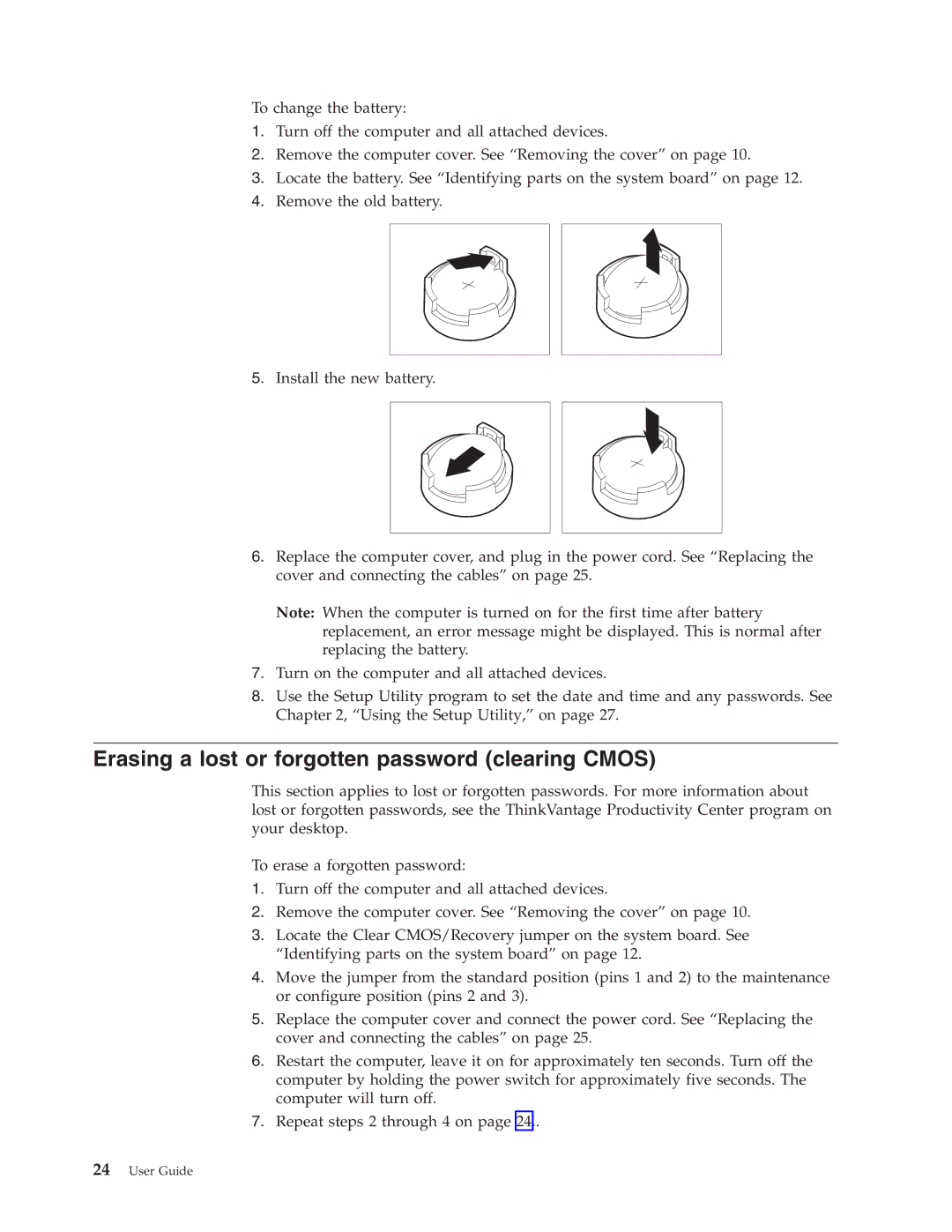To change the battery:
1.Turn off the computer and all attached devices.
2.Remove the computer cover. See “Removing the cover” on page 10.
3.Locate the battery. See “Identifying parts on the system board” on page 12.
4.Remove the old battery.
5.Install the new battery.
6.Replace the computer cover, and plug in the power cord. See “Replacing the cover and connecting the cables” on page 25.
Note: When the computer is turned on for the first time after battery replacement, an error message might be displayed. This is normal after replacing the battery.
7.Turn on the computer and all attached devices.
8.Use the Setup Utility program to set the date and time and any passwords. See Chapter 2, “Using the Setup Utility,” on page 27.
Erasing a lost or forgotten password (clearing CMOS)
This section applies to lost or forgotten passwords. For more information about lost or forgotten passwords, see the ThinkVantage Productivity Center program on your desktop.
To erase a forgotten password:
1.Turn off the computer and all attached devices.
2.Remove the computer cover. See “Removing the cover” on page 10.
3.Locate the Clear CMOS/Recovery jumper on the system board. See “Identifying parts on the system board” on page 12.
4.Move the jumper from the standard position (pins 1 and 2) to the maintenance or configure position (pins 2 and 3).
5.Replace the computer cover and connect the power cord. See “Replacing the cover and connecting the cables” on page 25.
6.Restart the computer, leave it on for approximately ten seconds. Turn off the computer by holding the power switch for approximately five seconds. The computer will turn off.
7.Repeat steps 2 through 4 on page 24..
24User Guide