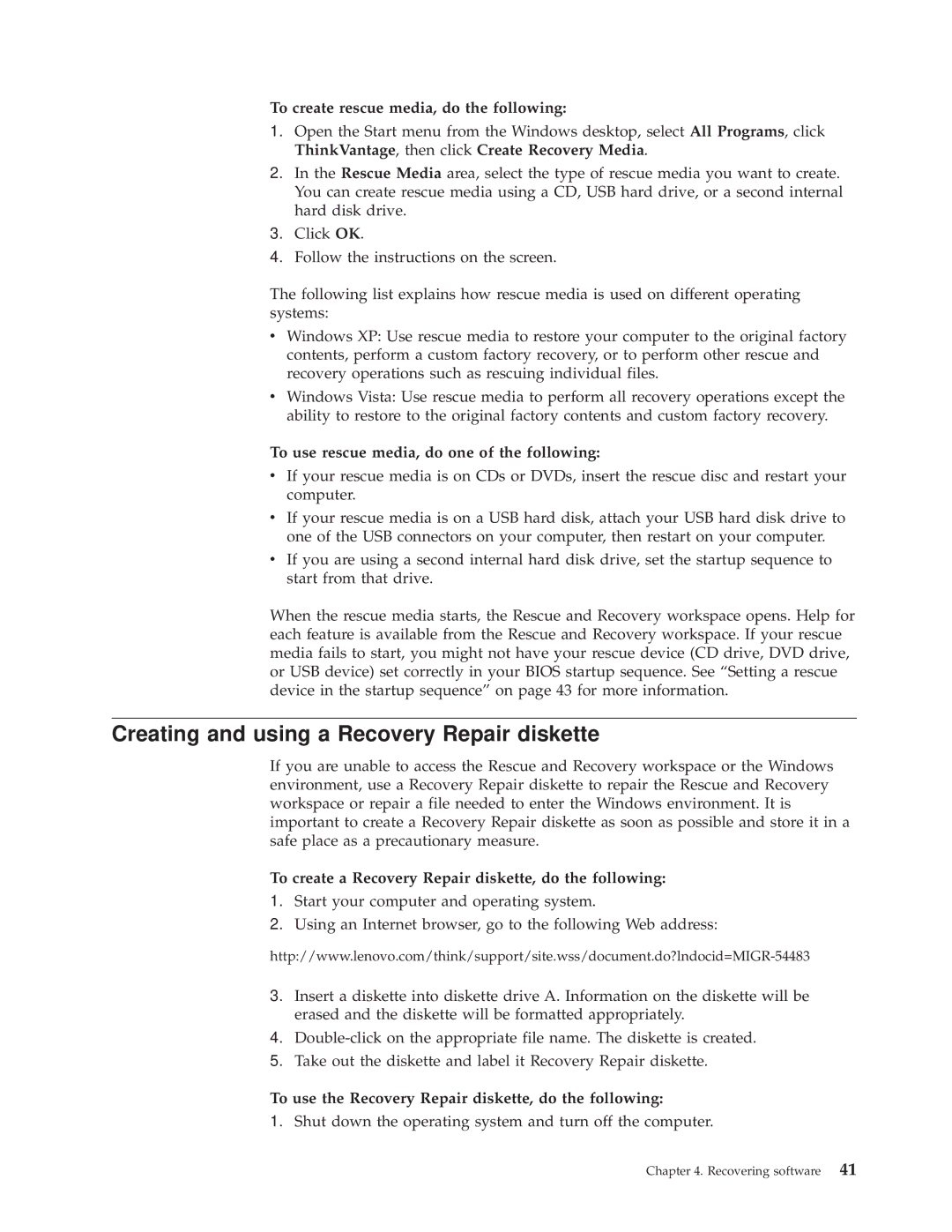TC A55-9636, 9640, 9645, 9644, 9643 specifications
Lenovo has consistently been at the forefront of innovation in the computing world, with a range of laptops and desktops that cater to a variety of needs and preferences. Among their popular offerings are the Lenovo 9640, 9643, TC A55-9636, 9644, and 9645. Each of these models is designed to provide exceptional performance, reliability, and user-friendly experience, making them appealing choices for both personal and business use.The Lenovo 9640 is renowned for its sleek design and powerful performance. This model is equipped with the latest Intel processors, ensuring smooth multitasking and efficient power consumption. It features a vibrant display that provides excellent color accuracy and vivid visuals, making it ideal for content creators and casual users alike. With ample storage options and high-speed SSD configurations, users can expect fast boot times and quick file access.
Similarly, the Lenovo 9643 builds on this legacy, offering enhanced graphics capabilities with dedicated GPU options. This feature is particularly beneficial for gamers and professionals who rely on graphical performance for tasks such as video editing or 3D modeling. The 9643 also emphasizes connectivity, providing a range of ports, including USB-C, HDMI, and Ethernet, ensuring users can easily connect to peripherals and networks.
The TC A55-9636 is Lenovo's entry into the compact desktop market, designed for users seeking a powerful, space-saving solution. With its robust performance metrics and energy-efficient components, the A55-9636 is perfect for both home and office environments. It supports a variety of multitasking scenarios, making it suitable for productivity-driven tasks, while its expandable architecture means users can upgrade components as their needs evolve.
The Lenovo 9644 and 9645 round out this impressive lineup with their focus on business-centric features. These models provide enhanced security options, including fingerprint readers and TPM chips, catering to enterprises that prioritize data protection. With long battery life and solid build quality, both models promise durability and reliability, critical for professionals who are always on the go.
All models in this series showcase Lenovo's commitment to sustainability, incorporating eco-friendly materials and energy-efficient technologies. The user-friendly interfaces across the devices ensure a seamless experience, meeting the demands of a broad user base from students to business executives. In summary, the Lenovo 9640, 9643, TC A55-9636, 9644, and 9645 represent a versatile range of computing solutions that combine cutting-edge technology with efficiency, ensuring users can achieve their goals effectively and stylishly.