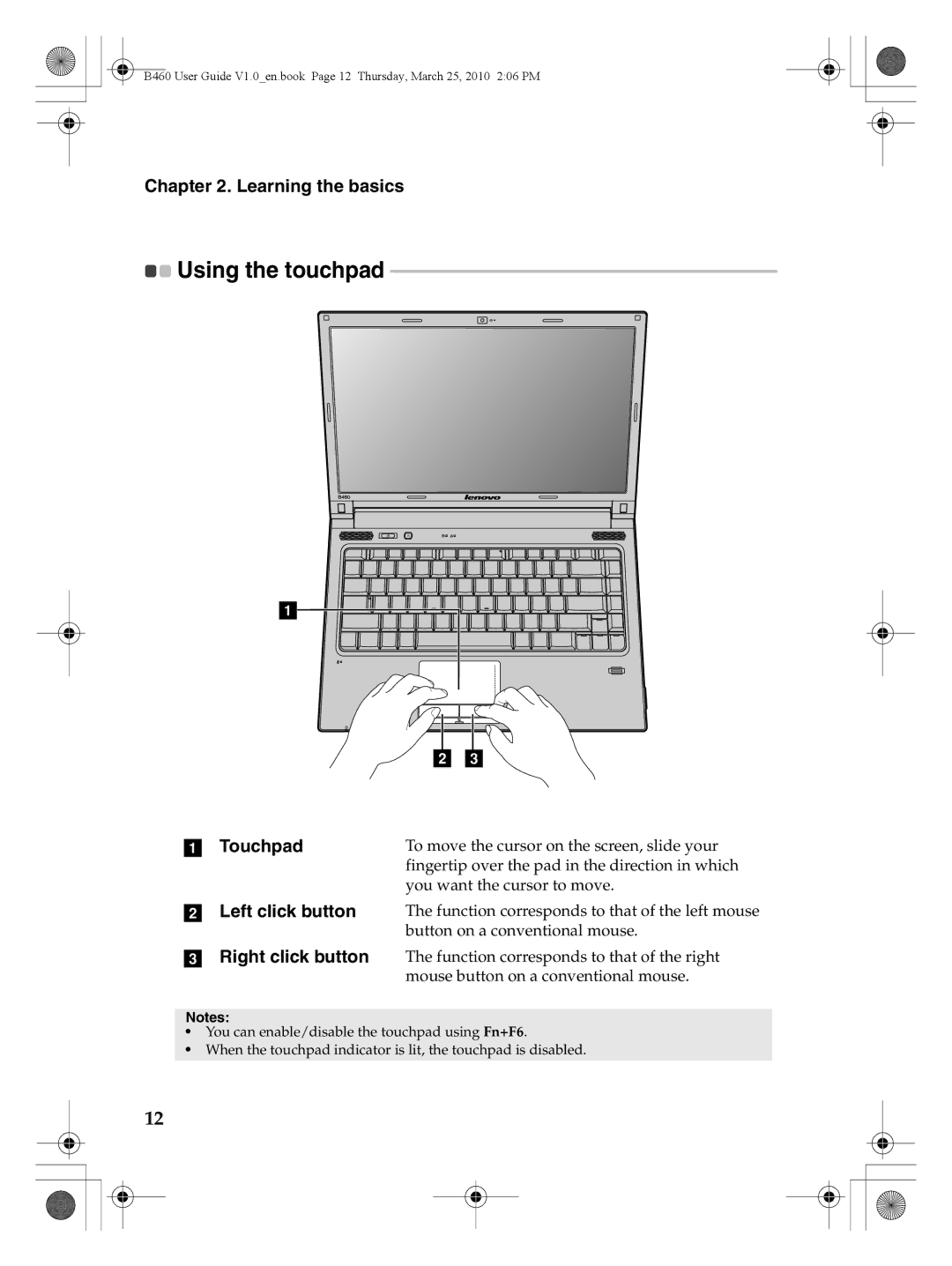B460 User Guide V1.0_en.book Page 12 Thursday, March 25, 2010 2:06 PM
Chapter 2. Learning the basics

 Using the touchpad
Using the touchpad -------------------------------------------------------------------------------
a
b c
a Touchpad | To move the cursor on the screen, slide your |
| fingertip over the pad in the direction in which |
| you want the cursor to move. |
bLeft click button The function corresponds to that of the left mouse button on a conventional mouse.
cRight click button The function corresponds to that of the right mouse button on a conventional mouse.
Notes:
•You can enable/disable the touchpad using Fn+F6.
•When the touchpad indicator is lit, the touchpad is disabled.
12