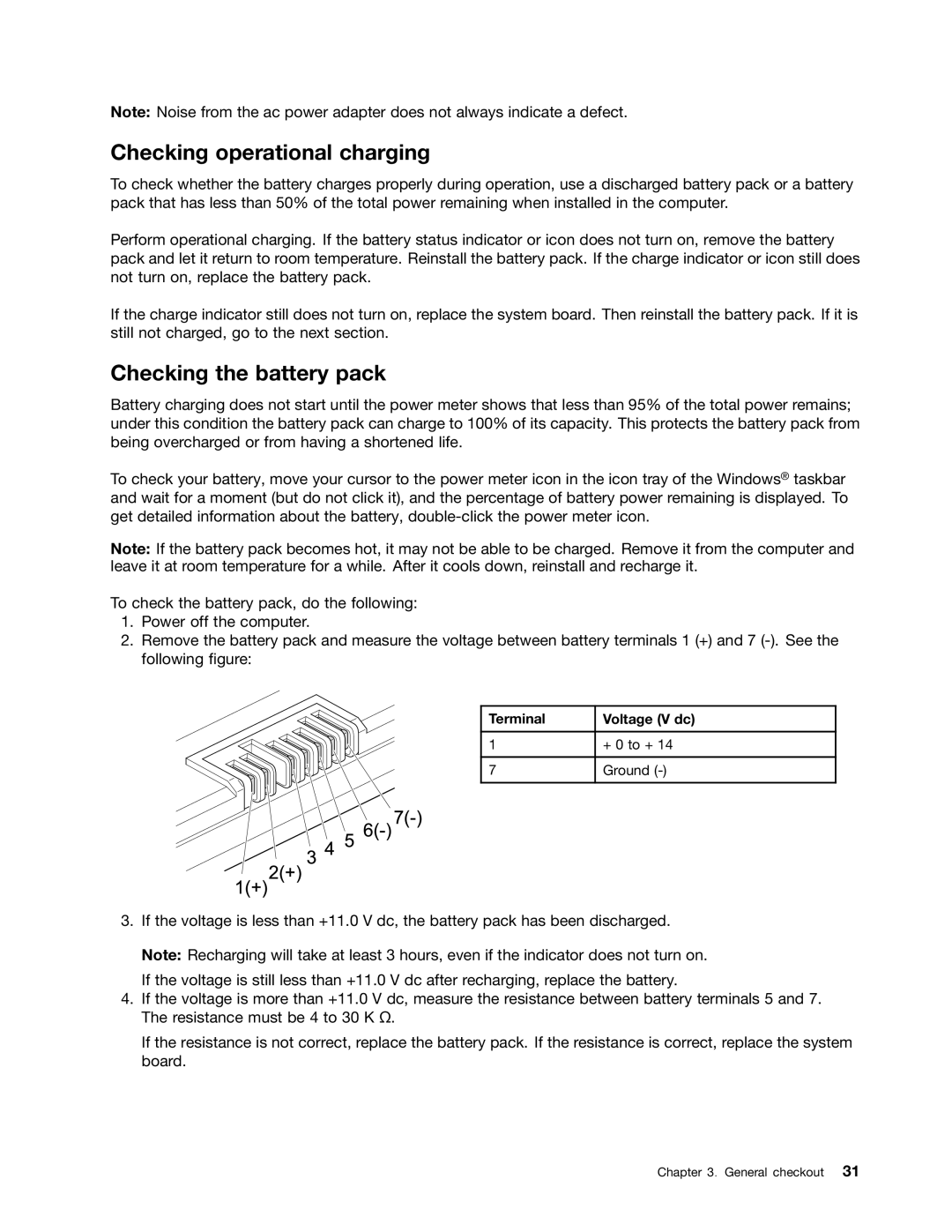B575E specifications
The Lenovo B575E is a reliable and cost-effective laptop designed primarily for business users and students who need a dependable device for everyday tasks. It brings a solid mix of performance, portability, and essential features that cater to the needs of individuals on a budget.At its core, the B575E is powered by AMD's E-series processors, which provide adequate performance for handling basic computing tasks like web browsing, document editing, and multimedia consumption. This entry-level configuration is perfect for users who do not require intensive graphics capabilities or high-end processing power.
One of the standout features of the Lenovo B575E is its 15.6-inch display. The screen boasts a resolution of 1366 x 768 pixels, which while standard, offers decent clarity and brightness for everyday usage. The anti-glare technology reduces reflections and allows users to work comfortably in various lighting conditions.
In terms of memory, the B575E typically comes with 4 GB of RAM, which is expandable for users who require additional multitasking capabilities. With a standard hard drive capacity, users can choose models with up to 500 GB of storage, providing sufficient space for documents, applications, and media files.
The design of the B575E is pragmatic and functional, featuring a sturdy casing that can withstand regular use. Weighing around 5.5 pounds, it is portable enough for users who need to carry their laptops to meetings or classes.
Connectivity options are user-friendly, as the laptop includes USB 2.0 and USB 3.0 ports, HDMI output, and an SD card reader, enabling users to connect various peripherals and external displays easily. The built-in webcam and microphone support video conferencing, a feature that has become increasingly important in today’s remote work and education environments.
The battery life of the Lenovo B575E is commendable, providing several hours of productivity on a single charge, which is essential for users who are frequently on the move.
Overall, the Lenovo B575E stands out as a practical choice for budget-conscious consumers looking for a functional laptop that meets the basic demands of everyday computing without sacrificing performance. With its reliable construction, satisfactory specifications, and essential features, it remains a competitive option in the entry-level laptop market.