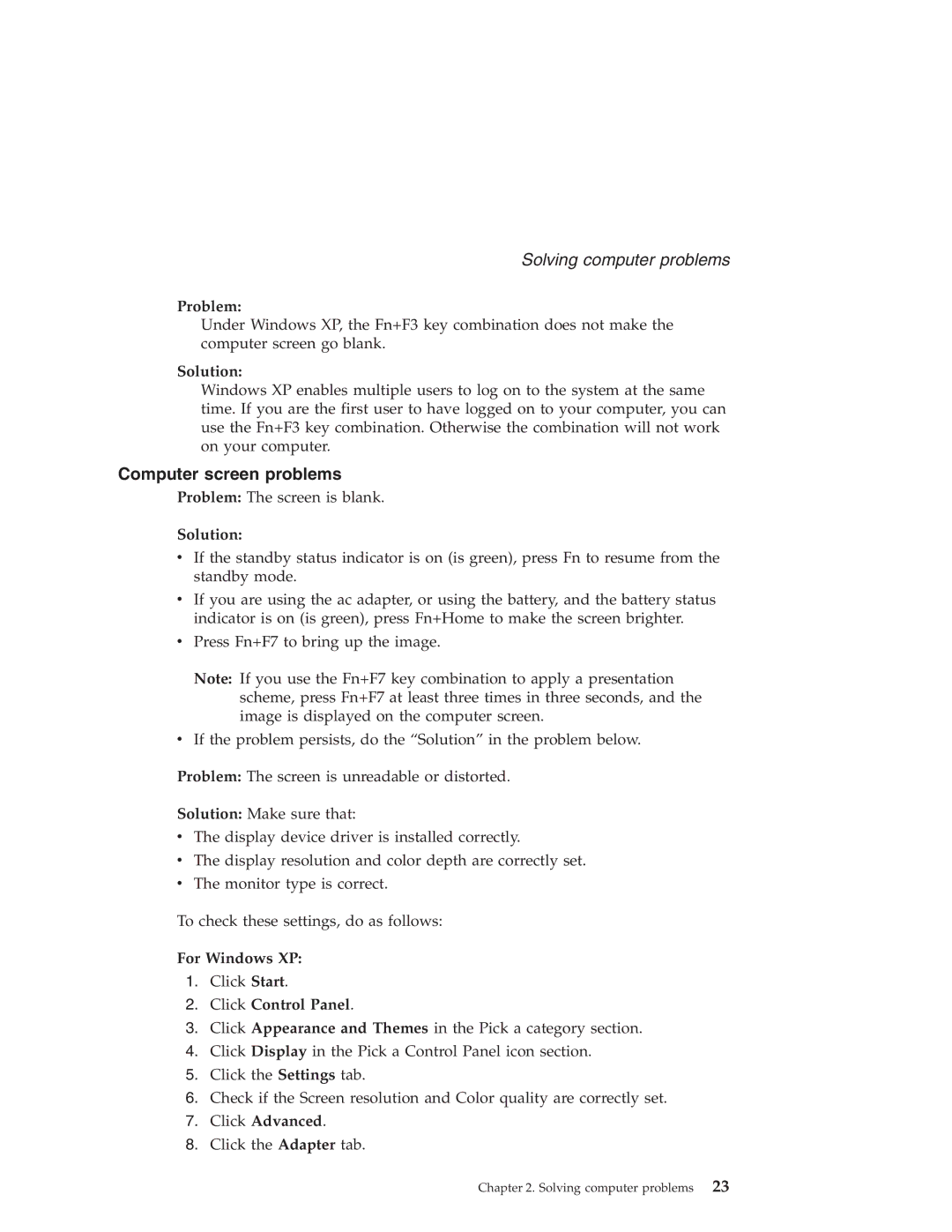Solving computer problems
Problem:
Under Windows XP, the Fn+F3 key combination does not make the computer screen go blank.
Solution:
Windows XP enables multiple users to log on to the system at the same time. If you are the first user to have logged on to your computer, you can use the Fn+F3 key combination. Otherwise the combination will not work on your computer.
Computer screen problems
Problem: The screen is blank.
Solution:
vIf the standby status indicator is on (is green), press Fn to resume from the standby mode.
vIf you are using the ac adapter, or using the battery, and the battery status indicator is on (is green), press Fn+Home to make the screen brighter.
vPress Fn+F7 to bring up the image.
Note: If you use the Fn+F7 key combination to apply a presentation scheme, press Fn+F7 at least three times in three seconds, and the image is displayed on the computer screen.
vIf the problem persists, do the “Solution” in the problem below.
Problem: The screen is unreadable or distorted.
Solution: Make sure that:
vThe display device driver is installed correctly.
vThe display resolution and color depth are correctly set.
vThe monitor type is correct.
To check these settings, do as follows:
For Windows XP:
1.Click Start.
2.Click Control Panel.
3.Click Appearance and Themes in the Pick a category section.
4.Click Display in the Pick a Control Panel icon section.
5.Click the Settings tab.
6.Check if the Screen resolution and Color quality are correctly set.
7.Click Advanced.
8.Click the Adapter tab.