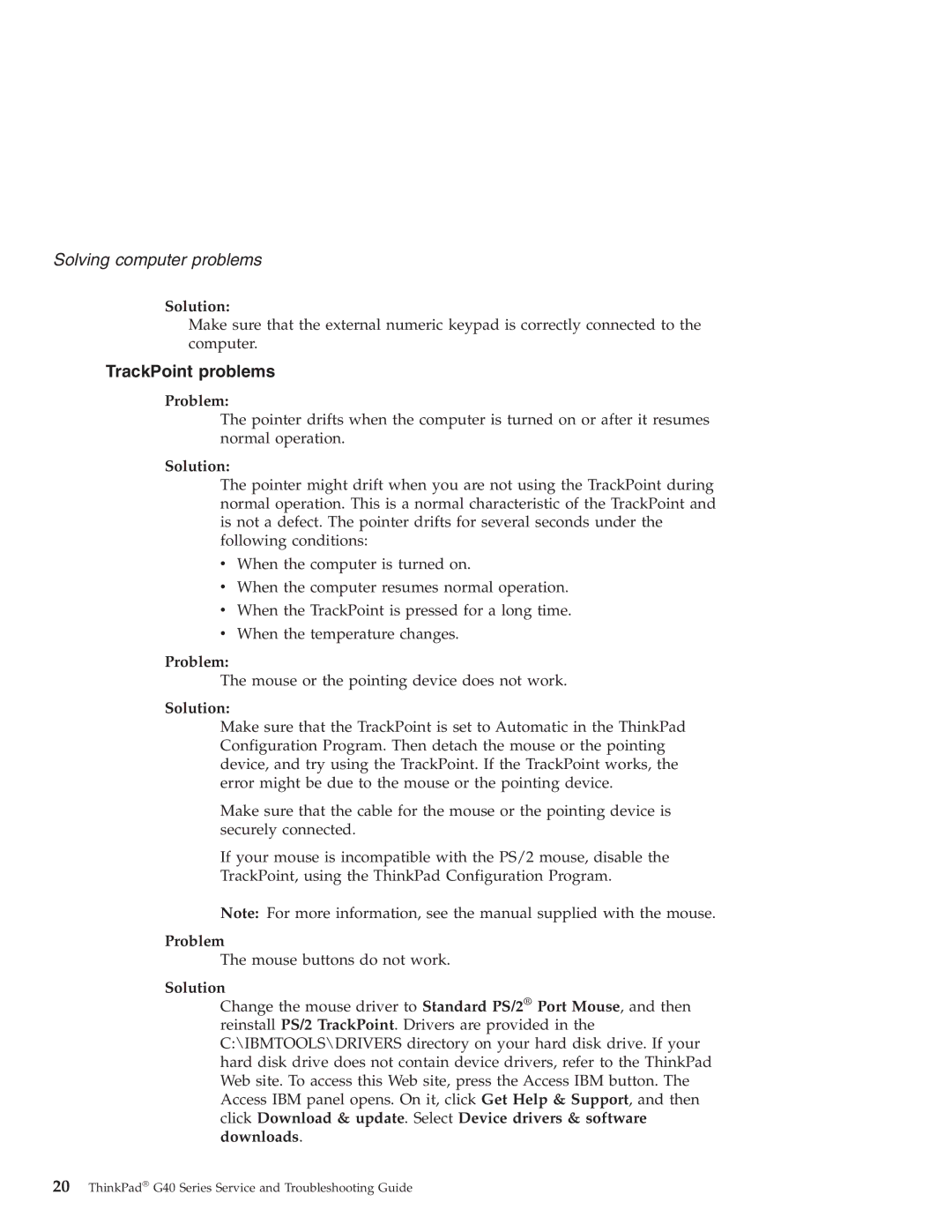Solving computer problems
Solution:
Make sure that the external numeric keypad is correctly connected to the computer.
TrackPoint problems
Problem:
The pointer drifts when the computer is turned on or after it resumes normal operation.
Solution:
The pointer might drift when you are not using the TrackPoint during normal operation. This is a normal characteristic of the TrackPoint and is not a defect. The pointer drifts for several seconds under the following conditions:
vWhen the computer is turned on.
vWhen the computer resumes normal operation.
vWhen the TrackPoint is pressed for a long time.
vWhen the temperature changes.
Problem:
The mouse or the pointing device does not work.
Solution:
Make sure that the TrackPoint is set to Automatic in the ThinkPad Configuration Program. Then detach the mouse or the pointing device, and try using the TrackPoint. If the TrackPoint works, the error might be due to the mouse or the pointing device.
Make sure that the cable for the mouse or the pointing device is securely connected.
If your mouse is incompatible with the PS/2 mouse, disable the
TrackPoint, using the ThinkPad Configuration Program.
Note: For more information, see the manual supplied with the mouse.
Problem
The mouse buttons do not work.
Solution
Change the mouse driver to Standard PS/2® Port Mouse, and then reinstall PS/2 TrackPoint. Drivers are provided in the C:\IBMTOOLS\DRIVERS directory on your hard disk drive. If your hard disk drive does not contain device drivers, refer to the ThinkPad Web site. To access this Web site, press the Access IBM button. The Access IBM panel opens. On it, click Get Help & Support, and then click Download & update. Select Device drivers & software downloads.
20ThinkPad® G40 Series Service and Troubleshooting Guide