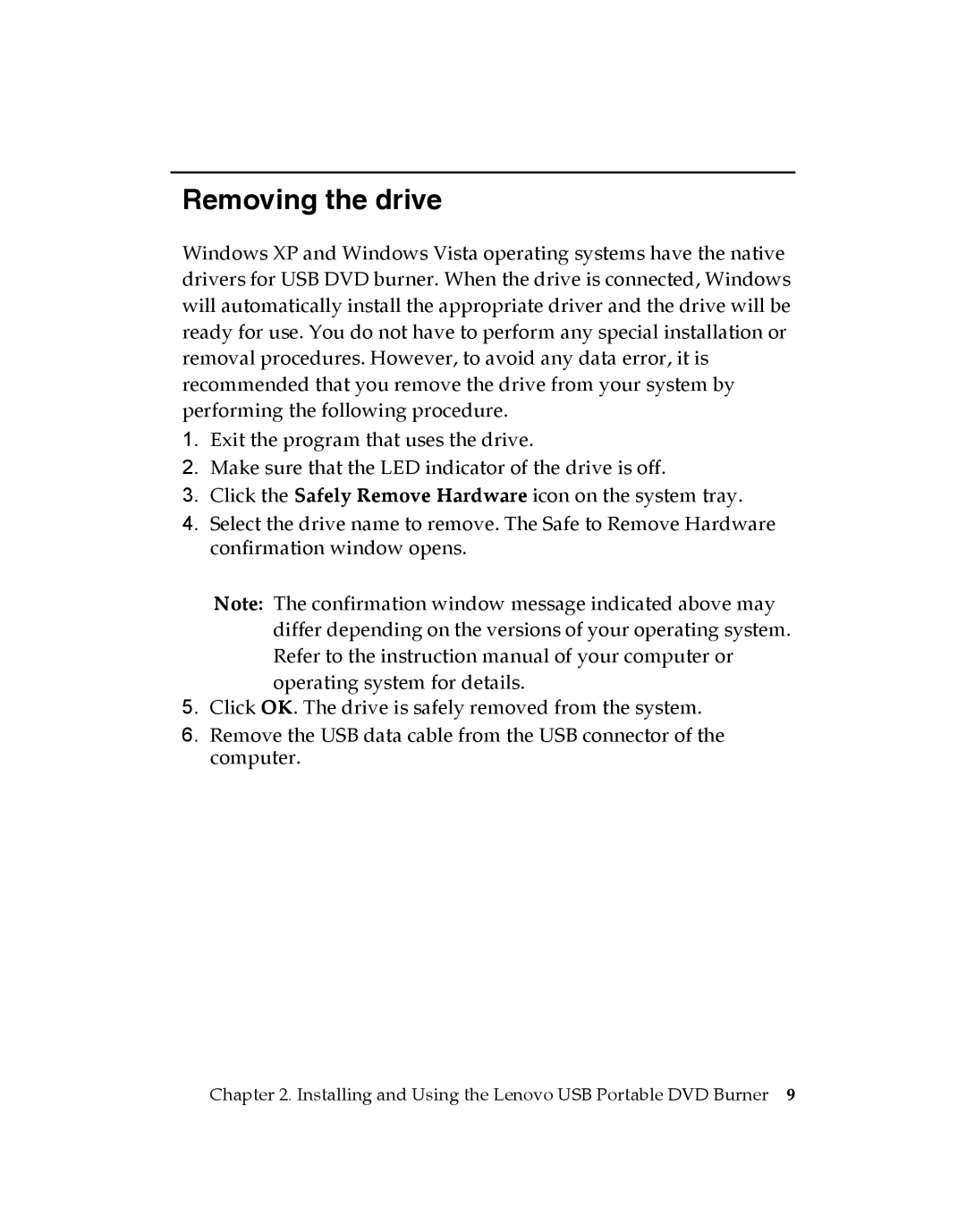Removing the drive
Windows XP and Windows Vista operating systems have the native drivers for USB DVD burner. When the drive is connected, Windows will automatically install the appropriate driver and the drive will be ready for use. You do not have to perform any special installation or removal procedures. However, to avoid any data error, it is recommended that you remove the drive from your system by performing the following procedure.
1.Exit the program that uses the drive.
2.Make sure that the LED indicator of the drive is off.
3.Click the Safely Remove Hardware icon on the system tray.
4.Select the drive name to remove. The Safe to Remove Hardware confirmation window opens.
Note: The confirmation window message indicated above may differ depending on the versions of your operating system. Refer to the instruction manual of your computer or operating system for details.
5.Click OK. The drive is safely removed from the system.
6.Remove the USB data cable from the USB connector of the computer.
Chapter 2. Installing and Using the Lenovo USB Portable DVD Burner 9