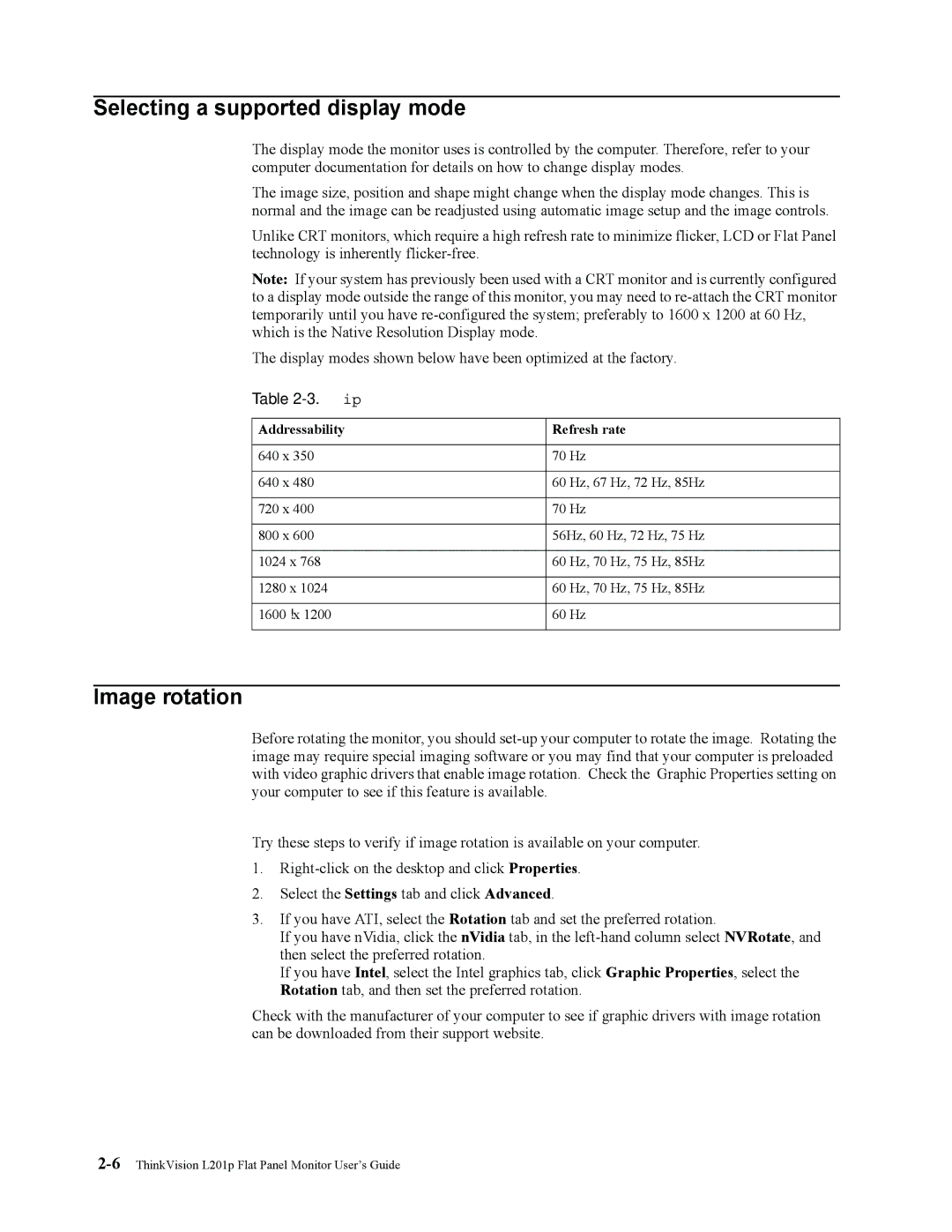Selecting a supported display mode
The display mode the monitor uses is controlled by the computer. Therefore, refer to your computer documentation for details on how to change display modes.
The image size, position and shape might change when the display mode changes. This is normal and the image can be readjusted using automatic image setup and the image controls.
Unlike CRT monitors, which require a high refresh rate to minimize flicker, LCD or Flat Panel technology is inherently
Note: If your system has previously been used with a CRT monitor and is currently configured to a display mode outside the range of this monitor, you may need to
The display modes shown below have been optimized at the factory.
Table 2-3. Factory set display modes
Addressability | Refresh rate |
|
|
640 x 350 | 70 Hz |
|
|
640 x 480 | 60 Hz, 67 Hz, 72 Hz, 85Hz |
|
|
720 x 400 | 70 Hz |
|
|
800 x 600 | 56Hz, 60 Hz, 72 Hz, 75 Hz |
|
|
1024 x 768 | 60 Hz, 70 Hz, 75 Hz, 85Hz |
|
|
1280 x 1024 | 60 Hz, 70 Hz, 75 Hz, 85Hz |
|
|
1600 x 1200 | 60 Hz |
|
|
Image rotation
Before rotating the monitor, you should
Try these steps to verify if image rotation is available on your computer.
1.
2.Select the Settings tab and click Advanced.
3.If you have ATI, select the Rotation tab and set the preferred rotation.
If you have nVidia, click the nVidia tab, in the
If you have Intel, select the Intel graphics tab, click Graphic Properties, select the Rotation tab, and then set the preferred rotation.
Check with the manufacturer of your computer to see if graphic drivers with image rotation can be downloaded from their support website.