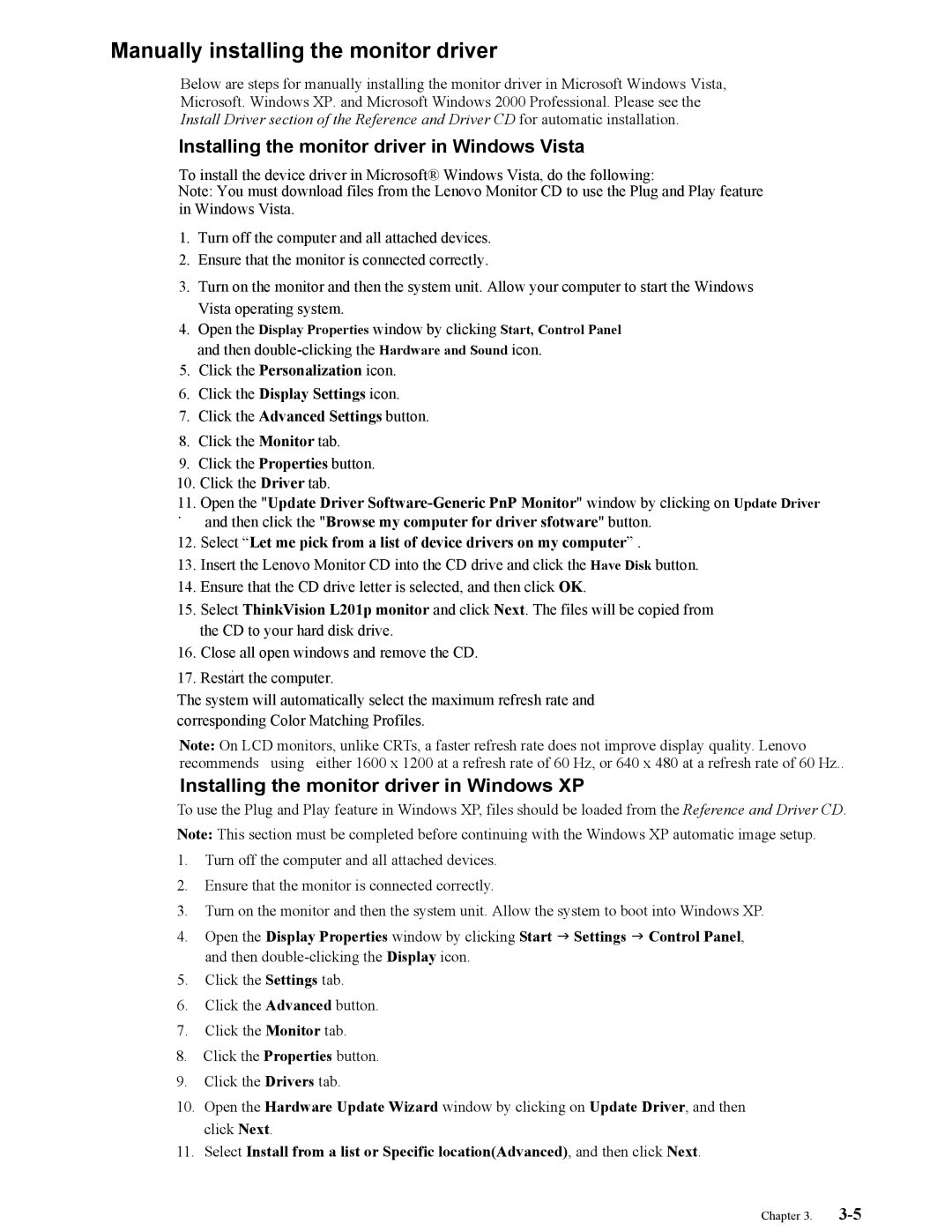Manually installing the monitor driver
Below are steps for manually installing the monitor driver in Microsoft Windows Vista,
Microsoft. Windows XP. and Microsoft Windows 2000 Professional. Please see the
Install Driver section of the Reference and Driver CD for automatic installation.
Installing the monitor driver in Windows Vista
To install the device driver in Microsoft® Windows Vista, do the following:
Note: You must download files from the Lenovo Monitor CD to use the Plug and Play feature in Windows Vista.
1.Turn off the computer and all attached devices.
2.Ensure that the monitor is connected correctly.
3.Turn on the monitor and then the system unit. Allow your computer to start the Windows Vista operating system.
4.Open the Display Properties window by clicking Start, Control Panel and then
5.Click the Personalization icon.
6.Click the Display Settings icon.
7.Click the Advanced Settings button.
8.Click the Monitor tab.
9.Click the Properties button.
10.Click the Driver tab.
11.Open the "Update Driver
. and then click the "Browse my computer for driver sfotware" button.
12.Select “Let me pick from a list of device drivers on my computer” .
13.Insert the Lenovo Monitor CD into the CD drive and click the Have Disk button.
14.Ensure that the CD drive letter is selected, and then click OK.
15.Select ThinkVision L201p monitor and click Next. The files will be copied from the CD to your hard disk drive.
16.Close all open windows and remove the CD.
.
17. Restart the computer.
The system will automatically select the maximum refresh rate and corresponding Color Matching Profiles.
Note: On LCD monitors, unlike CRTs, a faster refresh rate does not improve display quality. Lenovo recommends using either 1600 x 1200 at a refresh rate of 60 Hz, or 640 x 480 at a refresh rate of 60 Hz..
Installing the monitor driver in Windows XP
To use the Plug and Play feature in Windows XP, files should be loaded from the Reference and Driver CD. Note: This section must be completed before continuing with the Windows XP automatic image setup.
1.Turn off the computer and all attached devices.
2.Ensure that the monitor is connected correctly.
3.Turn on the monitor and then the system unit. Allow the system to boot into Windows XP.
4.Open the Display Properties window by clicking Start J Settings J Control Panel, and then
5.Click the Settings tab.
6.Click the Advanced button.
7.Click the Monitor tab.
8.Click the Properties button.
9.Click the Drivers tab.
10.Open the Hardware Update Wizard window by clicking on Update Driver, and then click Next.
11.Select Install from a list or Specific location(Advanced), and then click Next.
Chapter 3.