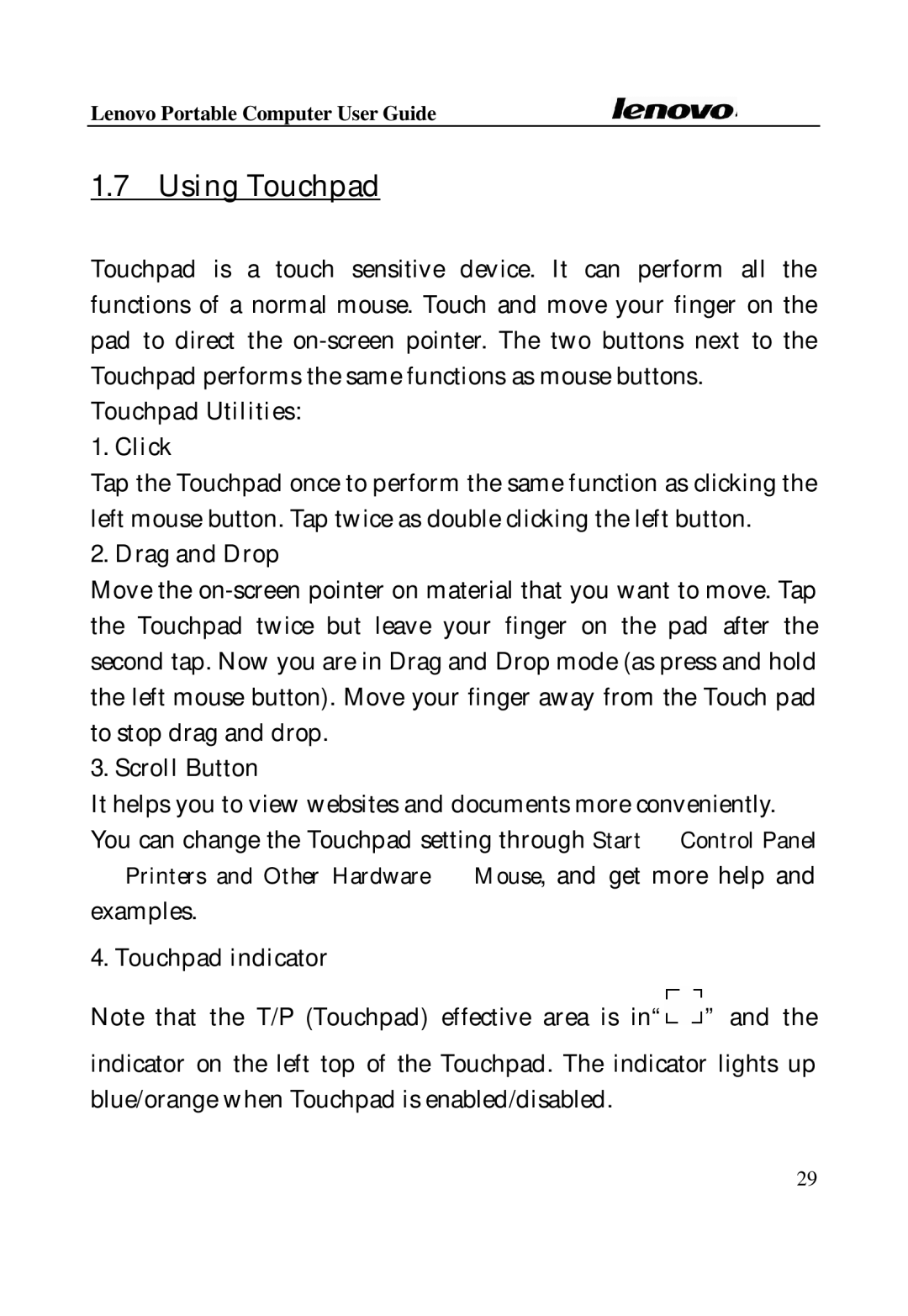Lenovo Portable Computer User Guide
1.7Using Touchpad
Touchpad is a touch sensitive device. It can perform all the functions of a normal mouse. Touch and move your finger on the pad to direct the
Touchpad Utilities:
1. Click
Tap the Touchpad once to perform the same function as clicking the left mouse button. Tap twice as double clicking the left button.
2. Drag and Drop
Move the
3. Scroll Button
It helps you to view websites and documents more conveniently. You can change the Touchpad setting through Start à Control Panel
àPrinters and Other Hardware à Mouse, and get more help and examples.
4. Touchpad indicator
Note that the T/P (Touchpad) effective area is in“![]() ” and the
” and the
indicator on the left top of the Touchpad. The indicator lights up blue/orange when Touchpad is enabled/disabled.
29