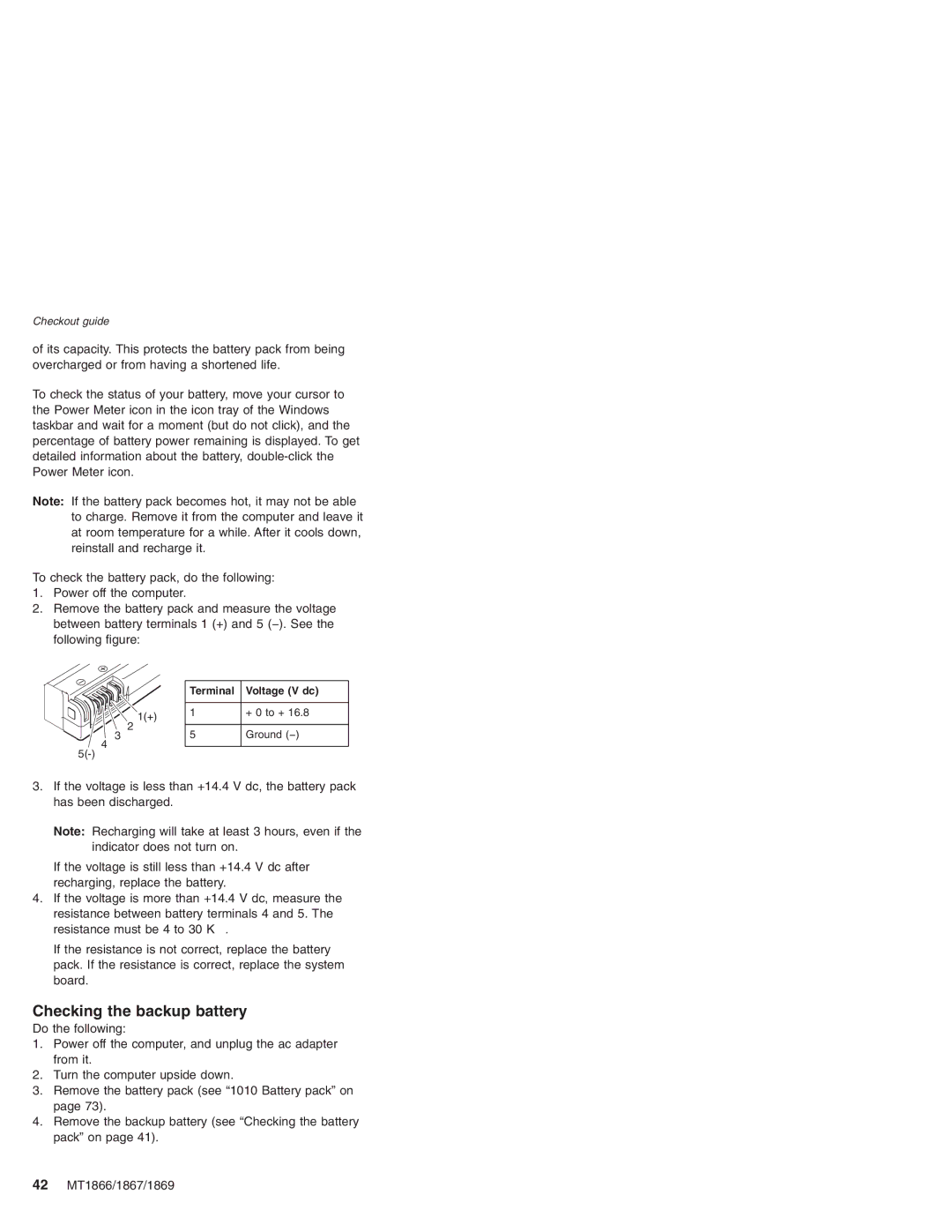MT 1869, MT 1866, MT 2506, MT 1867 specifications
Lenovo has consistently been a leader in the tech industry, offering a range of devices that cater to diverse user needs. Among their latest offerings are the MT 1866, MT 2506, MT 1869, and MT 1867 models, each showcasing unique features and advanced technologies.The Lenovo MT 1866 stands out with its sleek design and impressive performance capabilities. It is powered by a robust processor, ensuring a smooth user experience whether for gaming, productivity, or multimedia tasks. The device features a high-resolution display, providing vivid colors and sharp images that are perfect for both casual use and professional work. Additionally, the MT 1866 is equipped with advanced graphics capabilities, making it ideal for creative professionals working with graphic design and video editing software.
Moving on to the MT 2506, this model is designed for users who prioritize versatility and efficiency. It comes with an innovative cooling system that ensures optimal performance even during intensive tasks. The MT 2506 also includes various connectivity options, allowing users to connect multiple devices seamlessly. With enhanced battery life, users can enjoy extended usage without the constant need for a charge, which is particularly beneficial for those on the go.
The Lenovo MT 1869 is particularly notable for its emphasis on security. This model features advanced biometric authentication methods, such as fingerprint recognition and facial recognition, providing an extra layer of protection for sensitive data. The MT 1869 also incorporates Lenovo's Smart Assist technology, which enhances user productivity by offering personalized suggestions based on usage patterns. Additionally, this device boasts impressive audio capabilities, making it suitable for both entertainment and professional communication needs.
Lastly, the MT 1867 model is tailored for those who value portability without sacrificing performance. It is lightweight and compact, making it easy to carry for professionals who travel frequently. The MT 1867 features a long-lasting battery and rapid charging capabilities, ensuring that users can stay productive throughout the day. With a range of ports for various accessories and peripherals, this device is versatile enough to adapt to different working environments.
In conclusion, the Lenovo MT 1866, MT 2506, MT 1869, and MT 1867 models showcase the brand's commitment to innovation, performance, and user-centered design. With their unique features and technologies, these devices cater to a wide range of needs, ensuring that Lenovo continues to meet the demands of modern users. Whether you prioritize performance, security, or portability, there is a Lenovo model that aligns perfectly with your requirements.