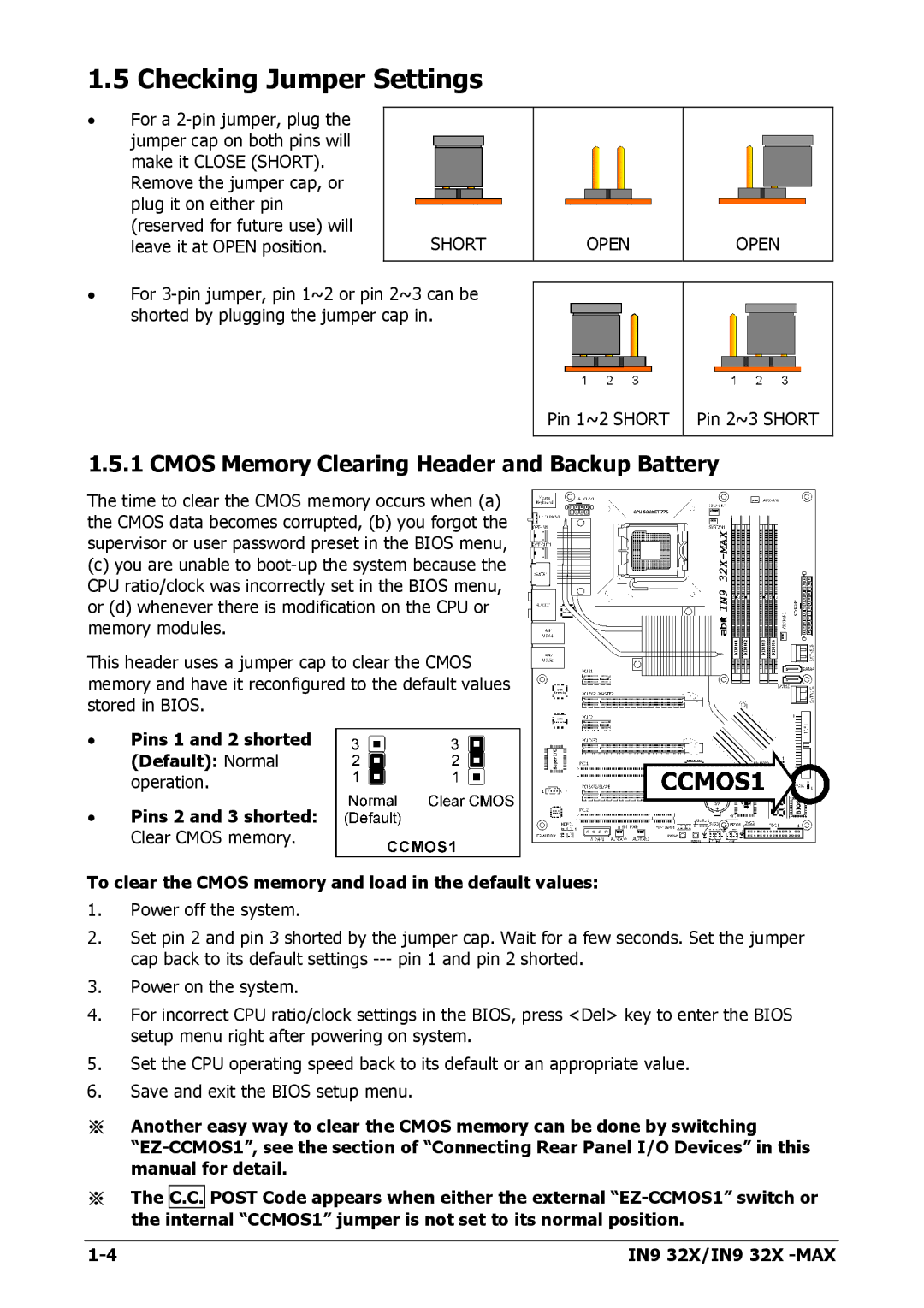1.5 Checking Jumper Settings
•For a
Remove the jumper cap, or plug it on either pin (reserved for future use) will leave it at OPEN position.
SHORT
OPEN
OPEN
•For
Pin 1~2 SHORT
Pin 2~3 SHORT
1.5.1 CMOS Memory Clearing Header and Backup Battery
The time to clear the CMOS memory occurs when (a) the CMOS data becomes corrupted, (b) you forgot the supervisor or user password preset in the BIOS menu,
(c)you are unable to
This header uses a jumper cap to clear the CMOS memory and have it reconfigured to the default values stored in BIOS.
•Pins 1 and 2 shorted (Default): Normal operation.
•Pins 2 and 3 shorted: Clear CMOS memory.
To clear the CMOS memory and load in the default values:
1.Power off the system.
2.Set pin 2 and pin 3 shorted by the jumper cap. Wait for a few seconds. Set the jumper cap back to its default settings
3.Power on the system.
4.For incorrect CPU ratio/clock settings in the BIOS, press <Del> key to enter the BIOS setup menu right after powering on system.
5.Set the CPU operating speed back to its default or an appropriate value.
6.Save and exit the BIOS setup menu.
※Another easy way to clear the CMOS memory can be done by switching
※The C.C. POST Code appears when either the external
IN9 32X/IN9 32X |