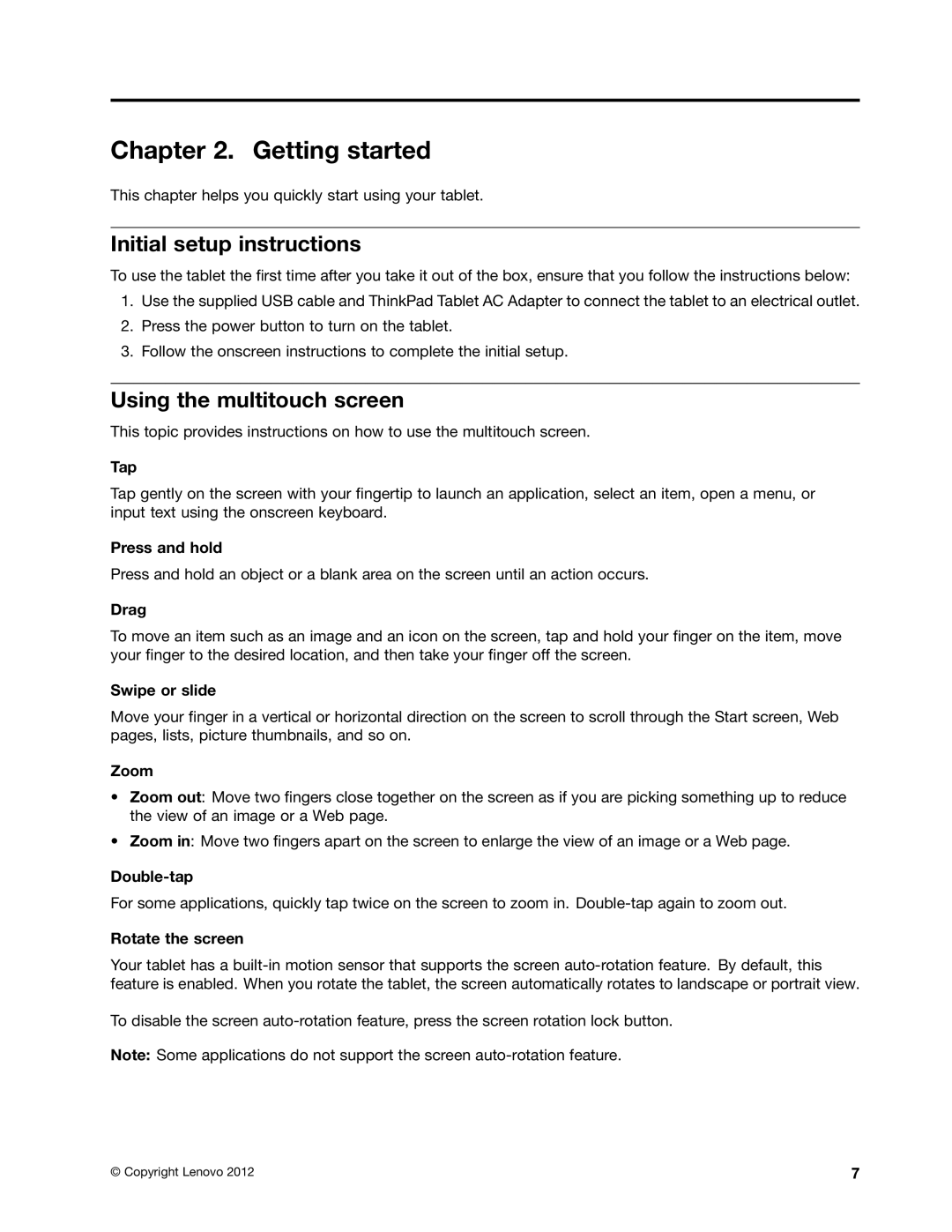Chapter 2. Getting started
This chapter helps you quickly start using your tablet.
Initial setup instructions
To use the tablet the first time after you take it out of the box, ensure that you follow the instructions below:
1.Use the supplied USB cable and ThinkPad Tablet AC Adapter to connect the tablet to an electrical outlet.
2.Press the power button to turn on the tablet.
3.Follow the onscreen instructions to complete the initial setup.
Using the multitouch screen
This topic provides instructions on how to use the multitouch screen.
Tap
Tap gently on the screen with your fingertip to launch an application, select an item, open a menu, or input text using the onscreen keyboard.
Press and hold
Press and hold an object or a blank area on the screen until an action occurs.
Drag
To move an item such as an image and an icon on the screen, tap and hold your finger on the item, move your finger to the desired location, and then take your finger off the screen.
Swipe or slide
Move your finger in a vertical or horizontal direction on the screen to scroll through the Start screen, Web pages, lists, picture thumbnails, and so on.
Zoom
•Zoom out: Move two fingers close together on the screen as if you are picking something up to reduce the view of an image or a Web page.
•Zoom in: Move two fingers apart on the screen to enlarge the view of an image or a Web page.
Double-tap
For some applications, quickly tap twice on the screen to zoom in.
Rotate the screen
Your tablet has a
To disable the screen
Note: Some applications do not support the screen
© Copyright Lenovo 2012 | 7 |