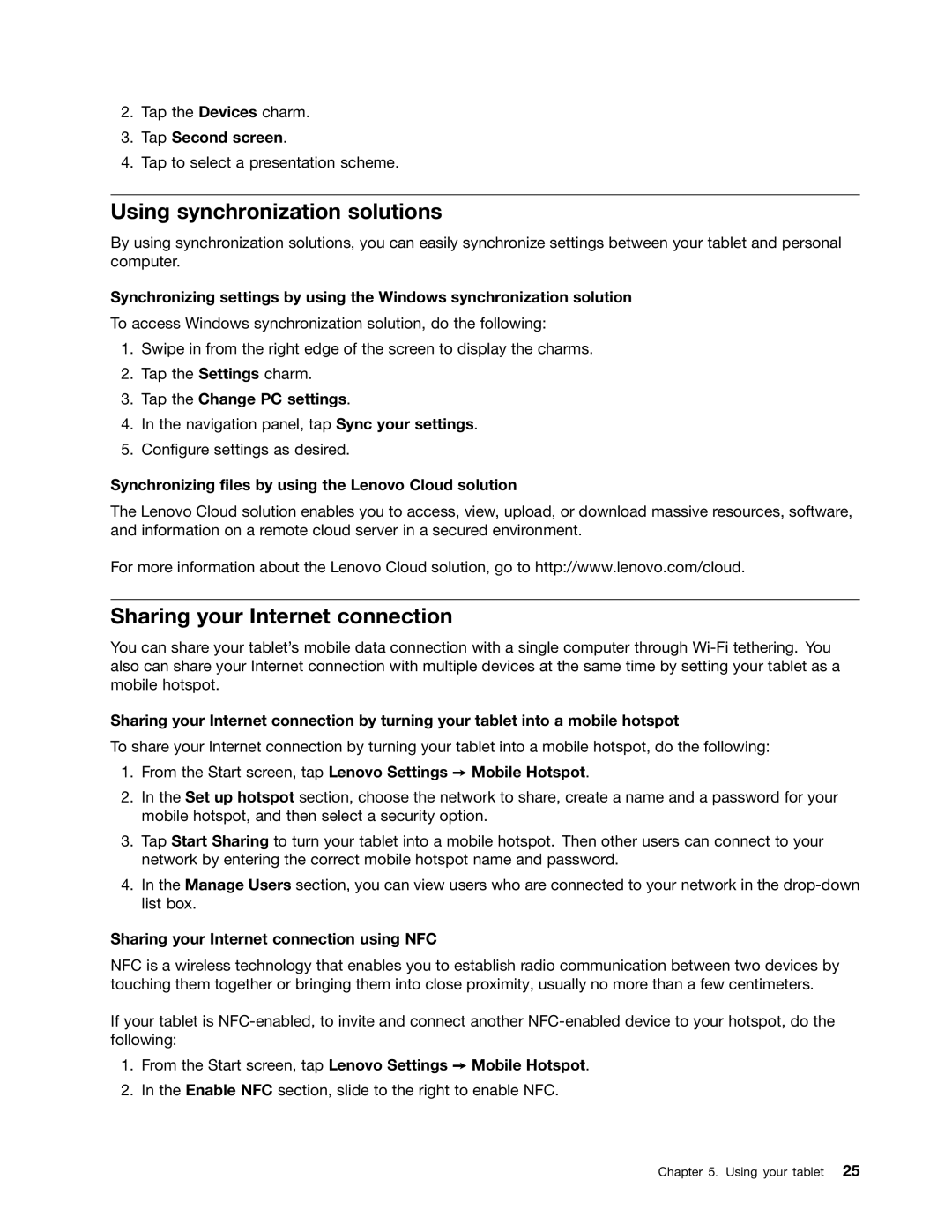2.Tap the Devices charm.
3.Tap Second screen.
4.Tap to select a presentation scheme.
Using synchronization solutions
By using synchronization solutions, you can easily synchronize settings between your tablet and personal computer.
Synchronizing settings by using the Windows synchronization solution
To access Windows synchronization solution, do the following:
1.Swipe in from the right edge of the screen to display the charms.
2.Tap the Settings charm.
3.Tap the Change PC settings.
4.In the navigation panel, tap Sync your settings.
5.Configure settings as desired.
Synchronizing files by using the Lenovo Cloud solution
The Lenovo Cloud solution enables you to access, view, upload, or download massive resources, software, and information on a remote cloud server in a secured environment.
For more information about the Lenovo Cloud solution, go to http://www.lenovo.com/cloud.
Sharing your Internet connection
You can share your tablet’s mobile data connection with a single computer through
Sharing your Internet connection by turning your tablet into a mobile hotspot
To share your Internet connection by turning your tablet into a mobile hotspot, do the following:
1.From the Start screen, tap Lenovo Settings ➙ Mobile Hotspot.
2.In the Set up hotspot section, choose the network to share, create a name and a password for your mobile hotspot, and then select a security option.
3.Tap Start Sharing to turn your tablet into a mobile hotspot. Then other users can connect to your network by entering the correct mobile hotspot name and password.
4.In the Manage Users section, you can view users who are connected to your network in the
Sharing your Internet connection using NFC
NFC is a wireless technology that enables you to establish radio communication between two devices by touching them together or bringing them into close proximity, usually no more than a few centimeters.
If your tablet is
1.From the Start screen, tap Lenovo Settings ➙ Mobile Hotspot.
2.In the Enable NFC section, slide to the right to enable NFC.
Chapter 5. Using your tablet 25