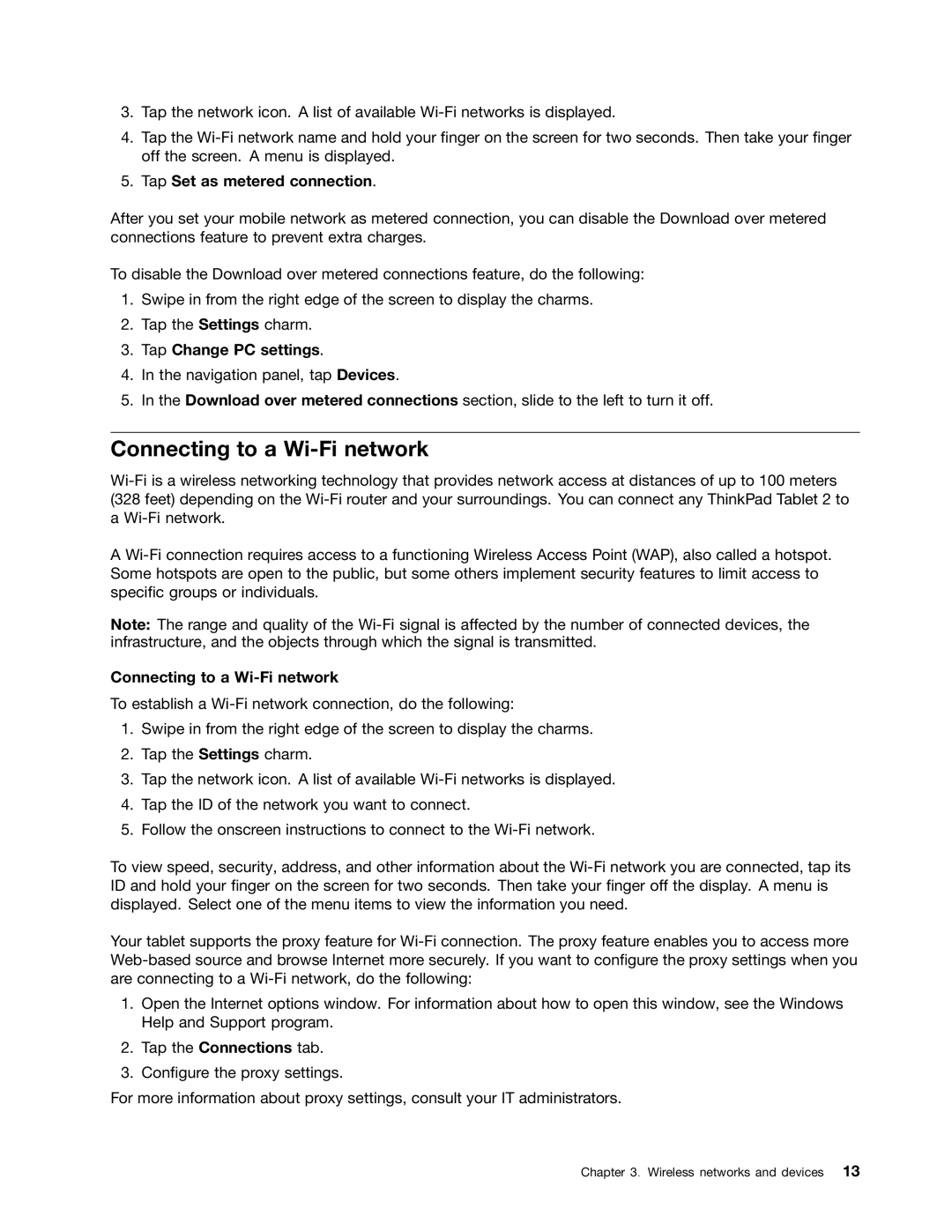3.Tap the network icon. A list of available
4.Tap the
5.Tap Set as metered connection.
After you set your mobile network as metered connection, you can disable the Download over metered connections feature to prevent extra charges.
To disable the Download over metered connections feature, do the following:
1.Swipe in from the right edge of the screen to display the charms.
2.Tap the Settings charm.
3.Tap Change PC settings.
4.In the navigation panel, tap Devices.
5.In the Download over metered connections section, slide to the left to turn it off.
Connecting to a Wi-Fi network
A
Note: The range and quality of the
Connecting to a Wi-Fi network
To establish a
1.Swipe in from the right edge of the screen to display the charms.
2.Tap the Settings charm.
3.Tap the network icon. A list of available
4.Tap the ID of the network you want to connect.
5.Follow the onscreen instructions to connect to the
To view speed, security, address, and other information about the
Your tablet supports the proxy feature for
1.Open the Internet options window. For information about how to open this window, see the Windows Help and Support program.
2.Tap the Connections tab.
3.Configure the proxy settings.
For more information about proxy settings, consult your IT administrators.
Chapter 3. Wireless networks and devices 13