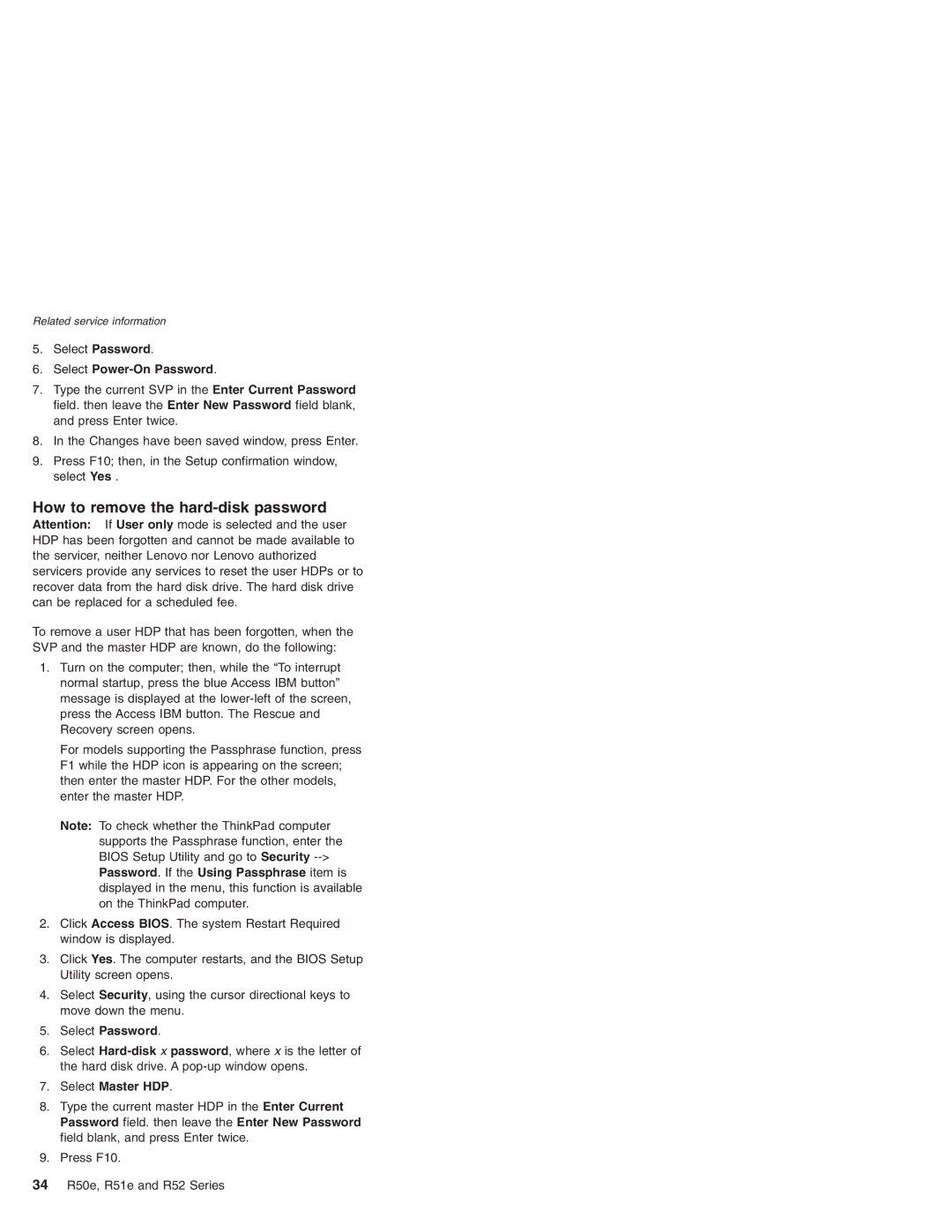Related service information
5.Select Password.
6.Select Power-On Password.
7.Type the current SVP in the Enter Current Password field. then leave the Enter New Password field blank, and press Enter twice.
8.In the Changes have been saved window, press Enter.
9.Press F10; then, in the Setup confirmation window, select Yes .
How to remove the hard-disk password
Attention: If User only mode is selected and the user HDP has been forgotten and cannot be made available to the servicer, neither Lenovo nor Lenovo authorized servicers provide any services to reset the user HDPs or to recover data from the hard disk drive. The hard disk drive can be replaced for a scheduled fee.
To remove a user HDP that has been forgotten, when the SVP and the master HDP are known, do the following:
1.Turn on the computer; then, while the “To interrupt normal startup, press the blue Access IBM button” message is displayed at the
For models supporting the Passphrase function, press F1 while the HDP icon is appearing on the screen; then enter the master HDP. For the other models, enter the master HDP.
Note: To check whether the ThinkPad computer supports the Passphrase function, enter the BIOS Setup Utility and go to Security
2.Click Access BIOS. The system Restart Required window is displayed.
3.Click Yes. The computer restarts, and the BIOS Setup Utility screen opens.
4.Select Security, using the cursor directional keys to move down the menu.
5.Select Password.
6.Select
7.Select Master HDP.
8.Type the current master HDP in the Enter Current Password field. then leave the Enter New Password field blank, and press Enter twice.
9.Press F10.
34R50e, R51e and R52 Series